How to Audit and Reclaim Unused Microsoft 365 Licenses
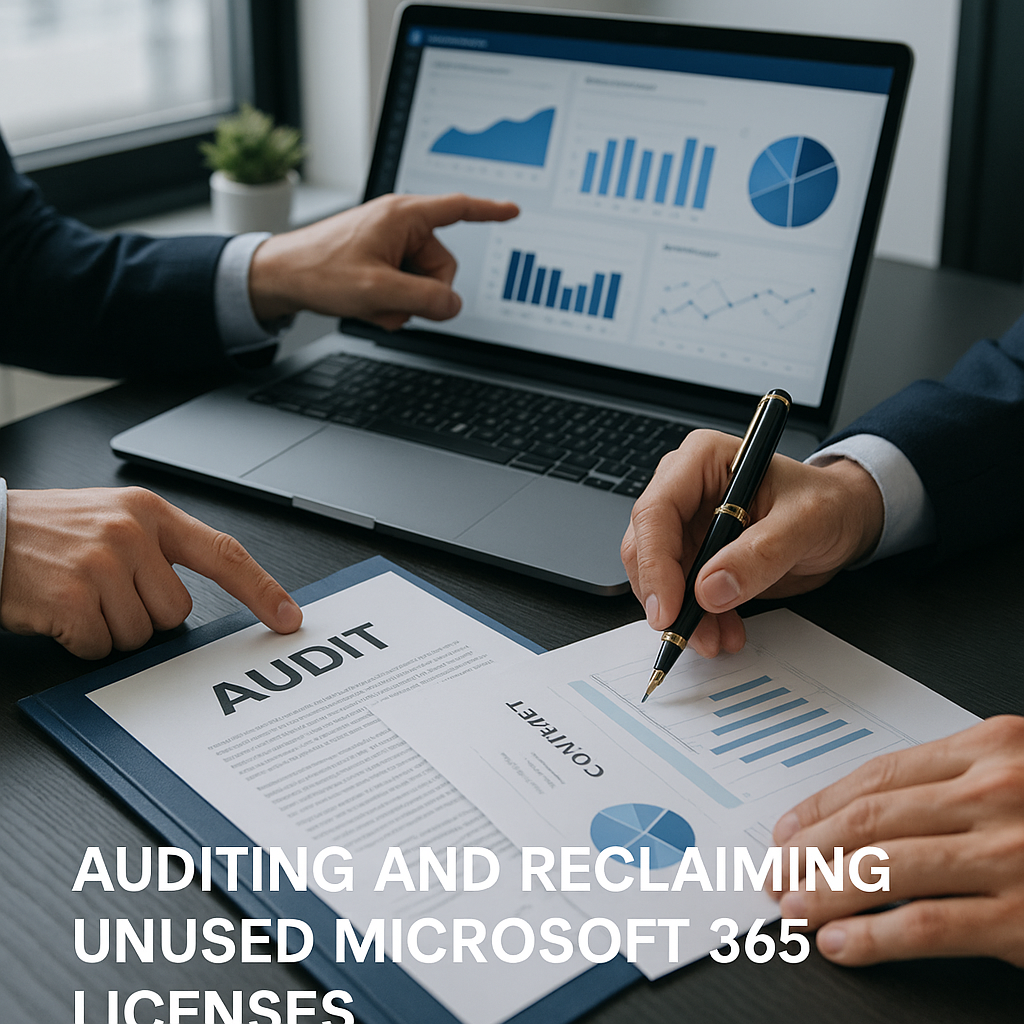
Why Unused Microsoft 365 Licenses Drain Budgets
Many enterprises overpay for Microsoft 365 by purchasing licenses that aren’t being utilized. It’s common to find that 10–30% of licenses in a tenant are effectively inactive or idle.
Often, these are accounts of former employees or users who haven’t logged in for months, or expensive licenses assigned to staff who only use basic features.
All this “shelfware” is pure waste – you’re paying for value you’re not receiving. Every inactive user still incurs the full license cost, quietly draining your IT budget. Read our ultimate guide to M365 licensing and negotiations.
Unused licenses inflate costs in multiple ways.
First, there’s the direct cost – each idle license ($20–$50+ per user/month) adds up, often reaching six figures in annual waste.
Second, if you’re in an Enterprise Agreement, you usually can’t drop licenses mid-term, so you keep paying for those unused seats until renewal.
Third, Microsoft’s Unified Support fees are a percentage of your spend, so paying for unused licenses also means paying extra support costs on those licenses – a double hit to the budget.
To illustrate, here are common categories of unused or misallocated Microsoft 365 licenses and their typical cost impact:
| Unused License Category | Description | Typical Waste & Cost Impact |
|---|---|---|
| Ex-Employee Accounts | Licenses still assigned to users who left the company. | Often 5–10% of licenses. Each is pure waste (~$20–$50 per month each). Removing them can save six or seven figures over a multi-year contract. |
| Inactive Users | Accounts with no login or activity for 90+ days. | Typically 10–20% of users. These deliver no value while incurring full cost. Reclaiming them yields immediate savings (e.g. ~$100k per year per 5,000 users). |
| Oversized Entitlements | Users on a higher-cost license tier than necessary. | Frequently 5–15% of users are over-licensed. E.g., an E5 ($50) given to someone who only needs E3 ($30) wastes ~$20 per user/month. Downgrading 1,000 such users saves ~$240k/year. |
| Unassigned Licenses (Shelfware) | Licenses purchased but not assigned to anyone. | Often 5–10% of purchased seats. Every 100 unassigned E3 licenses (~$20 each) burn ~$2,000 per month until they’re assigned or removed. |
Inactive and excess licenses quietly erode IT budgets, but the good news is you can take action. By auditing your environment and improving license governance, you can reclaim this waste and reduce your Microsoft 365 costs. ‘
The following steps outline a step-by-step approach to identifying inactive accounts and unused licenses, and reclaiming them for immediate savings.
Step 1 — Establish an Accurate License Inventory
Start by compiling an accurate inventory of your licenses and who they’re assigned to:
- Pull a license report: Export a list of all active users and their assigned licenses from the Microsoft 365 admin center (or via a script). This provides a comprehensive view of who has what.
- Cross-check with HR/AD: Compare that list to your HR employee roster or Active Directory. Identify anyone who has left the company but still has an active license, as well as any duplicate or service accounts that may no longer require a license.
- Note unassigned licenses: Check how many licenses you’ve purchased but haven’t assigned. A large number of unassigned licenses (shelfware) means you’re paying for capacity that no one is using.
(After this step, you’ll have a baseline of your license usage and obvious mismatches.)
Step 2 — Identify Inactive and Over-Provisioned Accounts
Now analyze the inventory to see which accounts are not being used and which are over-licensed:
Find inactive users: Set an inactivity threshold (e.g., no login in the last 90 days). Use Microsoft 365 usage reports or Azure AD logs to list all users with no sign-ins or activity exceeding the specified threshold. Each account that hasn’t been used in months but still has a license is an easy target for cost-cutting.
Identify over-provisioned users: Locate users who are assigned a higher license tier than necessary. For example, are there people with an E5 license who only use email and Teams (which an E3 or E1 could cover)? Also, look for users with duplicate or unused add-on licenses left over from role changes or trials. It helps to map licenses to job roles – if someone’s license exceeds what their role requires, consider downgrading it.
Real-world example: One 10,000-user company discovered 1,000 E5 licenses were effectively not being used. By downgrading or eliminating those, they saved about $700,000 per year (over $2 million across a 3-year term).
Read more – Timing Your Microsoft 365 License Optimization
Step 3 — Reclaim and Reallocate Unused Licenses
Now it’s time to take action on the unused and overallocated licenses you found:
- Remove licenses from ex-employees: If someone has left the company, immediately remove their Microsoft 365 license (and disable or delete their account per policy). Be sure to preserve any needed data first – for example, export their mailbox or convert it to a shared mailbox – so you’re not paying $20–$30/month just to keep their data.
- Downgrade or remove inactive user licenses: If an employee hasn’t used their account in a long time, consider downgrading their license or switching them to a more affordable plan. Should they become active again, you can always assign a license back – but there’s no sense paying for full licenses during extended inactivity.
- Right-size over-licensed users: If a user has a premium license they don’t truly need (e.g., E5 when an E3 would suffice), downgrade them to the appropriate level. Each user should have the most cost-effective license for their actual needs.
- Reallocate before buying new: When you hire new employees or need extra licenses, use any reclaimed (unassigned) licenses first. Don’t buy new licenses if you already have licenses on the shelf unused.
Every license you remove or downgrade immediately stops that wasteful spending. Reclaiming even 100 unused licenses could save tens of thousands of dollars per year, so the impact is very real.
Step 4 — Automate Ongoing License Monitoring
A one-time cleanup won’t last without continuous oversight. Implement processes to monitor license usage continuously:
- Set up automated checks: Schedule a monthly or quarterly script or report that flags inactive accounts and unassigned licenses. For example, automatically list users with no logins in 60 days or more and send an alert. Regular automated checks will catch license waste before it accumulates.
- Embed license checks into workflows: Integrate license management into your normal IT and HR processes. When HR offboards someone, have IT remove that user’s licenses immediately. When onboarding a new hire, assign the appropriate license based on their role (and use an available license from your pool if possible). Also set reminders to reclaim licenses for contractors or temporary accounts once they’re no longer needed.
- Leverage management tools if needed: If you have thousands of users, consider using Microsoft’s built-in usage analytics or third-party SaaS management tools for additional insight. These can alert you to dormant accounts or automatically reclaim licenses after a period of inactivity. An early warning system ensures licenses don’t sit unused for long.
By baking these checks into your routine, you’ll prevent “license bloat” from creeping back. Instead of discovering at renewal time that 15% of your licenses were unused, you’ll be harvesting and reusing licenses year-round.
Step 5 — Build License Governance into Renewal Planning
Finally, fold your license audit insights into your contract renewals and budgeting. Use your data to drive smarter renewals:
- Use audit data as leverage: Don’t renew based on outdated assumptions. If your audit indicates that you only need 9,000 out of the 10,000 licenses in your current agreement, negotiate the renewal based on that lower number. Microsoft may resist reducing the count, but your usage data provides strong justification for right-sizing your contract.
- Don’t renew what you don’t use: Many companies renew the same quantities by habit. Break that habit – eliminate any licenses you identified as unused. For example, if 300 E5 seats were idle, remove or swap them for lower-cost licenses in the new agreement instead of paying for them again.
- Plan for realistic growth: If you expect to add users over the next term, consider keeping some reclaimed licenses in reserve rather than overbuying. It’s wiser to commit to a slightly lower number and add licenses later (since most agreements let you increase mid-term) than to pay upfront for staff who aren’t hired yet.
- Cut related costs too: Reducing license counts will also lower related expenses like support fees (since those are often tied to total spend). It’s an often overlooked bonus – by trimming unused licenses, you save on both licensing and support overhead.
- Negotiate flexibility: Whenever possible, build flexibility into your Microsoft agreement. If you can move to a subscription model or a program that allows adjustments, you won’t be stuck with shelfware for long. At a minimum, schedule a thorough license review ahead of every renewal so you only commit to what you need.
For instance, one company eliminated approximately 1,000 unused licenses before its EA renewal and saved roughly $1.5 million over the next three years.
This kind of proactive cleanup directly translates into a lower renewal cost and a stronger negotiating position with Microsoft.
Best Practices Checklist for Auditing & Reclaiming Licenses
To sustain your savings, you need good governance. Here’s a quick checklist of best practices to keep Microsoft 365 license usage optimized:
- Schedule regular audits: Review license usage on a set schedule (e.g,. quarterly). Frequent audits ensure you catch inactive accounts or excess licenses early, rather than letting waste accumulate.
- Use role-based assignments: Align license types with job roles. Provide users with only the license level they need for their role (e.g., E1/F3 for basic users, E3 for standard knowledge workers, and E5 only for power users who genuinely require it). This prevents over-licensing by default.
- Automate offboarding cleanup: Include license removal as part of every employee’s offboarding checklist. As soon as someone leaves, reclaim their license (after preserving any necessary data). This way, ex-employees aren’t staying on the books.
- Do cross-functional reviews: Periodically have IT, procurement, and finance review the license usage together. This ensures that data on usage leads to actions on purchasing and budgeting. It creates accountability across departments to eliminate waste.
- Continuously monitor and refine: Treat license management as an ongoing process. Watch for new services or features that could introduce “license creep” (unused trials, etc.), and apply the audit-and-reclaim approach to keep things lean.
By following these practices, you’ll foster a culture of proactive license management where every Microsoft 365 seat is justified by need and actively used.
FAQ
How often should we audit Microsoft 365 licenses?
Audit at least quarterly. In a fast-changing environment, monthly is even better. The key is to regularly identify changes (such as staff turnover or shifting usage) so you can adjust licenses promptly. Always perform an audit before a major renewal or true-up to base your negotiations on current data.
What’s the easiest way to identify inactive users?
Use Microsoft 365’s admin center usage reports or Azure AD sign-in logs to find accounts with no activity over your chosen period (say, the last 60 or 90 days). You can also run a simple PowerShell script to list users and their last login time. Essentially, you’re gathering a list of users who haven’t logged in or used any Office 365 service in that timeframe.
Can reclaimed licenses be reassigned?
Absolutely. When you remove a license from a user, it returns to your pool of available licenses. You can then assign that license to a new user instead of buying an additional license. Reclaiming and reusing licenses is a key benefit of this process. If you consistently find that you have surplus licenses, you can even reduce the total number of licenses purchased at your next renewal to save money.
How much money can be saved by license reclamation?
It depends on your organization’s size and the amount of unused volume you have, but the savings are often substantial. Many companies can reduce their Microsoft 365 spend by 10–30% through license clean-up efforts. For a business spending $1 million a year on M365, that’s $ 100,000–$ 300,000 saved annually. Large enterprises have saved millions by eliminating thousands of unused licenses and downgrading others. And remember, reducing licenses can also trim related costs, such as support fees.
How do unused licenses affect Microsoft EA negotiations?
They can quietly inflate your costs if you’re not careful. If you’ve been paying for 5,000 licenses but only 4,500 are actually in use, Microsoft will likely quote your renewal for all 5,000 licenses unless you request a reduction. By cleaning up unused licenses before your EA renewal, you can negotiate a lower baseline (e.g., pay for 4,500 instead of 5,000). This avoids overcommitting and overpaying. It also shows Microsoft that you’re an informed customer who won’t pay for shelfware, which can lead to more flexibility or better pricing in the deal. In short, removing unused licenses gives you a stronger hand and ensures you’re not paying a “tax” on software no one is using.
