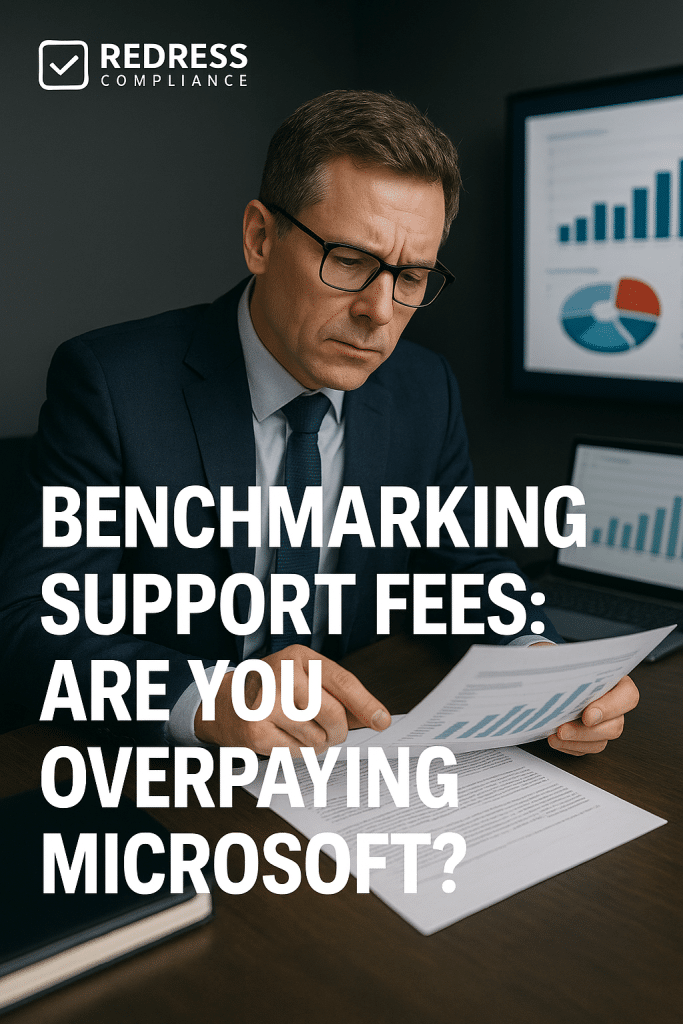
Why Benchmarking Support Fees Matters
Microsoft’s Unified Support pricing can feel like a black box. Many organizations sign up for Microsoft’s support plans without a clear understanding of how the fees are calculated, and this lack of transparency often leads to overpaying.
You might assume Microsoft is giving you a standard rate, but “standard” pricing can vary widely from one customer to another. Without external benchmarks, it’s hard to know if your company is paying more than it should.
Benchmarking your support fees means comparing what you pay for Microsoft support against what other similar organizations pay. It’s a way to shine light on Microsoft’s opaque pricing.
This is important because support costs can consume a significant chunk of your IT budget, and you deserve to know if that expense is in line with industry norms.
By understanding typical support fee ranges, you can identify if your costs are out of whack. Read our complete guide to Negotiating Microsoft Unified Support Agreements.
Perhaps most critically, benchmarking is one of the strongest negotiation tools you have. When renewal time comes or when discussing a new support contract, having data on your side changes the conversation.
Instead of accepting Microsoft’s quote at face value, you can present evidence that “companies like ours usually pay X% of their Microsoft spend on support, but we’re being asked for much more.” Armed with these insights, you can push back confidently.
In many cases, Microsoft will reconsider a proposed fee if you can demonstrate that it’s above what the market considers fair. In short, benchmarking your support fees can reveal if you’re overpaying and give you the leverage to demand a better deal.
Understanding the Unified Support Pricing Model
To gauge whether you’re overpaying, you first need to understand how Microsoft’s Unified Support model works. Unified Support is Microsoft’s all-in-one support offering for enterprises, which replaced the old Premier Support program.
Under Premier, companies bought a specific number of support hours or incidents. Unified Support flipped that model to an “unlimited” support approach – but unlimited doesn’t mean free; it comes with a new pricing scheme.
Coverage tiers: When Unified Support was first introduced, Microsoft offered it in three tiers: Core, Advanced, and Performance. Each tier provided a different level of service.
For example, a Core plan covered the basics – break/fix support with standard response times (like 8-hour response for severity one issues).
Advanced and Performance tiers added more features, such as faster response SLAs (e.g., 1 hour or 30 minutes for critical issues), a Technical Account Manager (TAM) assigned to your account, and proactive services like workshops or system health reviews. Naturally, the higher the tier, the more you pay.
A Core plan may be sufficient for organizations with minimal support needs.
In contrast, a Performance plan is designed for large enterprises running mission-critical systems that require rapid responses and hands-on attention.
Shift to percentage-of-spend pricing:
Today, Microsoft has moved to a more unified model (often called the Unified Enterprise plan) where support fees are calculated as a percentage of your annual Microsoft product spend.
This is a key point: the cost of Unified Support is typically tied to how much you spend on Microsoft software and cloud services, not how many support tickets you actually open.
Microsoft essentially looks at your last 12 months of spending on things like your Enterprise Agreement (Office 365, Windows, etc.), Azure consumption, Dynamics 365, and other Microsoft products.
They then apply a percentage rate to that total to determine your support fee.
For instance, if your company spent $5 million on Microsoft licenses and Azure this year, Microsoft might charge around 7–10% of that figure for support. That could mean a support fee of roughly $350,000 (at 7%) up to $500,000 (at 10%).
The percentage varies based on your volume of spend and the support plan specifics – larger spend can earn you a lower percentage rate due to built-in volume discounts.
Historically, Core tier customers might have been charged at the lower end of the percentage range, while Performance tier customers paid a higher percentage for the enhanced service.
But with the new unified model, Microsoft uses graduated rates (tiered pricing bands) on your spend. For example, the first slice of your spend might be charged at 10%, the next slice at 7%, and so on, lowering the effective rate as spend increases. This provides some discount for large accounts, but still directly scales with your spending.
The disconnect between cost and usage:
The crucial thing to understand about this pricing model is that it’s not based on actual support usage. It doesn’t matter if you opened 5 cases or 500 cases last year – your fee is pegged to your Microsoft product spend.
Microsoft touts the benefit of “unlimited” support hours under Unified Support, meaning you don’t have to worry about per-incident costs.
However, the flip side is that as you buy more Microsoft products or expand your cloud usage, your support fee automatically grows, even if your need for support doesn’t.
This disconnect can lead to inflated costs. For example, imagine your company adopts a new Azure service that doubles your cloud spend.
Even if your IT team doesn’t log any additional support tickets for Azure issues, Microsoft will still charge more for support simply because your cloud bill went up. In other words, you’re paying more for the same support service.
Why this model can drive overpayment:
Microsoft’s percentage-of-spend model lacks the transparency of the old “pay per hour” model. It’s easy for enterprises to lose sight of what they’re actually getting for the money.
With predefined tiers, at least you knew “I get X hours and a TAM for $Y.” Now, you just get a big bill tied to your consumption, and it can be hard to correlate that to the value received.
This is why benchmarking is so important – it helps you translate that abstract percentage into concrete terms and compare it with peers.
Understanding the model is the first step to realizing when something is off.
If you know, for instance, that Microsoft typically starts negotiations at around 10% of spend for support, and high-spend customers can get down to, say, 5%, then you have a framework to evaluate your own quote.
In summary, Unified Support’s pricing model is convenient in that it covers all your Microsoft products under one support umbrella.
Still, it can easily lead to overspending if you don’t keep an eye on the percentage you’re being charged relative to industry norms and your actual support needs.
For more insights, see ” Scope Control: Removing Unneeded Services from Unified Support.
Key Cost Drivers in Microsoft Support
Several factors drive how much you end up paying for Microsoft Unified Support.
Being aware of these cost drivers will help you identify opportunities to optimize your support contract.
Here are the key elements that can make your support fees go up (sometimes unexpectedly):
- Total Microsoft spend (EA + cloud): The single biggest driver of your support costs is your total spend on Microsoft products and services. This includes your Enterprise Agreement (licenses for Windows, Office 365, Dynamics, etc.) plus cloud services like Azure. Since the support fee is a percentage of this spend, any increase in your Microsoft purchases directly increases your support fee. If you add more Office 365 users, upgrade to more expensive licenses, or expand your Azure footprint, expect your support costs to rise in lockstep. Many organizations have been surprised by how much their support bill grew after a major cloud adoption, because that added millions to their Microsoft spend, to which the support percentage was applied. In short, the more you invest in Microsoft technology, the more you pay for support, whether or not you actually require more support services.
- Ticket volume vs. advisory services usage: Interestingly, the number of support tickets you raise isn’t a formal input to Microsoft’s pricing, but it should be a consideration on your end. If you’re creating hundreds of support cases a year, a higher support fee might deliver value (you’re getting a lot of help). But if your ticket volume is low and you rarely reach out to Microsoft support, a high fee means you’re paying a premium for each incident. Similarly, Unified Support plans often include proactive advisory services, such as planning workshops, training days, and system health checks. If you utilize these offerings heavily, you might justify a larger plan. However, many companies find they aren’t using most of the proactive services, or that they only log a few break/fix tickets per year. In those cases, a big Unified Support contract delivers a poor return on investment. It’s important to compare what you pay vs. what you use. A quick calculation of your cost-per-ticket (annual support fee divided by number of support cases) can be eye-opening. If it turns out you’re effectively paying $5,000 or $10,000 for each support call, something is out of alignment.
- TAM and workshop allocations: At the higher support levels, Microsoft assigns a Technical Account Manager (TAM) or Service Delivery Manager to your account, and includes several onsite visits or workshops. These are meant to add value by providing personalized guidance, quarterly reviews, and planning support. However, they also add to the cost. If you’re paying for an Advanced or Performance support package, part of that percentage fee is essentially funding these TAM services and proactive engagements. If you’re not fully utilizing your TAM or the included workshops and training days, then those features are cost drivers that yield no benefit to you. Some organizations realize at year-end that they left TAM hours on the table or skipped the proactive webinars that were available. That’s a sign that they could downgrade to a lower support level (or negotiate a lower price) without impacting their actual support experience. On the other hand, if your team relies on your Microsoft TAM for regular troubleshooting guidance or strategic planning, then those services are worthwhile and you should make sure to leverage them (and even quantify their value internally).
- Regional variations and currency alignment: The location of your organization (and the structure of your global contract) can impact support costs. Microsoft periodically adjusts prices in different countries to align with exchange rates and local market conditions. For example, if the US dollar strengthens against your local currency, Microsoft might raise the local prices of software, which means your “Microsoft spend” in that currency jumps even if you’re buying the same services. Because support fees are tied to that spend, your costs go up purely due to currency fluctuations or Microsoft’s global pricing adjustments. Many customers saw 7%–10% support cost increases in 2023–2024 in regions outside the US, not because they opened more tickets, but because Microsoft repriced products to maintain currency parity. Additionally, multinational companies that hold separate support contracts in different regions might miss out on volume discounts. One region’s spend alone might not hit a lower percentage tier, but combined global spend might. Thus, having siloed contracts or paying in multiple currencies can be a cost driver. Conversely, consolidating support agreements across regions can sometimes yield a better overall rate (we’ll touch on that in the examples later). Always be mindful of external factors like currency and how your contract is scoped – these can raise costs even when your usage remains steady.
Understanding these cost drivers sets the stage for effective benchmarking.
You want to compare not just the raw dollars, but these underlying factors, to see if your situation truly warrants the fees you’re paying.
Next, we’ll discuss how to benchmark those fees against meaningful metrics.
How to rightsize, Microsoft Unified support – Using Ticket History to Right-Size Support Levels.
Benchmarking Methods That Work
How do you actually determine if your Microsoft support fees are fair?
Here are several benchmarking methods and metrics that IT procurement and vendor management professionals use to analyze support costs:
- Percentage of Microsoft spend: This is the classic benchmark for Unified Support. Calculate your support fee as a percentage of your total Microsoft annual spend. Then compare that percentage to known benchmarks or typical ranges. For example, you might find that your support fee equates to 12% of your Microsoft spend. Industry data suggests that many organizations pay somewhere around 6%–10% of their Microsoft spend for support (smaller customers might be around 10%, while very large enterprises often negotiate down to under 5%). If your percentage is on the high end or above the common range, that’s a red flag. It indicates you’re potentially overpaying relative to peers. On the other hand, if you’re at, say, 5% and you know peers of your size usually pay 8%, you’re in a strong position (or perhaps you have a lean support arrangement). This % of spend metric is easy for executives to grasp and is directly tied to Microsoft’s pricing model, so it’s a crucial number for negotiations.
- Cost per support ticket: Another illuminating metric is the cost per ticket. Simply divide your annual support fee by the number of support cases (tickets) you logged with Microsoft that year. For instance, if you paid $250,000 and opened 50 cases, your average cost was $5,000 per ticket. What does this tell you? It provides a sense of the return on investment (ROI) of your support plan. If that number seems very high, you might be overspending. Of course, not all tickets are equal – a single critical outage may justify a lot of cost – and Unified Support also covers intangibles like access to proactive resources. However, cost-per-ticket benchmarking is useful for identifying extremes. Companies have discovered they were effectively paying more for each support incident than the cost of hiring a full-time engineer, prompting them to seek reductions. Track this metric over time as well: if your cost-per-ticket is rising year over year (perhaps because your fee went up but you actually had fewer issues), it strengthens the case that your support contract needs adjustment.
- Peer comparisons by industry or size: It can be challenging to get exact apples-to-apples comparisons (since contracts are often confidential), but broad peer benchmarking is invaluable. Try to find out what similar organizations are spending on Microsoft support. For example, if you are a mid-sized retail company, what percentage of your Microsoft bill do other retail companies of similar size allocate to support? Procurement groups, industry forums, or third-party advisors can sometimes provide anonymized benchmarks. Perhaps companies in your sector with a similar Microsoft footprint typically pay $200K for support, but you’re paying $300K. Or a global Fortune 500 firm might share that they negotiated a 4% support rate after threatening to move to a third-party provider. Knowing these peer benchmarks gives you a target to aim for. Even if you can’t get exact figures, ranges help. Are you in line with typical support contract fees for a company of your scale, or way above? If your support costs as a percentage of revenue or IT budget are higher than industry averages, that’s another data point for negotiation. The goal is not to rely solely on Microsoft’s word that “this is standard” — instead, validate it against external data.
Using a combination of these methods will paint the clearest picture. For instance, you might find you’re at 12% of spend, $10K per ticket, and higher than most peers in your field — a triple indication that you should be paying less.
Or maybe you’re at 6% of spend, which sounds good, but your cost per ticket is still high because you barely use support; that suggests you might negotiate based on low usage. Each metric gives a different perspective, so consider all of them when benchmarking.
How to create leverage, Third-Party Support vs Microsoft.
Signs You’re Overpaying for Support
Not sure if you’re actually overpaying? Beyond the numbers, some telltale signs and scenarios often indicate an organization is paying more for Microsoft support than it needs to.
Watch out for these red flags in your own support arrangement:
- Your Unified Support fee exceeds 10–15% of your total Microsoft licensing spend: If your support costs are in the double digits as a percentage of your Microsoft spend, it’s a strong signal you’re overpaying. In many cases, well-optimized support deals come in around or under 10%. Paying above 15% is extremely high and usually only hits those who haven’t negotiated or who are very small customers stuck with a minimum fee. For example, if you spend $1 million on Microsoft products and your support bill is $150,000, that 15% is on the upper end of the scale. There may be special cases (like if you deliberately chose a higher tier for special coverage). Still, generally, anything above the low teens in percentage should prompt a closer look and a conversation with Microsoft about reductions.
- Unused TAM hours or workshops every year: Take stock of the services bundled into your support package. Are you allotted a dedicated Technical Account Manager or a certain number of proactive support days? If so, are you actually using those? A classic sign of overpaying is when, year after year, you leave services on the table – perhaps your TAM offered to do monthly review meetings but you only did two all year, or you had five training workshops included but never scheduled them. Unused services mean you’re buying more support than you actually consume. It’s like paying for an all-you-can-eat buffet and only grabbing a small salad. This often happens when companies sign up for higher-tier support “just in case,” but then operate as if they had the basic tier. If this sounds familiar, you might downgrade your level of support or negotiate a credit for unused services at renewal.
- Paying for advanced support features you don’t need: Are you on an Advanced or Performance support plan when your needs are essentially at the Core level? Many organizations find themselves in this boat – they’re paying for things like 24/7 rapid response, blazingly fast SLAs, and architectural consulting. Still, in reality, their support tickets are low priority or infrequent. Maybe your internal team handles most issues, and you only call Microsoft for the occasional critical incident. If your needs are modest (break-fix help a few times a year, standard response times) but you’re on a premium support tier, you’re overpaying. This misalignment can happen because Microsoft often bundles everyone into the Unified Enterprise package now. But you can and should push back if the scope of what you get is overkill. A sign of this is if your support experience wouldn’t actually change much by going to a lower tier or a smaller plan. For instance, if you’ve never used the 15-minute critical response feature that Performance offers, why pay for it?
- Fee increases at renewal with no clear justification: Microsoft tends to increase Unified Support fees year-over-year, even if nothing has changed on your side. Did your support quote jump by 5%, 10%, or more this renewal compared to last year? If so, and you can’t attribute it to a comparable rise in Microsoft product usage or some new service you added, you might be getting pushed into an unnecessary price hike. Microsoft might claim it’s due to “standard annual increases” or adjusting to your latest spend. Still, if your own support usage and Microsoft footprint didn’t grow much, those increases are largely padding their revenue. Never accept a fee increase without digging into why. An unexplained uplift is a sign you should challenge it – often it can be negotiated back down, especially if you have benchmarking data that says your new price would put you above market rates.
If one or more of these signs resonate with your situation, it’s a clear indicator that you should scrutinize your support fees. The good news is that recognizing the issue is the first step toward correcting it.
The next step is to use benchmarks and data to support your case and negotiate a better arrangement.
Using Benchmarks in Negotiation
So you’ve done your homework and gathered benchmarks – now, how do you use that information to actually get a better deal from Microsoft?
The key is to bring objective data to the negotiating table. Microsoft’s account reps often come armed with their own “standard pricing” narratives, but concrete numbers can shift the conversation in your favor.
Start by sharing your findings (strategically) with Microsoft.
For example, if you discovered that similar companies typically allocate around 8% of their spend to support, and you’re currently at 12%, politely point this out.
You might say something like, “We’ve analyzed support costs in our industry, and it appears we’re paying well above average. We’d like to understand why and discuss bringing our costs in line with industry benchmarks.”
By framing it this way, you’re not accusing them of overcharging; you’re inviting a collaborative discussion based on facts.
This can put the Microsoft team on the back foot, because it signals that you’re an informed customer. In many cases, they have some flexibility, especially if they sense you might walk away or cut back services.
Next, push for a concrete fee reduction or a scope adjustment based on that data.
If your benchmarks show you should be closer to, say, $200k instead of $300k per year, don’t hesitate to ask for that reduction. Everything in Microsoft enterprise deals is negotiable to a degree.
You can make a case along the lines of, “Given our usage levels and what we see others paying, we believe a support fee of $X is appropriate.”
Sometimes, offering to sign a multi-year agreement or aligning the support deal with your larger Enterprise Agreement renewal can give Microsoft an incentive to sweeten the deal.
The point is not to simply accept the first quote. If the numbers justify a lower rate, explicitly ask for it. Even a small percentage drop – say from a 10% spend rate down to 8% – can save a lot of money for you. Microsoft won’t volunteer that discount; you have to request it and back it up with a rationale.
Another tactic is to request a custom-tailored support arrangement if the standard model doesn’t fit your usage.
For instance, if your analysis shows you only logged a handful of critical cases last year, you might negotiate for a scaled-down plan: maybe a slightly lower fee in exchange for a cap on how many critical incidents are covered, or a commitment from your side on lower usage.
Alternatively, you could ask to exclude certain large spend items from the support fee calculation–perhaps you have a chunk of Azure that’s non-production or a subsidiary that doesn’t need direct support.
Microsoft sometimes has leeway to adjust the “billable” spend for support if you make a strong case that not all of it should count.
The goal is to align the pricing with reality: if their default assumptions overestimate how much support you’ll use, challenge those assumptions and seek a price that reflects your actual needs.
Finally, don’t shy away from leveraging third-party support alternatives as a negotiating chip. Even if you intend to stick with Microsoft, it helps to remind them (tactfully) that you have options.
There are reputable third-party support providers and internal solutions you could consider if Microsoft’s price isn’t competitive. Mentioning that you’re evaluating other support models or have received more cost-effective proposals can light a fire under the negotiation. Microsoft would rather keep you (even at a lower fee) than lose you to a competitor.
The combination of data-driven evidence and a credible fallback option is a powerful approach. It flips the dynamic – Microsoft will realize they need to earn your business on value and price, not just assume you’ll renew no matter what.
In summary, use your benchmarks to set the expectations, ask directly for better terms, and create pressure by showing that you know your worth (and the market).
This approach can transform a routine renewal discussion into a meaningful negotiation, giving you the upper hand.
Example Scenarios — Benchmark Insights in Action
To illustrate how benchmarking can lead to tangible savings, let’s look at a few hypothetical (but common) scenarios.
These examples show how different organizations used data and analysis to reduce their Microsoft support costs:
- Enterprise discovers an 18% support spend and negotiates down to 12%: A large global enterprise was shocked to find its Unified Support fees had crept up to roughly 18% of its total Microsoft spend. They were spending tens of millions on Microsoft, and the support bill was disproportionately high – clearly above typical benchmarks. By collecting internal data and comparing it with known peer benchmarks, they built a case that they were overpaying. In renewal talks, they presented this evidence to Microsoft, essentially saying, “We know this is higher than what other companies like us pay.” Faced with the prospect of the customer possibly scaling down their support package (or walking away to alternatives), Microsoft relented. They offered to re-rate the support fee closer to 12% of the total spend, immediately saving this enterprise a substantial amount (millions of dollars) annually. The service level remained essentially the same, but the cost now aligned better with industry norms. This scenario highlights that even if you’re a big spender (or perhaps because you’re a big spender), you shouldn’t assume the percentage you’re quoted is set in stone. Negotiation can bring it back to a fair range when you have the numbers on your side.
- Mid-sized firm reverts from Advanced to Core after low ticket volume: A mid-sized company was on an Advanced Unified Support plan, paying a premium for features like quicker response and a few onsite workshops. Over a year, they realized they had only logged around a dozen support tickets, none of which truly required the accelerated response times they were paying for. The TAM’s services were barely used. Essentially, their support usage was minimal – closer to what a basic Core plan is designed for. By benchmarking, they found that, as a percentage of spend and on a per-ticket basis, their support costs were extremely high. In their next contract discussion, they leveraged this data to argue that they should drop down to a Core-level support (or its equivalent, since Microsoft was now doing “one size” plans but with custom pricing). Microsoft agreed to adjust its plan and pricing to better match the firm’s actual needs. The company’s new support fee was significantly lower, and since their support demands were light to begin with, they noticed no negative impact on support quality. This example underscores that if your usage doesn’t justify a high-end plan, you can successfully scale down. The key was that the firm had concrete usage data to justify the change, rather than just asking for a discount with no reasoning.
- Global organization consolidates regional support contracts to secure a discount: A multinational corporation found that each regional division had its own Unified Support agreement with Microsoft, each incurring a minimum fee and separate percentage rates. For instance, the Americas unit, EMEA unit, and APAC unit were each paying around 8–10% of their respective spends for support, and each met minimum fee thresholds. When the company’s procurement team did a global benchmarking review, they realized they could save money by consolidating these into one global support contract. By combining the spend from all regions, the total Microsoft spend put them into a higher volume bracket, which in Microsoft’s pricing model meant a lower effective percentage rate. After consolidation, the company’s unified support fee as a percentage dropped (let’s say from an average of 9% down to 6%). Additionally, they eliminated duplicate minimum charges and gained uniform service levels worldwide. In negotiations, they used the argument that “we’re now a bigger customer collectively, so we expect a better rate aligned with that scale.” Microsoft, eager to simplify the relationship and not lose any region’s business, provided a consolidated contract with the benchmark-aligned discount. The result was a more streamlined support experience and significant cost savings globally. The lesson here is that how you structure your contracts can be as important as the rate itself – and benchmarking might reveal structural inefficiencies you can fix.
Each of these scenarios demonstrates a common theme: data plus assertiveness equals savings.
Whether it’s noticing an out-of-range percentage, an under-utilized service, or a structural issue, benchmarking your support fees can uncover opportunities to spend less.
The companies in these examples all took action once they had the insights, and Microsoft ultimately accommodated their requests to avoid losing the customer.
Your situation might not match these exactly, but chances are there are aspects of your support deal you can improve once you start digging into the numbers.
Checklist – How to Benchmark Your Microsoft Support Fees
Ready to evaluate your own Microsoft support costs? Use this simple checklist to guide your benchmarking exercise.
These steps will help you gather the right information and prepare for a fact-based discussion with Microsoft:
- Collect the past 2 years of support spend and contracts: Start by pulling together records of what you’ve paid for Microsoft support over the last couple of years. Look at your Unified Support invoices or your Enterprise Agreement true-up documents where the support fee is listed. Note the yearly fee and any changes or increases. Also, gather details of your support entitlements (e.g., plan tier, included services, response SLAs). Having two years of data lets you see trends (did it jump up?) and gives you an average to compare against others.
- Analyze your support ticket volume and TAM usage: Retrieve data on how many support cases your organization opened with Microsoft in those years. Break it down by severity if possible (how many critical vs normal cases). Also, list any proactive services used: Did you leverage all your TAM hours? Attend the workshops or training days offered? This usage data is vital. You need a clear picture of how much (or how little) you actually used Microsoft support. It sets the context for whether your spend is yielding value. For instance, 100 cases a year versus 10 cases a year changes the interpretation of the cost.
- Calculate support cost relative to Microsoft spend: Next, determine your total Microsoft spend for each year (licenses, cloud, etc.), and calculate what percentage of that went to support. For example, “We spent $5M on Microsoft in FY24, and our support fee was $500k – that’s 10%.” Do this for each year and note any change. This percentage is your baseline for benchmarking. It’s also helpful to compute cost-per-ticket at this stage (support fee divided by number of tickets) as another data point. Essentially, you’re translating your raw support fee into more meaningful metrics.
- Research peer ranges and industry benchmarks: Now that you know your own numbers, find out what’s typical for others. This step might involve reaching out to contacts in similar companies (if you’re in a user group or informal network), reading any industry reports or case studies, or even engaging an advisory firm that tracks software support benchmarks. You’re looking for answers to questions like: “Do other companies our size also pay around 10% for support, or are they closer to 7%?” and “What’s the norm in our industry vertical for support fees?” If direct data is scarce, even anecdotal insights help. Perhaps an analyst report mentions that companies have successfully negotiated Microsoft support down by 20% from initial quotes – that’s useful info. Document whatever benchmark data you gather so you can cite it later.
- Use the evidence in your renewal negotiation: With all this information in hand, prepare to discuss it during your next negotiation with Microsoft (or sooner, if you’re currently overpaying and can re-evaluate mid-term). Organize your findings into a clear story: for instance, “Over the last two years, our support costs rose from $300k to $360k even though our ticket count dropped. We’re paying 12% of our Microsoft spend on support, whereas the industry benchmark for companies like us is around 8%. Our cost per ticket is approximately $8,000, which is above what we consider reasonable.” Presenting the data this way makes it hard for Microsoft to dismiss your concerns. Be sure to highlight the gap between what you pay and what you believe you should be paying. The checklist items you compiled will serve as your evidence. Enter the negotiation with a clear ask (e.g., “We want to bring our support fee down to $250k, which is roughly 8% of our spend, to align with our usage and industry standards.”). By coming to the table prepared, you flip the conversation from justifying a discount to a collaborative problem-solving session on how to reach a fair number.
Following this checklist ensures you’re not going into negotiations blind. You’ll know your own environment, you’ll know the market, and you’ll be able to back up your requests with solid reasoning.
Microsoft, seeing that you’ve done your homework, is far more likely to treat your concerns seriously and offer concessions to keep your business.
Five Recommendations for Action
To wrap up, here are five practical recommendations to help you stay on top of your Microsoft support costs and avoid overpaying in the long run:
- Benchmark annually before renewals: Make support fee benchmarking a routine part of your IT vendor management. Don’t wait for a major budget crisis to investigate your support costs. Each year (at least a few months before your support contract renewal is due), review what you’re paying and how it compares to your Microsoft spend and the broader market. This proactive approach ensures you have ample time to negotiate and won’t be caught off guard by increases. Vendors count on inertia – if you regularly benchmark, you’re less likely to let an inflated fee slip through.
- Translate support costs into per-ticket terms: Always break down your support spending in terms of actual usage to reveal inefficiencies. When you see a dollar figure in isolation, it’s hard to judge, but if you compute, say, “our support contract equates to $3,000 per support incident,” it puts things in perspective. Use this insight to identify if you need to right-size your support level. It can also be a persuasive metric to share internally with executives when making the case that a change is needed. It essentially asks, “Are we getting our money’s worth?” in a very straightforward way.
- Push for scope-based pricing aligned to usage: Don’t accept a one-size-fits-all pricing if it doesn’t suit your organization. Microsoft might not openly advertise custom support plans, but you can negotiate the scope. If you predominantly need support for a specific product and barely touch others, discuss that. If your usage is low, ask if there’s a lighter option (even within the Unified Support framework, there may be flexibility such as a lower percentage or excluding certain spend). The idea is to pay for what you actually use, not for an idealized unlimited buffet that you don’t fully consume. Tailoring the scope can mean reducing the number of covered users, limiting to business hours support, or other creative options – anything that can reasonably justify a lower fee while still meeting your needs.
- Challenge unexplained fee uplifts at renewal: Treat any increase in your support fee as negotiable, not inevitable. If Microsoft proposes a higher price for the next term, immediately question it. Ask them to justify in terms of increased value: “What are we getting with this renewal that we weren’t before?” If the answer is vague or unsatisfactory, that’s your cue to push back. Use your data: for instance, “Our environment and usage haven’t grown enough to warrant this jump.” Often, just refusing to accept the first renewal quote can lead Microsoft to come back with a better number. The loudest message you can send is that you’re an informed customer who won’t rubber-stamp increases.
- Leverage third-party validation or peer data: It can strengthen your hand to have external validation of what you’re asking for. This could mean obtaining an independent analysis from a consultancy that specializes in Microsoft licensing and support – their report might affirm that your support fees are above average and should be X% lower. Or it could mean referencing a well-known benchmark or even a Gartner or Forrester study (if available) in conversations with Microsoft. Peer data (even anonymized: “a similar company in our city got a 25% lower quote”) can make your argument more than just a solitary stance. Microsoft reps know that if a customer has gone as far as getting third-party advice, they are serious about not overpaying. In some cases, just mentioning that you’re comparing Microsoft’s offer with external benchmarks can encourage the sales team to sharpen their pencil and avoid losing face. Essentially, don’t hesitate to bring outside perspectives into the negotiation – it shows you’ve done due diligence and it’s not just you imagining that the price is high.
By implementing these recommendations, you’ll foster a culture of continuous cost optimization for support services.
Microsoft’s Unified Support is a valuable resource when right-sized and fairly priced, but it’s up to you to ensure that you’re not paying a penny more than necessary. Stay skeptical of “standard” pricing, stay informed through benchmarking, and advocate firmly for your organization’s best interests.
In the end, Microsoft wants to keep your business, and with the right approach, you can get the support you need at a price that makes sense.
You have the tools and data at your disposal – use them every time you engage in support fee discussions, and you’ll greatly reduce the risk of overpaying Microsoft year after year.
Read about our Microsoft Negotiation Services
