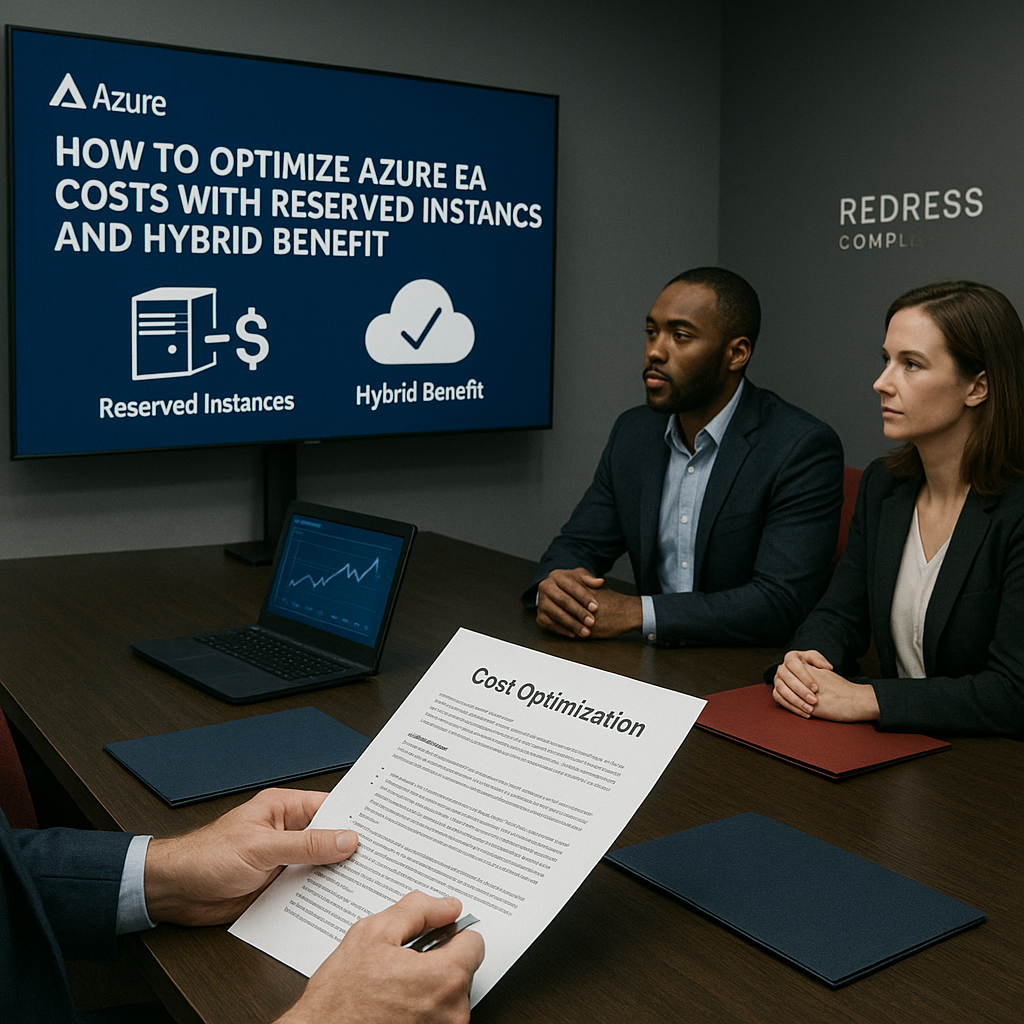
How to Optimize Azure EA Costs with Reserved Instances and Hybrid Benefit
Why Azure EA Cost Optimization Matters
Azure has become one of the largest IT spend categories for enterprises, and without optimization, a significant portion of that spend can be wasted.
Under a Microsoft Enterprise Agreement (EA), you often receive discounted rates; however, unoptimized cloud consumption can still lead to overspending on Azure. Read our ultimate guide to Microsoft Azure Enterprise Agreements: Pricing and Negotiation.
Microsoft also encourages longer-term commitments (like multi-year reservations) in exchange for discounts – great for cost savings, but it reduces flexibility if your needs change.
Optimizing Azure usage is therefore crucial for CIOs, CFOs, and cloud architects to ensure that every dollar is well spent.
Consider the following example of why optimization matters:
| Factor | Without Optimization | With Optimization |
|---|---|---|
| Annual EA Azure Spend | $10M | $7.5M–$8M |
| Wasted/Idle Resources | 20–30% | <10% |
| Predictability of Costs | Low | High |
In this scenario, a company spending $10 million annually on Azure could potentially save around $2–$2.5 million by optimizing its usage. Idle resources (e.g., VMs running but not utilized, over-provisioned services) can decrease from ~25% of spend to under 10% with proper management.
Costs also become far more predictable and stable. In short, Azure EA cost optimization turns uncontrolled cloud bills into efficient, forecastable investments.
Reserved Instances in the Azure EA
One of the most impactful ways to reduce Azure costs is by using Azure Reserved Instances (RIs).
A Reserved Instance means pre-paying for a certain amount of Azure capacity for a fixed term (either 1 year or 3 years) in exchange for significantly lower rates. Essentially, you commit to use (and pay for) a specific resource over that term, and Microsoft deeply discounts the price compared to pay-as-you-go.
These reservations apply to many Azure services, most commonly virtual machines (VMs), as well as databases (such as SQL databases and Azure Cosmos DB), storage capacities, and analytics services.
Under an EA, purchasing RIs is straightforward (done via the Azure Portal), and the costs can be deducted from your EA monetary commitment or billed in your regular invoice. The key is that RI commitments should align with your consumption forecasts: you save money only if you actually use what you reserved.
In terms of savings, Reserved Instances can reduce costs by up to 40% or more compared to on-demand pricing.
For example, a 3-year reserved VM might be nearly half the hourly rate of a pay-as-you-go VM. The trade-off, of course, is reduced flexibility. Here’s a quick summary of Reserved Instance options:
- 1-year RI → More flexibility, moderate savings (typically around 20–30% discount).
- 3-year RI → Bigger savings (up to ~40% or even more on some services), but less flexibility due to a longer commitment.
- Risks → Overcommitting is the big risk: if you reserve more capacity than you end up using, those dollars are effectively wasted. There’s also the risk of changing technology or business needs – you might reserve a certain VM type and later find you don’t need it. (Microsoft does allow exchanges or refunds of reservations to some extent, but with limits, so planning is important.)
In summary, Reserved Instances under an EA are a powerful tool to lock in lower rates for predictable workloads. The goal is to right-size your RI purchases: commit to resources that you are confident will run continuously at a high utilization rate. This brings immediate savings on those workloads and improves your ability to budget Azure costs over the year.
Some of our Azure benchmarking data – Azure EA Negotiation Benchmarks and Deal Metrics
Azure Hybrid Use Benefit (HUB) Explained
Another high-impact cost-saver is the Azure Hybrid Use Benefit (HUB) – often simply referred to as Azure Hybrid Benefit. This program lets you bring your own licenses for Windows Server and SQL Server (and a few other Microsoft products) to Azure, so you don’t pay for those licenses again as part of your Azure VM or database pricing.
Essentially, if your organization already owns Windows Server or SQL Server licenses with active Software Assurance (or equivalent subscription), you can apply those licenses to your Azure resources.
By doing so, Azure will charge you only the base infrastructure rate (as if running a Linux VM, for example) instead of the full rate that includes a Windows or SQL license.
The savings are substantial: using Azure Hybrid Benefit can reduce the cost of a Windows VM by up to ~40–50%, and for expensive products like SQL Server, the savings can be even greater (since SQL licensing often costs more than the VM itself).
To use HUB in an EA context, you simply enable the Hybrid Benefit for eligible resources (for instance, when creating a Windows VM from the Azure Marketplace, you indicate you already have a license, or you toggle the setting on an existing VM). It’s available to EA customers as long as you have the proper licenses on-premises.
Compliance is critical: you must ensure that you have sufficient qualifying licenses and that they are not being used simultaneously on-premises beyond the allowed grace period (Microsoft allows dual-use for 180 days during migrations).
Keeping a careful track of where your licenses are applied is important to avoid compliance audits or true-up costs later.
Quick Example: Imagine you are running a Windows Server VM with SQL Server Enterprise edition in Azure.
- Without HUB → You pay for the VM’s compute time plus a Windows Server OS fee plus a SQL Server license fee as part of the Azure hourly rate. In other words, you’re renting both the hardware and the software licenses from Microsoft in the cloud.
- With HUB → You already own Windows Server and SQL Server licenses via your EA or other agreements, so you activate Azure Hybrid Benefit. Now you are billed only for the VM’s base compute cost and Azure infrastructure (storage, networking, etc.), not the Windows OS or SQL license. Those license costs drop to $0 on your Azure bill because you’ve brought your own. The result is a drastically lower monthly cost for that VM.
In practice, Azure Hybrid Benefit can save you up to ~40% on a Windows VM and up to ~80% on a SQL Server in Azure SQL Database or Azure SQL Managed Instance (since SQL licensing is expensive).
For many enterprises with lots of Windows/SQL workloads, this is a cornerstone of Azure cost optimization. Ensure that you continuously audit to verify you’re applying HUB wherever you have eligible licenses – and conversely, obtain the appropriate licenses if you plan to use HUB at scale.
Combining RIs and Hybrid Benefit for Maximum Savings
Reserved Instances and Hybrid Benefit are not mutually exclusive – in fact, they complement each other perfectly. An EA customer can combine both RIs and HUB on the same workload to double-stack the savings.
Reserved Instances reduce infrastructure costs (compute rates) and provide a lower per-hour price for the VM or database. At the same time, Hybrid Benefit eliminates the additional software licensing cost from the Azure bill. Together, these two levers can dramatically reduce the total cost of running a resource.
Consider the cumulative effect in a simple scenario. The pay-as-you-go cost for a specific Windows VM is $1,000 per month.
Here’s how the costs might look under different optimization approaches:
| Scenario | Cost per VM/month | % Savings vs. PAYG |
|---|---|---|
| Pay-as-you-go (no savings) | $1,000 | – |
| Reserved Instance only | $600 | ~40% |
| Hybrid Benefit only | $550 | ~45% |
| RI + HUB (combined) | $350 | ~65% |
In the table above, using a Reserved Instance alone saved about 40% (bringing the cost from $1000 to $600). Using Hybrid Benefit alone saved ~45% (to $550) by eliminating OS licensing fees. But using both together slashed the cost by nearly two-thirds (down to $350).
This combined strategy yields the maximum savings – in this case, roughly 65% less than pay-as-you-go. In some scenarios (especially 3-year reservations on pricey Windows or SQL Server machines), the savings can approach 70–80% off the regular cost.
The general rule is to use RIs to reduce compute costs and use HUB to eliminate license costs. What remains is a much smaller Azure bill.
Of course, you should apply this combination to workloads that are steady and important enough to run in the long term. For example, a critical production system that will be needed for several years is a great candidate for a 3-year reserved instance and applying Hybrid Benefit.
On the other hand, a short-term dev/test server or a transient workload might not be worth a reservation – though you could still use your Hybrid Benefit on it if you have spare licenses, since that costs nothing extra.
Common Pitfalls in Azure EA Cost Management
While leveraging RIs and HUB can yield big savings, EA customers need to watch out for some common pitfalls that can undermine their cost optimization efforts:
- Overcommitting to RIs: The flip side of RI savings is that if you commit to more capacity than you actually use, you end up paying for idle reserved resources. For example, reserving 100 VM instances for 3 years when you only ever use 80 of them means 20 reservations wasted. This typically happens when forecasts are overly optimistic or usage drops due to business changes. To avoid this, use conservative estimates and start with 1-year terms if uncertain. Remember, you can often exchange or cancel a limited amount of RIs if needed (Microsoft currently allows refunds up to certain limits), but it’s better not to over-purchase in the first place.
- Misapplying HUB licenses (compliance risk): Azure Hybrid Benefit is a fantastic feature, but it requires careful tracking of your licenses. A pitfall is enabling HUB on a bunch of VMs without actually having enough eligible on-prem licenses, or not keeping proof of license assignment. During a true-up or audit, this could result in unexpected costs or compliance issues. Ensure your software asset management team is aware of which licenses have been allocated to Azure and that you stay within your allotted amount. Also, be aware of the rules (e.g., you can’t reuse one Windows Server license for two VMs simultaneously, and if you remove a license from Azure, it may have a “cooling” period before reassignment, etc.). Mismanaging HUB can erode the savings or lead to penalties.
- Forgetting to true-down unused RIs at renewal: Enterprise Agreements typically run 3 years, and you have opportunities at anniversaries or renewal to adjust Azure commitments. A common mistake is to “set and forget” reserved instances. If some of your RIs turned out to be under-utilized, don’t just blindly renew or keep them. At the end of their term (or at EA renewal), you should true-down – meaning reduce or eliminate reservations that aren’t needed – so you’re not continuing to pay for them. Similarly, if you have a prepaid Azure monetary commitment in your EA and your usage patterns change, consider negotiating a lower commitment for the next term rather than overspending and scrambling to use it.
- Lack of governance on cloud commitments: Who in your organization is allowed to purchase a Reserved Instance or enable Hybrid Benefit on a workload? Without governance, you might have well-meaning engineers reserving instances ad hoc or enabling HUB incorrectly. Conversely, some teams might avoid RIs because they’re not sure if they’re allowed, leaving savings on the table. Best practice is to establish clear FinOps governance – a policy or a cloud cost oversight team that reviews and approves RI purchases and monitors HUB usage. This ensures a coordinated strategy rather than siloed decisions. Governance also involves continuously monitoring RI utilization and setting up alerts if reservations are underutilized, allowing for corrective action to be taken (such as reassigning RIs to other workloads or adjusting scope).
By being mindful of these pitfalls, you can sustain the benefits of cost optimization in the long run without unpleasant surprises.
Best Practices for EA Customers
To get the most out of your Azure EA (and avoid the pitfalls above), consider the following best practices that successful organizations use:
- Regular cost audits and monitoring: Conduct frequent Azure cost reviews (at least monthly). Use Azure Cost Management and reports to identify any unusual spikes, idle resources, or underutilized RIs. An audit might involve checking each department’s usage, finding resources that can be shut down or rightsized, and ensuring HUB is applied wherever possible. Treat cloud costs like you would an inventory – keep it clean and optimized.
- Cross-functional usage forecasting: Have IT and Finance collaborate to forecast Azure usage for the upcoming quarters/years. IT is aware of upcoming projects and growth in workloads; Finance is aware of budget targets. Together, produce a forecast that can inform how many RIs to buy (and of what type/duration). This collaboration prevents one side from committing the company to spend than the other side can’t support. Update the forecast regularly as business needs evolve.
- Use tooling to your advantage: Take advantage of Azure’s built-in tools and third-party solutions to manage costs. Azure provides recommendations for reservations (based on past usage patterns, Azure can suggest “you could save $X by reserving Y instances”). There are also Power BI templates and Azure Portal dashboards for cost analysis. Additionally, third-party cloud cost management or FinOps tools can automatically identify savings opportunities and manage RI purchases across multiple cloud providers. Automation can help ensure that no savings opportunity is missed (for example, automatically purchasing an RI when utilization meets the criteria, or setting up alerts when an RI is underutilized).
- Governance and policy for RIs/HUB: Establish a clear policy on how and when to use Reserved Instances and Hybrid Benefit. For instance, you might require any RI purchase above a certain value to be reviewed by a cloud cost committee or architecture board. You might also maintain a central registry of which VMs have HUB enabled and which on-prem license they are using (to aid compliance tracking). Educate your teams on these policies so everyone is aware. The goal is to prevent ad-hoc or poorly informed decisions and encourage proactive cost optimization.
- Negotiate EA terms to maximize flexibility: When it comes time to sign or renew your Enterprise Agreement with Microsoft, don’t just accept the standard terms – you can negotiate for flexibility that aids cost optimization. For example, try to negotiate the ability to swap or adjust Azure spend commitments if usage changes (some large customers negotiate swap rights between different Azure services or the ability to carry over unused commitment). If you’re committing to a big Azure spend, see if that can earn you extra discounts or credits. Additionally, consider negotiating a refund policy for unused RIs, if possible, or ensure that you have an early-termination clause with minimal penalties. Microsoft is often open to structuring deals creatively for big customers – leverage that to avoid being locked into costs that you can’t reduce later.
In summary, treat Azure cost optimization as an ongoing discipline. Regularly analyze, plan, and adjust. To help keep these actions on track, here’s a quick checklist of steps every EA customer should be doing:
✅ Audit workloads – Identify idle or over-provisioned resources and eliminate waste regularly.
✅ Apply HUB where licenses exist – Always use Azure Hybrid Benefit for VMs/databases if you have eligible on-prem licenses.
✅ Right-size with RIs (mix 1-year & 3-year) – Purchase reserved instances for steady workloads, choosing 1-year vs 3-year terms based on how confident you are in long-term usage (a mix of both can balance savings and flexibility).
✅ Monitor utilization monthly – Check that your RIs are 100% utilized and your overall Azure spend aligns with expectations; adjust if not.
✅ Renegotiate at renewal – Before your EA renewal, review all cloud usage and costs. Go into the renewal discussion with a plan to drop unused services, add necessary ones, and seek better discounts/flexibility based on your actual usage data.
Following these best practices ensures that the savings from RIs and HUB actually materialize and persist year over year.
Preparing for Renewal and Future Optimization
Optimizing Azure costs is not a one-time project – it’s an ongoing process that should align with your enterprise’s contract cycles and plans. As your EA renewal approaches (typically every 3 years), it’s a prime opportunity to adjust and refine your cost optimization strategy.
Keep these points in mind as you prepare for renewal and the future:
- Align RIs with EA renewal cycles: Take note of when your Reserved Instance terms end relative to your EA. If your EA is expiring in 6 months but you still have 3-year RIs with 2 years left, don’t worry – those RIs will continue to provide discounts across EA renewals or even if you transition to a Microsoft Customer Agreement. However, it’s wise to plan new RI purchases in harmony with your EA cycle. For instance, if you’re one year away from renewal and uncertain about post-renewal cloud strategy, you might favor 1-year RIs for now. On the flip side, right after renewing an EA (with a clear 3-year commitment to Azure), that’s often a good time to lock in some 3-year RIs to maximize savings during the new term. In short, plan your reservation durations to avoid awkward mismatches with contract changes.
- Use a hybrid procurement approach (EA + CSP): Many enterprises rely solely on their EA for all Azure consumption, but some are adopting a hybrid procurement strategy – using their EA for the majority of predictable workloads and utilizing Cloud Solution Provider (CSP) channels or Azure Marketplace for specific scenarios. Why? CSP (or the newer Microsoft Customer Agreement model) offers month-to-month flexibility and sometimes promotional pricing. For example, if you have a short-term project or a subsidiary company that doesn’t fit under the EA, you could run those resources via a CSP subscription to avoid long commitments. This way, you get the best of both: the EA gives you bulk discounts and corporate oversight, while CSP gives agility for fringe cases. Ensure you have governance in place to prevent confusion between the two.
- Stay aware of Microsoft’s roadmap (and new cost-saving programs): Cloud services evolve rapidly. Microsoft may introduce new pricing models, incentives, or programs that can affect your cost strategy. A recent example is the introduction of Azure Savings Plans (a flexible alternative to RIs) – which some EA customers might prefer for certain workloads. Additionally, new services like Microsoft’s AI offerings (e.g., Azure OpenAI, Microsoft 365 Copilot) come with their own pricing; if your organization plans to adopt these, anticipate how they will impact your cloud spend. Keep an eye on announcements about Azure cost management features, updates to Hybrid Benefit (for instance, extended to other products or changes in eligibility), and any changes in licensing that could open up savings. By staying informed, you can proactively adjust your strategy (for example, if a new 5-year reservation option or a special promo appears, you might take advantage).
- Build flexibility into your contracts: When negotiating your EA (or any cloud agreement), aim to incorporate terms that allow for flexibility as your needs change. We mentioned negotiating swap or reduction rights – for instance, securing the ability to reduce your Azure commitment if consumption is significantly lower than expected (often referred to as a “downward adjustment” clause). Also consider adding terms that allow transferring unused balances to other Microsoft products or services if you overcommit (some organizations negotiate the ability to use surplus Azure commitment funds for other Microsoft licenses, for example). Another angle is ensuring support for new pricing models, such as if Microsoft introduces a new Savings Plan. Your agreement should allow you to use it and still count toward your commitment. The more flexibility in your contract, the easier it is to optimize costs in the face of change, without having to wait for the next renewal.
By looking ahead and incorporating optimization into your long-term plans, you can keep your Azure costs under control not just today, but for years to come. This proactive approach integrates cost optimization into your cloud strategy, rather than treating it as a one-off project.
Read more – Azure EA vs MCA-E vs CSP Licensing Comparison for Existing Customers.
FAQ – Azure EA Cost Optimization
How much can Reserved Instances save under an EA?
Under an Enterprise Agreement, Reserved Instances offer the same savings percentages as those available to any customer. Still, an EA often makes it easier to manage and pay for them (since you can use your pre-committed funds). Typically, a 1-year Azure Reserved Instance might save you around 20–30% compared to pay-as-you-go rates for that resource, and a 3-year Reserved Instance can save roughly 40% or more (up to ~70+% in some cases for certain VM sizes or services). Microsoft often cites “up to 72%” savings for 3-year reservations of virtual machines (that figure applies to Linux VMs; for Windows VMs, it’s slightly lower unless combined with Hybrid Benefit). So, in practical terms, if a VM costs $100 per month, a 3-year RI could reduce the cost to around $60 (40% off) or even less. The exact percentage varies by service and instance type, but the savings are substantial. The EA context doesn’t give an extra discount on top of that by default (unless you negotiated special pricing). Still, EA customers benefit by having centralized visibility and often the ability to spread RI use across subscriptions in the enrollment.
Can Azure Hybrid Benefit be combined with RIs?
Yes, absolutely – Azure Hybrid Benefit (HUB) can and should be combined with Reserved Instances for maximum savings, especially for Windows and SQL Server workloads. These two optimizations affect different components of the price: RIs reduce the infrastructure cost and lock in a lower rate for the VM or database, while Hybrid Benefit removes the licensing cost (for Windows Server, SQL Server, etc.) from the Azure charges. Using them together is one of the most effective ways to reduce Azure costs. For example, you might reserve a VM for 3 years and mark it as using your existing Windows licenses via HUB. In that case, you’re paying the deeply discounted reserved rate for a Linux VM (since HUB made it a “bring-your-own-license” VM) instead of the full Windows VM pay-as-you-go rate. The result can be savings of 60–80% compared to running the same VM on-demand without HUB. Just ensure you have the necessary licenses and consistent usage to justify both strategies.
What happens if our Azure usage drops below our reserved/committed level?
If your actual cloud usage falls below what you’ve committed via Reserved Instances (or other commitments), you essentially pay for capacity you aren’t using. For RIs, if you have unused reservations (for instance, you reserved 100 VM instances but only use 70), those 30 are still paid for — the money is spent whether or not a VM is running. That’s why overcommitting is dangerous. In such a situation, you have a few options: you could try to exchange unused RIs for different sizes or types that you can use (Azure allows RI exchanges within certain families/regions), or you could refund them (cancel) up to the limits Microsoft provides (currently, there’s a yearly refund cap and potentially a 12% early termination fee, though Microsoft has at times waived some fees – check the latest policy). If the usage drop is expected to be temporary, you might just absorb the RI cost for a while and utilize the capacity when demand rises again. In the worst case, unused RIs are wasted spend. Similarly, suppose you negotiated an upfront Azure spend (monetary commitment) in an EA, and you consume less than that. In that case, you may forfeit the unused amount at year-end or EA-end (depending on the contract terms) — essentially money left on the table. The key is to forecast and commit conservatively, and if usage trends downward, adjust by not renewing some RIs or reducing your commitment at the next opportunity. Azure Hybrid Benefit, on the other hand, doesn’t lock you into costs – if usage drops, you simply pay less because you’re using fewer Azure resources; just make sure any on-prem licenses freed up by that drop are either reassigned properly or scaled down at your next true-up.
Do Enterprise Agreements still offer better pricing than CSP or other purchase models?
For large enterprises, EA pricing is typically as good as, or better than, other channels, especially when negotiated discounts are taken into account. Under an EA, you often get volume-based pricing tiers (Azure has “Level A, B, C, D” pricing for different spend levels), so high spend can mean lower unit prices. Also, EAs lock in rates for the term of the agreement, shielding you from price increases. In contrast, CSP (Cloud Solution Provider) and pay-as-you-go web direct pricing are usually at list price, unless the CSP gives you a small break. That said, Microsoft has aligned a significant portion of Azure pricing across channels in recent years – so the primary difference is that an EA provides the ability to commit and budget long-term, potentially securing discounts through that commitment (and you manage billing directly with Microsoft). CSP is more month-to-month and often used by smaller organizations or those needing a partner’s help; it might offer more flexibility but less discount for large-scale use. A nuance: with the newer Microsoft Customer Agreement (MCA), even EA customers are transitioning to a modern commerce model, but they can still negotiate enterprise discounts. In summary, if your Azure spend is substantial (in the millions of dollars per year), an EA or similar enterprise program will generally yield better pricing and benefits than a pure pay-as-you-go or CSP model. For moderate spending or a need for flexibility, CSP or pay-go could be suitable, but you’d miss out on the larger committed-use discounts, such as RIs, which are available to all customers, as well as the EA-level negotiated perks.
How should enterprises forecast Azure usage over 3 years?
Forecasting cloud usage over a multi-year span is challenging, but it’s essential for effective EA planning and determining whether to make 3-year or 1-year commitments. Enterprises should approach it with a combination of historical data analysis and forward-looking business planning. Start by examining your current Azure consumption trends, focusing on growth rates over the last 6, 12, and 18 months. Identify which workloads drive the majority of costs (e.g., compute vs databases vs storage). Next, work with each business unit or project team to understand their upcoming needs: Are there any major new projects, app deployments, or Azure migrations planned? Any initiatives to retire applications (which would reduce usage)? Incorporate those into the forecast. It’s often useful to create a baseline scenario (if we continue as we are, with X% organic growth) and then adjust for known events (e.g., “Project Alpha will move 50 servers to Azure next year” or “We plan to optimize and reduce usage by 10% through efficiency efforts”). Also, account for seasonal or cyclical usage patterns when forecasting – some industries experience spikes at specific times of the year.
Read about our Microsoft Negotiation Services
