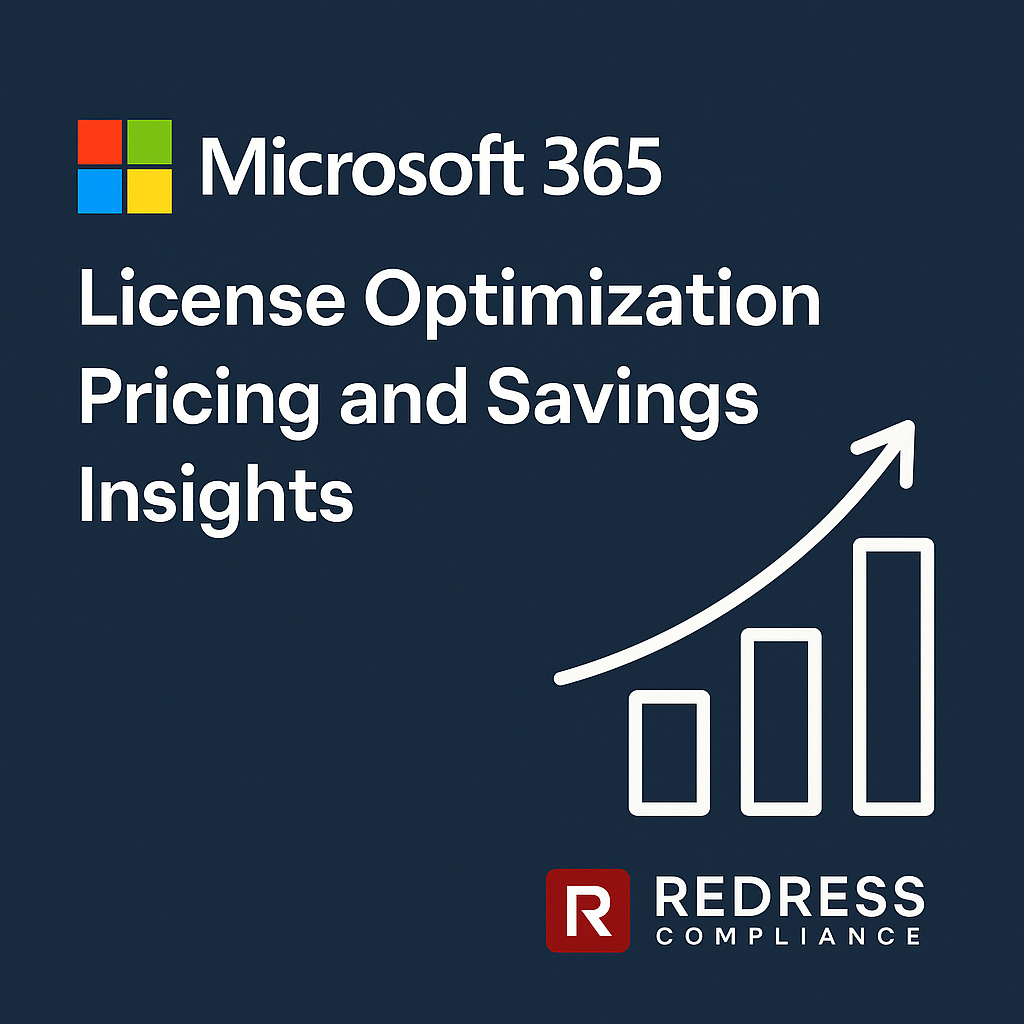
How to Right-Size Microsoft 365 Licenses: Cost Optimization Guide for CIOs
Microsoft 365 has become a substantial recurring expense for enterprises. CIOs and CFOs often discover that a significant chunk of their Microsoft 365 licensing spend is wasted on underutilized or misallocated licenses.
Right-sizing your licenses – aligning each user with the most cost-effective plan for their needs – can turn an oversized licensing bill into a controlled, optimized investment. Make sure to read our overview of Microsoft 365 Licensing.
This guide offers a financially strategic approach to optimizing Microsoft 365 licenses, enabling executives to eliminate overspending while empowering employees with the necessary tools.
Why Rightsizing Microsoft 365 Matters
Microsoft 365 is often one of the largest recurring IT costs in organizations.
Optimizing these licenses isn’t just an IT task – it’s a financial imperative. Many enterprises are paying for premium features that employees never use.
This over-licensing is a hidden drain: unused accounts and underutilized features equal money spent with no return. Microsoft’s sales push for the top-tier E5 plans can exaggerate this issue. While Microsoft touts the full E5 suite as the cure-all, in reality, most businesses only need those advanced features for a small subset of users.
The gap between Microsoft’s “buy the most expensive bundle” approach and what enterprises actually utilize is where huge savings lie. In short, rightsizing ensures you’re not overpaying for E5 when E3 or F3 would suffice, converting Microsoft 365 from a bloated cost center into a lean, value-aligned investment.
(Note: Microsoft’s own pricing changes have heightened the stakes. For example, in 2022, Microsoft raised prices on many 365 plans by 10–25%, meaning an already significant expense has grown even larger. This makes rightsizing all the more important to counteract rising license costs.)
Common Overspending Pitfalls
Even well-run IT shops can fall into traps that lead to overspending on Microsoft 365.
Here are some common pitfalls to avoid:
- Buying E5 for everyone “by default” – Organizations often purchase E5 licenses for all users without a clear need. This “just in case” approach means paying for advanced security, analytics, and voice features that many users don’t require. Premium E5 functionality becomes expensive shelfware if not actively used.
- Mislicensing frontline workers – A frequent mistake is assigning full E3 or E5 licenses to frontline staff (like retail, factory, or field employees) who only use email or Teams. These workers could be on F3 plans at a fraction of the cost. Overspending on high-end licenses for basic usage at scale wastes budget (e.g. thousands of extra dollars for each 100 frontline users on E3/E5 instead of F3).
- Duplicate or unnecessary add-ons – Companies sometimes pay for add-on services or third-party tools that replicate capabilities already included in their Microsoft 365 suites. For instance, purchasing separate security or compliance solutions that overlap with Microsoft 365 E5’s features, or assigning an add-on license to a user who already has those features in their plan. This redundancy means paying twice for the same function.
- Failure to re-harvest unused licenses – When employees leave or roles change, their licenses often remain assigned or the license count isn’t reduced. Inactive accounts that retain licenses continue to incur costs. Similarly, users who no longer need a certain license tier are left on it out of inertia. Without a process to reclaim, redistribute, or cancel unused licenses, organizations end up paying for subscriptions that no one is using.
By being aware of these pitfalls, CIOs can direct their teams to address them proactively – for example, auditing E5 assignments, profiling frontline needs, eliminating overlapping tools, and instituting a process for license recovery upon departure.
Framework for Microsoft 365 License Optimization
Achieving optimal license usage is an ongoing process. CIOs should implement a structured framework to continuously align licenses with actual needs.
A five-step approach can guide your Microsoft 365 license optimization strategy:
- Conduct a License Audit: Begin with a comprehensive review of your current Microsoft 365 environment. Gather data on license assignments, usage patterns, and feature adoption. Identify inactive accounts (users who haven’t logged in for months) and users on high-tier licenses who only use basic services. This audit provides a fact-based view of where overspend and underutilization exist.
- Profile Your Workforce: Different roles have different technology requirements. Categorize your users into profiles, such as knowledge workers, frontline workers, power users, and high-security roles. Understand what each group actually needs. Who truly uses Power BI, Phone System, or advanced security? Who works primarily with email and Teams? By profiling roles (and collaborating with business unit leaders), you can avoid one-size-fits-all licensing.
- Map License Needs to Profiles: With profiles in hand, map each group to the appropriate Microsoft 365 license tier. E3 is often a baseline for office-based knowledge workers needing the full Office suite and standard collaboration tools. E5 should be reserved for those who genuinely require its advanced features (security, analytics, voice, and compliance) – often a smaller subset, such as cybersecurity teams or specific executives in regulated departments. F3 is ideal for frontline and shift workers who need lightweight access (web/mobile apps, email, and Teams) without desktop apps. This step is essentially rightsizing: matching the cheapest license that meets each role’s requirements.
- Identify Cost-Saving Opportunities: Based on the mapping, flag concrete opportunities to downgrade or reassign licenses. This might include downgrading E5 users to E3 if their usage data indicates no E5-only features are in use, switching E3 users to F3 if they are frontline staff with limited needs, or removing unnecessary add-ons that were added. Calculate the potential savings of each change – e.g., moving 50 users from E5 to E3 saves roughly $21 per user per month, and moving 100 users from E3 to F3 saves ~$28 per user per month. These opportunities form a rightsizing plan that can yield immediate cost savings in Microsoft 365.
- Establish Ongoing License Governance: Optimization isn’t a one-time project. Implement governance to continuously monitor license usage. Set up processes for regular license audits (e.g,. quarterly reviews of license assignments and usage), and incorporate license checks into employee onboarding and offboarding. Ensure that when someone leaves, their license is promptly reallocated or removed, and when a project ends, any extra subscriptions are scaled down. Treat your Microsoft 365 licenses as dynamic assets that need periodic true-up or true-down, similar to how you’d manage cloud infrastructure costs. Assign responsibility (a licensing manager or FinOps analyst) for keeping an eye on utilization reports and advising when adjustments can be made.
By following this framework, CIOs can systematically eliminate waste and ensure each dollar spent on Microsoft 365 licenses is necessary and justified.
Rightsizing E3 vs E5
One of the biggest cost decisions is choosing between E3 and E5 licenses for your users. Microsoft 365 E5 is almost 50% more expensive than E3, so indiscriminately assigning E5 can blow up your IT budget. Rightsizing means reserving E5 only for users who truly need its advanced capabilities, while assigning E3 to everyone else who can work effectively without the extras.
When E3 suffices:
For the majority of users, Microsoft 365 E3 provides all core productivity and compliance features required. E3 includes the full Office suite (desktop apps), Exchange email, SharePoint/OneDrive, Teams, and standard security/compliance tools. This covers baseline needs for creating documents, collaborating, and communicating securely. Most knowledge workers and typical business roles thrive on E3 without issue. If a user isn’t actively using things like advanced threat analytics, audio conferencing, Power BI, or other premium tools, there’s little justification to pay for E5. In fact, many organizations find that 80% or more of their staff can function perfectly with E3 licenses.
When E5 is justified:
Microsoft 365 E5 shines in scenarios that demand advanced security, analytics, or telephony capabilities. For example, E5 includes robust security suites (advanced threat protection, endpoint detection, Azure AD Premium P2), compliance upgrades (advanced eDiscovery, Customer Key encryption), analytics (Power BI Pro, Workplace Analytics), and voice features (Teams Phone with conferencing).
Users in certain roles or industries may require these: e.g., cybersecurity and IT admins, data analysts, or executives in highly regulated industries like finance and healthcare who need top-tier compliance and reporting. In such cases, the E5 premium is worth it for those specific users because it provides critical functionality that would otherwise require separate tools. Additionally, some organizations choose E5 for a subset of users as part of their security strategy (e.g., to get advanced threat protection for those handling sensitive data).
Hybrid E3/E5 model – maximum value:
The optimal strategy for cost savings and functionality is often a hybrid licensing model. Instead of an all-or-nothing approach, savvy CIOs deploy a mix of E3 and E5: the majority on E3, and a targeted group on E5. For example, you might license 15% of users with E5 (those who clearly need the extra features) and the remaining 85% with E3. This ensures premium capabilities are available where justified, without overspending on E5 for everyone. Many enterprises have successfully downsized large portions of their users from E5 to E3 with no negative impact on productivity or security, because those users were never using E5-exclusive features to begin with. By right-sizing in this way, companies often save tens or hundreds of thousands of dollars annually while still getting the benefits of E5 in the areas that matter. The key is to base E5 assignments on data and role requirements – not on Microsoft’s blanket recommendations.
To put the cost difference in perspective, here’s a comparison of Microsoft 365 Enterprise license options:
| License Plan | Approx. Price (per user/month) | Intended Use & Key Features |
|---|---|---|
| Microsoft 365 F3 | ~$8 | Frontline workers: Web and mobile Office apps only, 2 GB mailbox & OneDrive, Teams communications. Ideal for staff with basic needs (no desktop apps). |
| Microsoft 365 E3 | ~$36 | Standard knowledge workers: Full Office desktop apps, 100 GB email, 1 TB OneDrive, Teams, standard security & compliance. Covers most productivity needs. |
| Microsoft 365 E5 | ~$57 | Advanced users and special cases: Includes E3 features plus advanced security (Threat Protection, Azure AD P2), analytics (Power BI Pro), voice (Teams Phone), and advanced compliance tools. Best for high-security or data-driven roles. |
Table: Microsoft 365 enterprise licenses and their list prices (USD). E5 costs roughly 1.5 times an E3, and F3 is a lightweight option at a fraction of the cost of an E3. Rightsizing involves using this mix wisely to avoid overspend.
Microsoft 365 F3 – The Often Overlooked Option
When discussing license optimization, Microsoft 365 F3 deserves special attention. This is the plan designed specifically for frontline and shift workers (retail employees, factory operators, call center staff, field service teams – anyone who primarily uses shared or mobile devices and doesn’t need a full desktop suite).
F3 is often overlooked in enterprises, but it can be a game-changer for cost optimization in organizations with a large frontline workforce.
Why use F3 for frontline staff: Microsoft 365 F3 provides the essential tools at a much lower price point. For a fraction of the cost of E3/E5, F3 includes web and mobile versions of Office apps, email and calendar access (often with a smaller mailbox, e.g., 2 GB), Microsoft Teams for communication, and even a Windows Enterprise license for secure device management. Frontline employees typically only need to check email, reference documents, fill out forms, or communicate via Teams – all of which F3 handles. By assigning F3 to these users, companies can significantly reduce licensing costs without hindering these employees’ productivity. For example, if you have 500 frontline workers currently on E3 at ~$36 each, switching them to F3 at ~$8 could save over $13,000 per month (while still meeting their needs).
Limitations and when not to use F3: F3 is powerful for what it offers, but it has important limitations by design. It does not include the desktop Office applications; users are limited to the web/browser versions of Word, Excel, etc., as well as mobile apps. If your frontline staff sometimes go offline or need the full power of desktop Office, F3 might fall short. Storage is limited (e.g., 2 GB OneDrive per user vs 1 TB in E3), and mailbox size is small (enough for light email use, but not heavy email users). F3 users also lack some of the advanced workflows or integrations available to higher tiers. Therefore, you shouldn’t use F3 for anyone who regularly creates large documents, handles substantial email traffic, or requires advanced features such as macros in Excel or Power BI reports. In those cases, E3 would be more appropriate even if the person is a frontline worker by role. Essentially, F3 is a fantastic cost-saving option only for workers whose software usage is minimal or strictly lightweight. CIOs should carefully evaluate frontline roles: where F3 meets the requirements, it can dramatically reduce costs, but where it doesn’t, trying to force F3 could hinder productivity. Always balance cost savings with ensuring each employee has the tools to do their job effectively.
Cost Savings Potential
The financial impact of right-sizing Microsoft 365 licenses can be substantial. In many companies, a double-digit percentage of license spend is ripe for elimination without hurting any capabilities. Typical savings from license optimization range from 10% to 30% of annual Microsoft 365 spend. This is achieved by removing truly unused licenses and downgrading misallocated ones. For instance, industry analyses have found that a significant portion of E5 licenses in large enterprises are either completely unused or assigned to users who do not utilize E5 features – in some cases, nearly 20–50% of E5 licenses are essentially shelfware. Identifying and correcting these misallocations yields immediate savings on each seat that is dropped or downgraded.
Consider a simple example: a company with 1,000 users all on E5 would be spending roughly $57,000 per month on those licenses. If usage analysis shows that 700 of those users have no need for E5 and can be on E3, that change would reduce monthly spend for those seats to $36, saving $21 per user for 700 users – that’s a ~$14,700 per month reduction (over $175,000 annually), just from one rightsizing action. Add to that perhaps 200 users who could be on F3 instead of E3 (saving approximately $28 per user per month), and the savings grow even further. Real-world cases support this: organizations often find millions of dollars in cumulative savings over a few years by continuously optimizing their licenses.
Beyond direct license downgrades, removing unused add-ons and excess services also contributes to cost reduction. Companies often discover that they are paying for unnecessary items, such as extra storage capacity, redundant third-party security products, or archiving solutions, that could be scaled back or eliminated by better utilizing the features included in their Microsoft 365 subscriptions. Every unnecessary add-on or service trimmed is additional budget reclaimed.
In short, rightsizing licenses turns into tangible financial gains. Freed-up funds can be redirected to strategic IT initiatives or allocated to the bottom line, thereby improving IT’s ROI. Moreover, by cutting out waste, you’re effectively insulating your organization from future Microsoft 365 price hikes. If you ever do need to spend more for new features or users, you’ll be doing so on a lean base, not an already bloated one.
Procurement & Negotiation Strategy
License optimization doesn’t just save money directly – it also strengthens your hand in negotiations with Microsoft.
CIOs and procurement leaders can leverage rightsizing efforts when it’s time to renew an Enterprise Agreement or purchase new subscriptions:
- Use data in renewal negotiations: Coming to the table with clear internal data on actual usage sends a powerful message to Microsoft. If you can show, for example, that only 10% of your users need E5 and you’ve adjusted licenses accordingly, Microsoft is less likely to push blanket E5 adoption. In fact, you can push for volume discounts on the specific mix you need. Your data-backed licensing plan can counter any attempt by Microsoft reps to upsell unnecessary seats. Essentially, you’re saying: “We know our exact needs, we won’t pay for more – so give us the best pricing on this optimized footprint.”
- Leverage a hybrid licensing stance: Microsoft’s sales tactics often involve encouraging an “all-in” commitment to E5 or certain bundles. By rightsizing, you maintain the flexibility to say “no” to an all-E5 deal. Instead, negotiate a hybrid approach: for instance, commit to a core of E3 licenses with a smaller set of E5. Microsoft, eager to retain you as a customer, may offer concessions (such as discounted add-on packages or price breaks on the necessary E5s) rather than risk you sticking with fewer premium licenses. The key is to resist one-size-fits-all proposals. Make it clear you’re willing to purchase high-end capabilities, but only for the slice of users that genuinely need them.
- Time your renewals and lock in prices: Pay attention to Microsoft’s pricing announcements and renewal timing. When Microsoft announced price increases (such as the well-publicized 2022 hike, where Office/M365 E3 and E5 rose in cost), savvy organizations that acted early were able to renew or extend their agreements before the increase took effect, locking in the old pricing. If you have the flexibility, align your negotiation strategy to anticipate and counter any known price hikes. Additionally, consider multi-year agreements if appropriate – under Microsoft’s New Commerce Experience (NCE), longer commitments can lock pricing and avoid the ~20% premium added to month-to-month subscriptions. By rightsizing first, you’ll be confident you’re committing only to necessary licenses for those years.
- Negotiate add-ons versus suites: Sometimes, you may truly need a particular E5 feature (such as Advanced Threat Protection or Power BI) for a broader set of users, but not the entire E5 suite. Use this as a negotiation point – Microsoft can be flexible with add-on licensing or partial bundles if they know you’re otherwise not going to buy full E5 licenses for everyone. For example, you might negotiate a deal on an E5 Security add-on for your E3 users instead of buying full E5 licenses, or obtain promo pricing for upgrading a subset of users. By showing you’ve done the math (E3 + specific add-ons vs. full E5), you can often get Microsoft to come back with a more tailored (and affordable) offer that avoids overspending.
The overarching strategy is to turn your homework into leverage. Microsoft sales teams have targets to increase their spend; your goal is to contain or reduce spend while getting what you need.
Rightsizing gives you credible evidence and options to push back. Treat every renewal or true-up discussion as an opportunity to optimize further – you can even make it clear that if Microsoft won’t deal on certain items, you can trim those licenses due to lack of use. This posture transforms Microsoft 365 licensing from a seller’s market to a buyer’s market, putting your organization in control.
Strategic Recommendations for CIOs
To wrap up, here are key strategic recommendations for CIOs and IT leaders looking to continuously optimize Microsoft 365 licensing:
- Establish a continuous optimization program: Don’t view license optimization as a one-off project. Build it into your IT financial management cadence. This could mean quarterly license usage reviews, a standing optimization task force, or integrating license checks into IT operations. The Microsoft 365 environment is dynamic – people join, leave, change roles, and Microsoft releases new services. A continuous program ensures you catch these changes and adjust licenses promptly, rather than letting overspend accumulate.
- Involve cross-functional stakeholders: Successful optimization sits at the intersection of IT, finance, and procurement. Develop a shared governance model that brings together IT asset managers, procurement officers, and finance analysts for effective collaboration. IT can provide usage data and user insights, procurement can handle vendor negotiations and contract terms, and finance can validate savings and budget impact. This joint approach treats Microsoft 365 licensing as a financial governance issue, not just a technical detail.
- Utilize rightsizing as a financial governance tool: Incorporate license management into your organization’s broader cost control and IT governance policies. For example, set guidelines that new projects must estimate their Microsoft 365 license needs and include them in budgets (prevent over-provisioning “just in case”). Or implement an approval step for assigning any E5 license where justification is required. By adding these guardrails, you institutionalize cost-conscious thinking around software licenses. Over time, this can change the culture to one where teams proactively seek the most economical licensing options.
- Stay informed and treat licensing as an ongoing negotiation: The Microsoft licensing landscape evolves frequently – from new product bundles to changes in terms or pricing. CIOs should stay updated on Microsoft’s roadmap and be prepared to reassess their licensing strategy accordingly. Perhaps Microsoft will introduce an E7 or modify what’s included in E3/E5; alternatively, new standalone products may emerge. Treat your Microsoft 365 agreement as a fluid document. Regularly benchmark what you’re paying versus industry peers, and don’t hesitate to renegotiate mid-cycle if you discover discrepancies or new needs (Microsoft might allow amendments or additions to address changing requirements). The main point is, don’t set it and forget it – always be looking for the next optimization or the next deal. Microsoft licensing is one of those areas where diligence and skepticism pay off in dollars saved.
By following these recommendations, CIOs can ensure that Microsoft 365 licensing remains a controlled, optimized investment rather than a runaway expense. The result is a leaner IT cost structure and a practice of intentional, value-based IT spending – something every CIO or CFO appreciates.
Insights into F3 licensing – Microsoft 365 F3 Licensing Strategy for Frontline Workers
FAQ – Microsoft 365 License Optimization
Q: What is the best way to identify unused licenses?
A: Perform a detailed license audit using the Microsoft 365 admin center reports or a third-party license management tool. Look for users who have not logged in or are not consuming any services over a given period (e.g., 90 days). These inactive or under-utilized accounts often indicate licenses that can be reclaimed. Also, review which premium features (Power BI, audio conferencing, etc.) are actually being used – if a user has an E5 but isn’t leveraging any E5-only features, that’s effectively an “unused” portion of a license. Regularly tracking these metrics is the key to spotting idle licenses.
Q: Can I downgrade E5 users to E3 without disruption?
A: Yes, in many cases, downgrading a user from E5 to E3 can be done with minimal or no disruption to their work – provided you’ve verified they don’t rely on an E5-specific feature. The user will retain core capabilities like Office apps, email, and Teams. You should double-check if they were using anything like advanced threat protection, Power BI Pro, or voicemail and conferencing (which are E5 perks). If not, a downgrade is usually seamless. If they do need one or two specific E5 features, consider assigning an add-on license for those (for example, a standalone Power BI Pro license) while still moving them to E3. Communicate with the user’s department to ensure their needs are met; however, downgrades are a common and safe practice for cutting costs.
Q: How often should license audits be conducted?
A: Aim to review your Microsoft 365 license usage at least twice a year (semi-annually) as a baseline. However, many organizations are now transitioning to quarterly audits or even continuous monitoring, especially those with high employee turnover or in a state of rapid growth. The more frequently you check, the less waste accumulates. A good practice is to tie audits to your renewal cycle – e.g., conduct a major audit 3–4 months before your Enterprise Agreement true-up or renewal, so you can right-size before negotiating or true-up. Additionally, always conduct an audit after any significant layoffs, mergers, or reorganizations, as these events often leave excess licenses in their wake.
Q: How much can a typical enterprise save by rightsizing?
A: Savings vary, but it’s not uncommon for enterprises to save on the order of 10–30% of their Microsoft 365 licensing costs through rightsizing efforts. In dollar terms, even a mid-sized company could save tens of thousands annually, while larger enterprises might recoup millions over a multi-year period. For example, simply eliminating licenses assigned to departed employees and downgrading a portion of E5 users to E3 can result in significant savings. Every environment is different, but virtually every organization finds some “low-hanging fruit” when it scrutinizes license utilization. The key is that these savings aren’t one-time; rightsizing keeps costs lower year after year, compounding the benefit.
Q: Is F3 a viable long-term solution for frontline staff?
A: Absolutely, if it matches the work requirements of the staff. Microsoft 365 F3 is intended as a long-term, sustainable offering for frontline workers. Many large companies have had thousands of employees on F3 (or its predecessor plans) for years. As long as those employees’ needs remain focused on basics like email, messaging, and online document viewing and editing, F3 will serve them well indefinitely. It’s not a “trial” or temporary license; it’s priced and designed for ongoing use. That said, continue to evaluate the role: if a frontline employee’s job evolves to require more advanced capabilities – for example, they start handling more data or need full Excel desktop functionality – then you might consider promoting them to E3 at that time. In summary, F3 is a viable long-term strategy for a large segment of workers, and adhering to it will consistently yield cost benefits. Be prepared to adjust for those edge cases where a frontline role exceeds F3’s limits.
Read about our Microsoft Negotiation Services
