Microsoft EA Cost Optimization: True-Up, Step-Up, Rightsizing, and Managing Shelfware
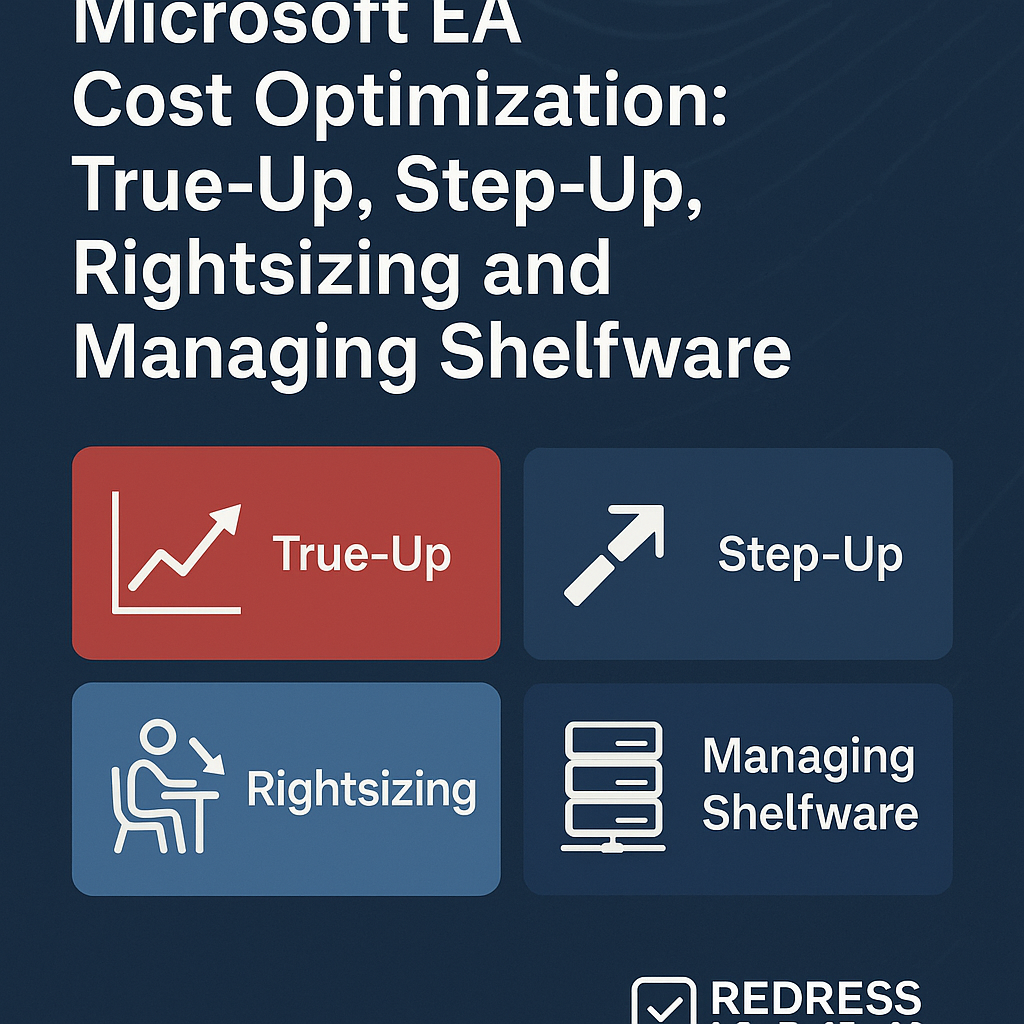
Why EA Cost Optimization Is Critical in 2025
Microsoft Enterprise Agreements (EAs) lock organizations into 3-year licensing commitments – and in 2025, the stakes for cost control are higher than ever.
Rising licensing costs are a reality: Microsoft routinely increases prices (often by 5–10% annually on popular products), and upcoming changes mean that large enterprises may lose their automatic volume discounts. For a full overview, read – Microsoft Enterprise Agreement: Overview and Strategic Benefits.
This can translate into renewal quotes 20–30% higher than your last EA if you’re not prepared to push back.
At the same time, Microsoft’s sales teams are aggressively upselling premium products and AI add-ons (for example, the new Microsoft 365 Copilot, priced at approximately $30/user/month) that promise innovation but can quickly inflate your spending. Without proactive management, it’s easy to overspend on licenses and features you don’t fully use.
The risks of overspending are serious. Companies that “set and forget” their EA often find 10–30% of their licenses turning into shelfware (paid for but unused). With Microsoft eager to grow your account, a lack of cost optimization means you’ll be paying for unnecessary capacity or deluxe editions that yield little extra value.
In 2025, with IT budgets under scrutiny and new AI-driven upsells on the table, optimizing your EA has moved from a good practice to an essential discipline.
By taking a strategic approach to true-ups, license adjustments, and contract negotiations, CIOs and procurement leaders can contain costs and drive Microsoft EA cost savings – instead of letting unchecked licensing expenses erode the IT budget.
Read EA & Cloud Strategy: Using Azure, M365, and Hybrid Rights Within Your Microsoft EA.
Annual True-Up Strategy
One of the most powerful levers in an EA is the annual true-up process. The true-up is when you report any increases in usage (such as additional users or deployments) and pay for them accordingly.
Rather than viewing this as a mere compliance task, treat it as an annual opportunity to optimize. A smart EA true-up strategy can ensure you only pay for what you actually used – and avoid nasty surprises.
What is the true-up process?
In simple terms, you true-up once a year by counting any extra licenses consumed beyond your initial EA quantities. For example, if you started the year with 1,000 Office 365 users and ended with 1,100, you’d report those additional 100 and pay a prorated amount for them. Microsoft expects true-ups to capture growth, making them a built-in revenue boost. Your goal is to manage this process so it doesn’t become a budget buster for you.
Forecast usage accurately:
The key to avoiding overpayment is accurate forecasting and tracking of license use. Don’t wait until the true-up is due – maintain an internal license ledger throughout the year. Use your IT asset management tools and admin portals (e.g., Microsoft 365 admin center) to monitor active users and deployed software. Cross-check with HR on hires, departures, or project changes. By predicting how many licenses you’ll actually need, you can budget for the true-up in advance and adjust license assignments proactively. For instance, if you know a department’s headcount will drop, you can plan to reassign or drop those licenses before the true-up. Good forecasting ensures you’re not caught off guard with a huge bill and protects against overcommitting “just in case.”
Avoid last-minute surprises:
A common mistake is scrambling at year-end and overreporting usage due to panic or poor data. To avoid this, run mini-audits internally before the true-up due date. Identify any licenses that are allocated but not actively used – and clean them up. If an employee left months ago but their account continues to consume a license, remove or reassign it now. By true-up time, your numbers will already be “clean,” and you’ll report only what’s truly needed. This prevents paying for idle accounts or unused installations. Essentially, you want to true down internally before you officially true up. The result: no unwelcome surprise bills from Microsoft, because you’ve eliminated the padding and shelfware from your count.
Negotiate flexible true-up terms:
While the EA typically requires true-ups for increases only (with no credits for decreases mid-term), savvy customers can negotiate some flexibility. Discuss true-up and true-down options with Microsoft during your EA negotiation. For example, in cases of major business changes (such as a divestiture or layoffs), request a one-time adjustment to reduce licenses mid-term. Microsoft won’t always agree, but even a limited true-down clause can save you a fortune if your needs shrink.
Also, ensure that any additional licenses you add via true-up receive the same negotiated discount as your initial order – you don’t want to pay the full list price for growth. In short, leverage the true-up process to your advantage: plan, only report what’s necessary, and push for contract terms that let you adjust if things change.
This turns the true-up from a yearly headache into a strategic tool for Microsoft EA optimization.
Microsoft EA Enrollments: Enterprise vs Server & Cloud Enrollment Explained
Step-Up Licensing Explained
Microsoft’s step-up licensing is a clever mechanism that can generate savings when you need to upgrade software editions mid-term. In an EA, step-up licenses let you migrate from a lower-level product to a higher-level edition without buying a brand-new license from scratch. Instead, you pay only the price difference between the two editions for the time remaining. This way, you protect the investment you’ve already made in the lower edition.
How does step-up work in practice? Imagine your organization initially purchased Office 365 E3 licenses for most users to keep costs down. Six months into the term, you realize certain teams would benefit from the advanced security and compliance features of Office 365 E5 (which is a higher-tier, more expensive SKU).
Rather than purchasing full E5 licenses (and wasting what you paid for E3), you acquire step-up licenses from E3 to E5. The step-up essentially upgrades those users to E5 for the remainder of the term, charging you roughly the incremental cost difference.
For example, if Microsoft 365 E3 costs around $36 per user and E5 costs about $57, the step-up might cost roughly the $21 difference (prorated by the number of months left). The user now has E5-level access, and at renewal, you can renew them directly at the E5 level. The cost-benefit is clear: step-up licensing saves money compared to buying new, because you’re not double-paying. It credits what you’ve already spent on the lower edition.
Upgrading mid-term without overbuying:
Step-ups are a strategic lever when you want to adopt new capabilities selectively. They allow a targeted upgrade. Perhaps 10% of your staff now require a premium feature – upgrade them to E5, while the rest remain on E3.
This avoids the trap of over-licensing everyone at the highest level “just in case.” In 2025, it’s common to see step-ups for features like upgrading from Microsoft 365 E3 to E5 to unlock advanced analytics or voice capabilities, or adding Power BI Premium per user for analysts who started on standard Power BI.
Use step-ups to rightsize license levels dynamically: you start with the cost-effective edition, then elevate only those users who prove they need the extra functionality.
A few tips: Ensure you have Software Assurance active (step-ups require it, which EAs include). Plan during negotiations – if you anticipate a possible jump to a higher edition later, negotiate pricing for those step-up SKUs upfront.
Always evaluate whether a bundle might be a more cost-effective option overall. (For instance, stepping up individual components versus moving to a bundled Microsoft 365 suite – sometimes the bundle has built-in discounts). In summary, step-up licensing in Microsoft EA provides flexibility to enhance certain licenses mid-stream without incurring the full cost twice. It’s a cost-optimization tactic that matches your spend to actual needs, keeping you agile and avoiding unnecessary purchases.
Rightsizing Microsoft EA for Cost Savings
“Rightsizing” your EA means aligning your license quantities and types as closely as possible with actual usage and business needs. It’s about eliminating excess and making sure you’re not paying for more than you use.
Many organizations end up oversized – either too many licenses or too high-tier licenses – and rightsizing Microsoft EA commitments can yield immediate savings.
Identify current vs. forecasted usage:
Begin by taking a thorough assessment of what you currently have versus what you truly need. Analyze your current license deployment: how many users really use each product, and at what level? This is essentially an internal Microsoft EA audit preparation step.
If you have 1,000 licenses provisioned but only 850 active users, that’s a red flag – you’re over-licensed. Likewise, check if you’ve assigned everyone an expensive license (such as E5) when perhaps only a subset of users actually uses the E5-only features.
Use data from the past year to spot trends: is your user count growing or shrinking?
Are certain software workloads being moved to the cloud or phased out? By forecasting the next 1–3 years, you can adjust your EA to fit a realistic trajectory, rather than an inflated one. For example, if a division will be spun off next year, you should plan to reduce those licenses at renewal now.
Manage seasonal or variable headcount: Many businesses have fluctuating staffing – think retailers with holiday staff or project-based contractors. If your user count varies, you don’t want to over-commit at the high-water mark.
There are a couple of tactics here. One is to license for the baseline and true-up for peaks only when needed (so you pay extra only during busy periods). Another is using flexible licensing programs (like an Enterprise Subscription Agreement), which allow annual adjustments up and down.
At minimum, monitor those seasonal accounts closely; as soon as temporary staff leave, reallocate or cancel their licenses so they don’t become shelfware. Rightsizing means planning for these ebbs and flows so you’re not stuck paying for 500 extra seats year-round when they’re only needed for three months.
True-down at renewal:
Unlike true-ups, a true-down is when you reduce your license count, and the standard EA only allows this at the renewal point. This is your golden chance to drop any excess. As you approach the end of your EA term, perform a thorough rightsizing analysis. Identify all unused or underused licenses and be prepared to cut them from the next agreement.
Also, consider downgrading certain users’ license editions (for example, moving 300 light users from E5 to E3). Microsoft won’t volunteer to reduce your numbers – you must drive this. The goal is to enter the renewal, committing to exactly what you need and nothing more. Some organizations find that they can trim 10–20% of their license volume at renewal through diligent rightsizing and EA true-down efforts, instantly reducing future costs.
Model scenarios to avoid overbuying:
A best practice is to model a few “what if” scenarios before committing to a major EA purchase. For instance, what if your company grows 10% versus staying flat? Rather than buying at 110% now, it might be cheaper to buy at 100% and true up if that growth occurs. Run the math both ways. Often, slightly under-buying and using the true-up safety net will cost less than overbuying upfront and carrying unused licenses.
Also model different product mix scenarios – do all users truly need the full Office suite, or can some use a cheaper web-only license? Does every developer need Visual Studio Enterprise, or can some use Professional? By analyzing usage patterns and costs, you can choose the most economical license mix.
The principle is: don’t buy licenses “just in case” – buy for what you know, and adjust as needed. This disciplined approach to rightsizing ensures your Microsoft EA spend is as efficient as possible, with minimal waste.
Read Microsoft EA Cost Optimization: True-Up, Step-Up, Rightsizing, and Managing Shelfware..
Managing Shelfware and License Waste
Shelfware – the licenses you’ve paid for but nobody uses – is the bane of every Enterprise Agreement.
Microsoft EA shelfware management involves identifying and eliminating these wasted licenses, as well as preventing new waste from accumulating. Every unused license is essentially money left on the table, so tackling shelfware can yield significant savings without impacting any actual users.
Common sources of shelfware:
Shelfware often creeps in quietly. One common source is overestimation – you bought 2,000 seats because you expected growth or wanted a buffer, but only 1,800 employees actually came on board.
Those extra 200 sit idle. Another source of waste occurs when employees leave or change roles and their licenses aren’t reassigned. For example, if you experience turnover in a department but still have their accounts consuming Office 365 licenses, that represents pure waste.
Over-licensing premium products is another issue: perhaps you gave everyone a Power BI Pro or Visio license company-wide for convenience, yet only a fraction of them actively use those tools. Or you upgraded a whole department to an E5 plan when only a handful needed the E5-exclusive features – the rest of those features are shelfware for the majority. Identifying these patterns is the first step.
Identifying unused or underused licenses:
To manage shelfware, you need visibility. Leverage Microsoft’s admin portals and reports to see usage activity. For instance, the Microsoft 365 admin center can show you active users for each service.
If 300 people have a Project Online license but usage data shows only 50 regularly log in, you have 250 underused licenses. Likewise, check Azure AD or license assignment reports for accounts that haven’t logged in for 30, 60, or 90 days – they might be abandoned. It’s also wise to maintain a license inventory matched with HR records: when an employee exits, ensure their license is freed up immediately.
Some organizations conduct quarterly internal audits to identify new shelfware before it accumulates. Essentially, EA audit preparation is not just for compliance – it’s for cost control. The sooner you spot an unused license, the sooner you can eliminate that waste (by removing it at renewal or reallocating it to someone who will use it).
Reallocation and reclamation:
Once you’ve identified shelfware, take action. Reallocate licenses wherever possible instead of buying new ones. For example, if one department has 50 spare Office 365 licenses due to a project ending, consider using those for new hires in another department instead of ordering additional licenses.
Make it standard practice to check the pool of existing unused licenses across the organization before purchasing any additional licenses. This requires coordination and possibly a central license management function in IT or procurement. It can be very effective: internal license recycling can satisfy new needs at no incremental cost.
For more expensive or limited licenses (such as a handful of Dynamics 365 seats or high-end engineering software), maintain a “check-out” list – only allocate them to people actively using them, and reclaim them when not in use. A good example is Visio or Project: instead of giving everyone a license, assign it on request and reclaim it after a project if it is not needed continuously.
Governance to prevent shelfware buildup:
Stopping shelfware before it starts is the ideal. Establish governance practices for license assignment. This might include requiring business justification for premium licenses (don’t give everyone an E5 by default – let managers request it for those who truly need it). Implement a joiner-mover-leaver process: whenever someone joins, moves, or leaves, have a checklist to assign or remove licenses accordingly.
Many companies integrate this with HR systems so that departures automatically free up their licenses. Conduct regular license review meetings, ideally twice a year, where you present each department with data on their license usage versus allocation. This can highlight underuse and prod them to release what they don’t need.
Also, educate your teams: if users know that software costs money per seat, they may be more conscientious about requesting only what they will use.
By building awareness and establishing clear processes, you create a culture that values Microsoft EA optimization tactics and minimizes shelfware. The payoff is direct: every freed license is budget that can be saved or re-invested elsewhere.
Negotiation Levers for EA Cost Optimization
The final piece of the puzzle is negotiating your Enterprise Agreement with cost optimization in mind.
A well-negotiated EA can secure savings and flexibility that yield dividends throughout the entire term. Don’t wait for Microsoft to offer – you need to proactively press these negotiation levers:
- Secure price protections: Given the trend of rising prices, insist on multi-year price locks or caps in your EA. For example, negotiate that your pricing for Office 365 or other key products is fixed for all three years (or increases by no more than, say, 3% annually). This shields you from across-the-board price hikes or currency adjustments. In 2025, especially with Microsoft eliminating automatic volume discounts (meaning many customers will face the list price by default), it’s crucial to bake in your own discounts. Ensure that any Microsoft EA renewal savings you gain are protected through price protection language. Without it, you could win a discount now only to see costs jump later with Microsoft’s standard increases.
- Bundle strategically (but carefully): Microsoft often encourages bundling – e.g., moving to a broader Microsoft 365 suite, or adding Azure and Dynamics into the EA. Bundling can earn you better discounts or concessions because you’re placing more “all-up” spend on the table. Use this as leverage: if you truly need multiple product sets, negotiate a bundle discount for committing to the broader scope. However, avoid bundle bloat. Don’t agree to include a product that you aren’t confident will be used, just to get a notional discount – that’s how shelfware happens. The best approach is to bundle “must-haves” and ensure you’re getting a pricing benefit for doing so. For instance, if you plan to use Office 365, Windows, and EMS, it might be cheaper to license the Microsoft 365 bundle than each separately – and Microsoft may give you a deal sweetener to go that route. Microsoft EA optimization means weighing these options to get the best value without excess.
- Negotiate true-down and flexibility clauses: As discussed earlier, flexibility can save you a fortune if your circumstances change. Push hard for the right to adjust downwards at least at certain points. Even if the standard EA doesn’t allow mid-term drops, you can sometimes negotiate a one-time reduction right or an ability to reduce a percentage of licenses at the anniversary. Also consider adding swap rights – the ability to trade a portion of licenses for a different product of equal value if priorities change. For example, you might secure a term that lets you swap, say, 100 Office 365 seats for 100 Dynamics 365 seats mid-term if needed. Microsoft may grant some flexibility to close the deal, especially for large enterprises. Rightsizing tactics aren’t just for internal management; they should be written into the contract where possible. The more you can adapt the EA during its term, the less risk you take on. Remember, you want to avoid getting locked into things that you won’t need three years from now. Every clause that grants you adjustment capability is a win for cost control.
- Use competitive alternatives as leverage: Microsoft knows it has competition – and you can use that fact. Signal to Microsoft that you are evaluating other options (even if just for leverage). For example, if you’re negotiating Office 365 pricing, mention that you have looked at Google Workspace or other productivity suites. If Azure spend is on the table, make it clear you have cloud deployments in AWS or Google Cloud, too. The idea isn’t to threaten rudely, but to create an atmosphere where Microsoft’s team realizes they must earn your business with a good deal. Many organizations issue an RFP or seek competitive quotes as their EA comes up for renewal – even if they fully intend to stay with Microsoft, the pricing from competitors can be used in negotiation. Microsoft would prefer to discount or be flexible rather than lose a chunk of its workload to someone else. Leverage that. Even considering third-party tools for certain functions (such as security and BI) can pressure Microsoft to bundle those capabilities more affordably into your EA. The key is to have options on the table, giving you bargaining power to obtain better pricing and terms.
- Time your negotiation for maximum impact: As an insider tip, align your negotiation timeline with Microsoft’s fiscal calendar, if possible. Microsoft’s year-end is June 30, and their sales reps are eager to close deals before that. If your EA renewal is in the second half of the year, you might start serious talks in Q4 of Microsoft’s year (April-June) when they are hungry to book revenue. A deal closing in late June, for instance, might net you additional concessions as the sales teams push to meet their targets. Of course, always start early – kicking off renewal discussions 6-12 months in advance gives you time to create and use this leverage effectively. The combination of careful timing, competitive pressure, and clearly defined needs (based on your thorough internal analysis) puts you in a strong position to secure an EA that delivers true Microsoft EA cost reduction in 2025 and beyond.
FAQ – Microsoft EA Cost Optimization
Q: How often should we run internal license audits?
A: Ideally, conduct an internal license audit at least once a year, aligned with your EA true-up cycle – and before true-up reporting is due. Many organizations benefit from doing it twice a year or even quarterly to catch issues early. Regular audits help ensure you have an accurate inventory of users and deployments, so you can reconcile any discrepancies and avoid paying for licenses that aren’t actually in use. Think of it as good hygiene for your EA: frequent checks and clean-ups keep your licensing efficient and prepare you for any official Microsoft audits or annual true-up calculations with confidence.
Q: What’s the difference between true-up and true-down?
A: A true-up is an increase – it’s the process of adding and paying for additional licenses when your usage grows beyond your initial commitment. True-ups typically happen annually during an EA, and you incur costs for any net-new licenses or services added in that year. A true-down is a reduction – lowering your license count (and cost) to match decreased needs. However, standard Microsoft EAs do not allow true-downs during the term; you can only reduce quantities at the very end (renewal time) or if you negotiated a special clause. In summary, true-up = you owe more because you grew; true-down = you pay less because you shrank (but usually only possible at renewal or with a flexible subscription agreement).
Q: How does step-up licensing save money vs. buying new licenses?
A: Step-up licensing saves money by charging you only the price difference to move from a lower edition to a higher edition. If you bought a lower-cost license (say Office 365 E3) and later need to upgrade to a premium license (E5), the step-up means you’re not throwing away your original investment. You pay the incremental upgrade cost instead of buying an entirely new E5 license at full price. This avoids double-paying for the same user. Essentially, the money you spent on E3 continues to count, and you just “top up” to E5. Over a large user base, this approach can save hundreds of thousands compared to purchasing fresh, higher-tier licenses and leaving the original ones unused.
Q: What’s the fastest way to cut EA shelfware?
A: The quickest win in cutting shelfware is to identify unused licenses and remove or reassign them. Start by running a usage report (for Microsoft 365, Azure, etc.) to identify any licenses with zero or minimal activity. Those are immediate targets. Reclaim them – for example, if 100 users haven’t logged into a service in 3 months, consider those licenses candidates to drop at renewal (or reallocate them to someone who will use them). Another fast action is to downgrade users who are over-provisioned: if everyone has an expensive license but only some use the premium features, switch the others to a cheaper license. These steps can be completed in a matter of weeks. In parallel, implement a freeze on new license purchases until you’ve reused what you have. By aggressively pruning and reassigning, companies can often trim a significant chunk of spend within a single true-up cycle. In short, audit, identify, action – that is the formula for rapidly eliminating shelfware.
Q: Can we renegotiate EA costs mid-term?
A: Mid-term adjustments are tricky. A traditional EA is a firm contract – you generally cannot renegotiate core pricing or reduce quantities until the end of the 3-year term. Microsoft expects you to honor the committed quantities and prices as specified. However, there are a few avenues to manage costs if needed. One is leveraging an Enterprise Subscription Agreement (if you chose that program type), which does allow annual quantity reductions. Another option is to approach Microsoft in exceptional cases (such as economic downturns or organizational restructuring) to explore an amendment; however, such concessions are rare and at Microsoft’s discretion. More realistically, you can optimize within the contract by reallocating licenses, suspending optional services, and planning for a better deal at renewal. Also, if you find you need additional products mid-term, you can negotiate those additions (and ensure you get a fair price). But outright lowering your spend mid-term without a pre-negotiated clause is usually not possible. That’s why it’s critical to bake flexibility and cost protections into the EA from the start. Think of the mid-term as the period to execute your optimization tactics (true-ups, reallocations, etc.), and the renewal as the major opportunity
