Microsoft EA Enrollments: Enterprise vs Server & Cloud Enrollment Explained
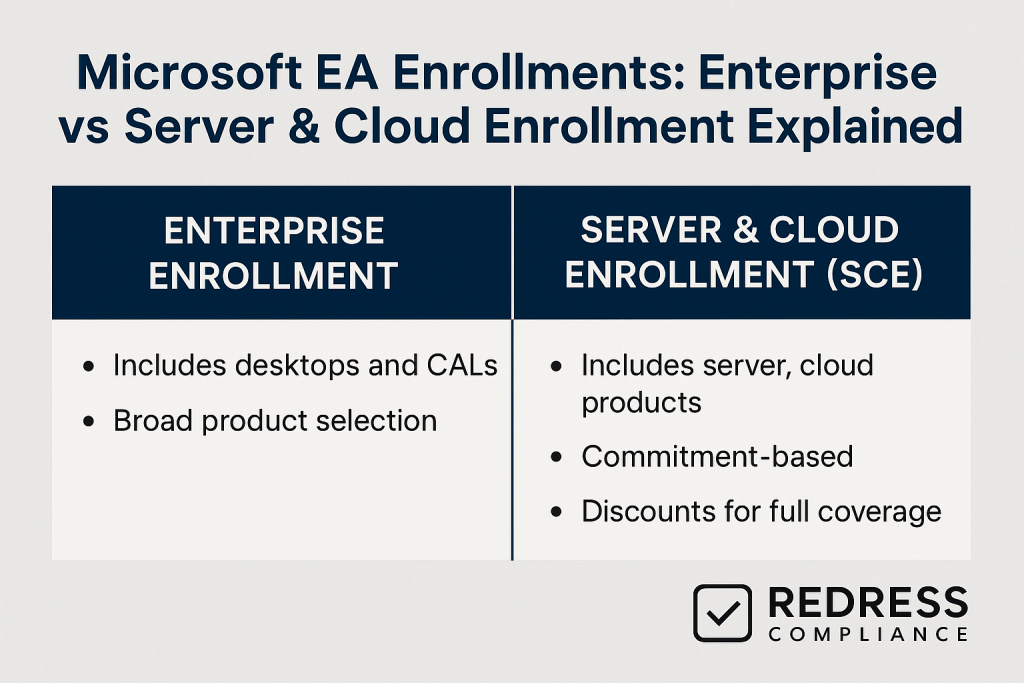
What Are Microsoft EA Enrollments and Why Do They Matter?
Microsoft’s Enterprise Agreement (EA) is a volume licensing program that offers large organizations discounted, flexible licensing over a 3-year contract.
Within an EA, enrollments define how your licenses are structured and what you’re committing to. In essence, EA enrollment types are Microsoft’s way of tailoring the agreement to different needs. For a full overview, read – Microsoft Enterprise Agreement: Overview and Strategic Benefits.
The two primary enrollment structures are the Enterprise Enrollment (EE) and the Server & Cloud Enrollment (SCE). These enrollments determine the scope, pricing, and compliance obligations outlined in your contract.
Understanding Microsoft’s EA structure is crucial because choosing the right enrollment (or combination of enrollments) can optimize costs, simplify management, and ensure you have the right coverage for your IT roadmap.
In practical terms, enrollments matter because they determine what you must license enterprise-wide versus what you can license as needed.
They affect your discount levels, the flexibility to add or remove services, and how easily you can adopt new technologies (like cloud services) under your EA.
Let’s break down each enrollment and see how Enterprise Enrollment vs SCE compares.
Enterprise Enrollment (EE) Explained
The Enterprise Enrollment (EE) is Microsoft’s classic EA option focused on end-user productivity software. It’s what most people think of as the “standard” EA.
Under an Enterprise Enrollment, an organization commits to licensing certain products for all its users or devices across the enterprise.
This typically includes the Microsoft 365 suite (productivity cloud services and Office apps), Windows Enterprise OS upgrades, Office Professional Plus (if not using Microsoft 365 Apps), and Enterprise Mobility + Security (EMS) for security and device management. In other words, EE covers the desktop and user-centric software across the entire company.
Eligibility: Enterprise Enrollments are designed for large organizations.
Generally, you need at least 500 users or devices to sign an EA and qualify for an Enterprise Enrollment.
This minimum seat count ensures enterprises with significant scale use EA. (Public sector agreements sometimes have different thresholds, but for commercial enterprises, the 500-user/device minimum is the rule as of 2025.)
Key Features: An Enterprise Enrollment is a three-year commitment. You agree to a set number of licenses for the entire organization at the time of signing, with the option to adjust them annually. All licenses in an EE include Software Assurance (SA), meaning you get upgrade rights and other benefits throughout the term.
Microsoft allows an annual true-up process: if your user count or device count increases, you report the change at the anniversary and pay for the additional licenses at the previously agreed-upon price.
This ensures compliance without needing to constantly place orders every time you hire a new employee – you true-up once per year.
The EE can cover perpetual licenses or be done as a subscription (Enterprise Subscription Enrollment) where you “rent” the software – but either way, it’s enterprise-wide coverage during the term.
Benefits: The Enterprise Enrollment offers several big benefits:
- Organization-wide Standardization: By licensing core software for everyone (e.g. every user gets Microsoft 365 apps, Windows 11 Enterprise, etc.), you achieve a standardized technology stack. This simplifies IT management and support, since everyone is on the same versions and services. It also improves security and compliance, as you can ensure that all users have the required security tools and updates.
- Predictable Costs: By committing to a fixed number of licenses and locking in pricing for three years, budgeting becomes easier. You are aware of your baseline software spend for the term. Even if you add more users, you have a predictable per-user cost. This cost predictability and price protection (no surprise price hikes during the term) is a major commercial advantage of EA versus buying ad hoc.
- Volume Discounts: The EA program has tiered pricing levels (A, B, C, D) based on the quantity of users/devices. An Enterprise Enrollment helps maximize your volume count, often unlocking the higher discount tiers. In addition, Microsoft rewards the all-in commitment: you receive the best pricing on those products when you make an enterprise-wide commitment. In short, EE delivers Microsoft’s lowest unit prices for user licenses because you’re standardizing company-wide.
- Simplified License Management: Instead of juggling multiple separate licenses or subscriptions, the EE consolidates them into a single agreement. You have one renewal date and a single agreement to manage for all your core user licenses. Software Asset Management is easier – compliance reports and true-ups are straightforward when everything is under that one enrollment. Microsoft also provides an online portal for EA customers to track and manage licenses.
- Cloud and Hybrid Flexibility for Users: Enterprise Enrollment isn’t just for old-school on-prem software – it fully supports cloud services. Many enterprises now use Microsoft 365 E3/E5 plans under their EE, which combine Office 365 cloud services, Windows Enterprise, and EMS. You can mix and match license plans to suit different user profiles (e.g., some users on E5, some on E3) while still maintaining an enterprise-wide coverage. This provides flexibility to offer more advanced features to some and standard features to others, without compromising the “enterprise-wide” concept. Also, through add-ons or step-up licenses, you can move users from on-premises software to cloud services over time under the EE. This means the Enterprise Enrollment can serve as a foundation for your cloud adoption on the user productivity side.
Limitations: While the EE is great for broad coverage, it has some limitations to be mindful of:
- Rigid Enterprise-Wide Commitment: By definition, you have to include everyone (or at least every “qualified” device/user) for the selected products. This can be less flexible if not all departments or user groups need the same software. For example, if you have a subset of users who don’t require Office or email, you might still be forced to license them under an enterprise-wide deal unless you carve them out by policy. The EE works best when the vast majority of users do need the product – otherwise you could be paying for licenses that sit unused (shelfware).
- All-or-Nothing on Core Products: The advantages come from standardizing, which also means you’re somewhat locked into Microsoft’s stack. If you wanted to, for example, use an alternative for one of the components (such as a different security solution instead of EMS), doing so could undermine the value of the EA or not be allowed due to your platform product commitment. In an EE, you typically choose a suite like Microsoft 365, which bundles everything. Bundling is cost-effective, but only if you actually want all the components in the bundle.
- Fixed Commitment During Term: In a standard Enterprise Enrollment (with perpetual licenses + SA), you commit to an initial quantity and cannot reduce it if your user count drops. You pay the agreed-upon yearly amount regardless of downsizing (though you wouldn’t pay for a reduction until the next renewal). The subscription version of the Enrollment (EAS) does allow for a reduction at the anniversary, but then you don’t own any licenses at the end. Either way, you are locked in for the year. This rigidity means you must forecast carefully. If your company might shrink or divest a division, you might end up over-licensed until you can adjust at renewal.
- Upfront Planning Needed: Negotiating an Enterprise Enrollment requires estimating your needs for the next 3 years. It can be complex to decide which suite or combination (E3 vs E5, etc.) and to get internal buy-in for a company-wide standard. There’s a bit of “herding cats” involved in ensuring all stakeholders agree on using the same Microsoft solutions enterprise-wide.
In summary, an Enterprise Enrollment is ideal for organizations looking to standardize user productivity tools across the board with predictable costs and who are comfortable with a 3-year, all-users commitment to Microsoft’s ecosystem.
Read Microsoft EA Cost Optimization: True-Up, Step-Up, Rightsizing, and Managing Shelfware.
Server & Cloud Enrollment (SCE) Explained
The Server & Cloud Enrollment (SCE) is the other main type of Microsoft EA enrollment, focused on server infrastructure and cloud platform products rather than the user-facing apps.
Introduced as a way to simplify and provide better benefits for server licensing, the SCE allows an organization to commit to a set of key server and cloud workloads on an all-inclusive basis, in exchange for optimized pricing and terms for those products.
Where Enterprise Enrollment covers the “desktop” side, SCE covers the data center and cloud side. It is essentially an EA tailored for servers like Windows Server and SQL Server, and it can also include Azure cloud consumption.
Under an SCE, you choose one or more components (product sets) to enroll, and you commit to cover your entire installed base of those products with Software Assurance.
The four SCE components available (as of 2025) are typically:
- Core Infrastructure – This covers your server operating systems and management tools. In practice, it means Windows Server and System Center, usually licensed together as the Core Infrastructure Suite (CIS). If you choose this component, you agree to license every Windows Server in your organization with a CIS license (which includes Windows Server OS and System Center client management) at a certain edition (Standard or Datacenter) with SA.
- Application Platform – This includes server applications, such as SQL Server, as well as other applications, including SharePoint Server and BizTalk Server. Committing to this component means you will cover all instances of those server applications (e.g., all SQL Servers organization-wide) with the appropriate licenses plus SA. SQL Server is a common focus here – many companies conduct an SCE for SQL to obtain the best pricing and cloud benefits for their databases.
- Developer Platform – This component revolves around Visual Studio (specifically Visual Studio Enterprise subscriptions with MSDN). An SCE commitment here would mean that every developer using Visual Studio in your organization is covered under the SCE, typically with a minimum number of Visual Studio Enterprise subscriptions. This ensures standardized dev tools and often ties into Azure DevOps Server CALs as well.
- Microsoft Azure – Historically, Azure cloud services could be a standalone SCE component, where you commit to a specific annual Azure spend through the EA. However, in 2025, Microsoft no longer offers a stand-alone Azure-only SCE for new agreements. Instead, Microsoft encourages customers to use separate Azure agreements (like the Microsoft Customer Agreement or Cloud Solution Provider program) for pure Azure consumption. That said, if you are performing an SCE for another component (such as SQL or CIS), you can include an Azure monetary commitment in your EA. In effect, Azure can still be part of the SCE package to preload Azure credits or receive Azure pricing benefits, but you can’t sign an EA that only covers Azure and nothing else anymore. Many organizations with SCEs will indeed add Azure funds to their enrollment to centralize cloud spending and potentially receive an incentive or discount from Microsoft for doing so.
Key Features: Like EE, a Server & Cloud Enrollment is a 3-year agreement under the EA and includes Software Assurance on all covered licenses. The defining feature is the installed-base commitment – you must include every deployment of the chosen product family.
Microsoft typically requires proof of your deployment counts to set a starting point, and often, there are minimum quantities to be eligible (ensuring the enrollment is worth it).
For example, SCE might require at least 50 cores of SQL Server licensing, or 400 cores of Windows Server, etc., depending on the component. Large enterprises usually meet these minimums easily, but it prevents very small deployments from using SCE.
Once enrolled, you receive discounted pricing on those products and can add additional licenses as needed, also benefiting from the same discounts. If your usage grows (e.g., you spin up new VMs or add a new SQL Server), you handle it through the annual true-up similarly to EE – count up the increase in cores or servers at year-end and report them.
An SCE also allows you to mix license types: you can use traditional perpetual licenses with SA or subscription licenses (for example, subscription options are now available for Windows Server and SQL).
Some SCE customers choose subscriptions for flexibility – interestingly, SCE lets you reduce subscription counts at each anniversary if needed (with a 12-month minimum), giving a measure of flexibility if you’re retiring workloads. This can be useful if you plan to decommission a data center server or shift workloads to the cloud over time.
Benefits:
- Deeper Discounts on Server/Cloud Products: In exchange for committing to your entire footprint, Microsoft grants better pricing on SCE components than standard EA pricing. Typically, SCE provides discounts like an extra 15% off new licenses + SA bundles and ~5% off SA renewals, compared to what you’d pay for those licenses as “additional products” in a normal EA. The idea is to commit all-in for SQL or Windows Server, and you’ll save money on those licenses compared to piecemeal purchasing. For large deployments (think hundreds of Windows Server cores or SQL instances), these savings are substantial over a three-year period. SCE also guarantees at least Level A pricing even if your quantities are small, and you can reach higher discount levels as you aggregate your server license count.
- Cloud-Optimized Licensing & Hybrid Rights: SCE is intentionally cloud-friendly for infrastructure. All licenses under SCE include Software Assurance, which brings crucial cloud benefits. For example, with SA on Windows Server or SQL Server, you get the Azure Hybrid Benefit – the right to use your on-prem licenses in Azure VMs at a reduced cost (you only pay for cloud VM compute, not the OS license again). This can drastically cut Azure VM costs and enable true hybrid cloud deployments. Similarly, SA on SQL Server allows License Mobility, meaning you can bring your SQL licenses to run on Azure SQL Managed Instance or even other cloud providers’ VMs without buying new licenses. These hybrid use rights are extremely valuable for any organization transitioning to the cloud. By covering all your servers with SA via SCE, you essentially unlock the ability to move workloads to the cloud on your terms and maximize your existing license investments.
- Flexible Component Choices: Unlike the Enterprise Enrollment, which covers the whole Microsoft 365 stack by default, SCE lets you pick and choose which server product families to commit to. This means flexibility to tailor the enrollment to your IT priorities. For instance, if SQL databases are your primary concern (and perhaps you use another vendor for certain other software), you could do an SCE just for SQL Server without being forced to include, say, Windows Server if that’s not as relevant. Or consider Core Infrastructure plus SQL, but exclude Visual Studio if you don’t use it. This modular approach allows a targeted licensing strategy – you double down where it matters, and you don’t pay a blanket fee for things you don’t use. Moreover, any products not covered by your chosen SCE component can still be purchased under the EA as needed (as “additional products”) without having to enroll them enterprise-wide.
- No User/Device Commitment: A subtle but important difference – SCE, by itself, does not require you to license all your users or PCs. It’s focused on servers and back-end infrastructure. So if a company wanted, they could sign an EA via an SCE to cover, say, their Windows Servers and SQL Servers, without having to commit to Windows 10 or Office for all desktops. (Of course, if they’re not licensing the desktops via EA, they must have them covered through OEM or other means, but there’s no contractual obligation in SCE to cover end-user software.) This can suit enterprises that might use alternative client software or aren’t ready to commit on the desktop side, yet still want an EA for their data center estate.
- Simplified Management for Servers: Just as EE simplifies user licensing, SCE consolidates server licensing. It can replace a patchwork of server licenses with one overarching agreement. True-ups and renewals for SQL or Windows become a centralized process. Additionally, by standardizing on suites like Core Infrastructure (which bundle Windows Server and System Center), you achieve a consistent setup across your entire environment. Microsoft also offers some perks for SCE customers – for example, if you commit to certain products, you may qualify for unlimited Problem Resolution Support (for high-severity incidents) as an added benefit, which can help reduce support costs.
Limitations:
- Narrower Product Scope: SCE is specifically designed for certain workloads. It doesn’t cover everything Microsoft sells. For instance, Office, Windows 11 Enterprise, or Dynamics 365 are not part of SCE – you’d need an Enterprise Enrollment or other licensing for those. That means SCE alone might not fulfill all your licensing needs; many organizations use SCE in combination with an Enterprise Enrollment. If you only sign an SCE, you’re intentionally not covering your users’ desktop software through the EA, which may or may not fit your scenario.
- All-In Commitment (No Partial Coverage of Component): The commitment in SCE is an “all or nothing” per component. If you enroll the SQL Server component, you must include every production deployment of SQL Server in your organization under the SCE (with SA). You cannot selectively omit a SQL server that is lightly used, for example. If Microsoft audits and finds an unlicensed instance in a committed category, it’s a compliance issue. This can be challenging if you have pockets of IT that spun up servers unbeknownst to central IT – you’ll need good governance to ensure all deployments are accounted for. In some cases, companies negotiate exclusions or special terms (for example, development and test environments); however, the expectation is generally for full coverage. This requirement can also mean a large upfront true-up if you hadn’t licensed everything correctly before SCE – you have to “true-up” to 100% coverage at signing.
- Complexity of Managing Server Metrics: Tracking compliance for user counts is straightforward; tracking for server cores and CALs can be more complex. Under SCE, you must maintain an accurate inventory of your server installations, core counts, and other relevant information to ensure an accurate true-up. If your environment is highly dynamic (e.g., numerous VMs scaling up and down), you’ll need robust asset management processes to avoid unexpected costs. The SCE licensing rules (such as how to count virtual cores or when a dev/test server requires a license) can be intricate, so they may require more expertise to manage than a simple per-user EE.
- Workload-Specific Commitment Risk: If your strategy changes – for example, you decide to move away from SQL Server to another database platform – being in an SCE for SQL locks you in for the term. Similarly, if you plan to drastically reduce the number of on-premises servers (e.g., a massive cloud migration), an SCE for those servers means you’ve prepaid for 3 years of SA, even if you retire servers early. While the flexibility to drop subscriptions annually helps somewhat, any perpetual license SA commitment is a sunk cost through the term. Essentially, you should commit via SCE only to those workloads you’re confident will remain central to your IT environment for the next few years.
In summary, the Server & Cloud Enrollment is ideal for organizations with substantial Microsoft server footprints or those planning hybrid cloud moves.
It enables you to optimize licensing costs for servers and reap cloud-friendly benefits by committing to Microsoft’s platform on the infrastructure side.
Many enterprises find value in an SCE for big-ticket products, such as Windows Server and SQL, especially when aiming to leverage Azure or maintain an up-to-date data center.
Enterprise Enrollment vs SCE – Key Differences
Now that we’ve explained each enrollment, let’s compare Enterprise Enrollment vs. Server & Cloud Enrollment directly. Both are under the EA umbrella and share some common traits (3-year term, Software Assurance, volume discounts), but they serve different purposes.
Here are the key differences at a glance:
- Scope of Coverage: The Enterprise Enrollment covers user-based products enterprise-wide – think of it as covering the desktop environment for every user or device (Microsoft 365 Apps, Windows OS, Office, EMS, etc.). In contrast, the SCE encompasses server and cloud technologies across the organization’s infrastructure, focusing on back-end workloads (such as SQL databases, server OS, and developer tools) rather than individual user applications.
- Eligibility & Minimums: Both enrollments require an EA (which implies a large organization). The EE explicitly requires a minimum of 500 users or devices. The SCE doesn’t have a user count requirement, as it’s not about users, but it does have product-specific minimums (e.g., a certain number of cores or servers) to ensure you’re a sizable customer. Essentially, EE is measured by seat count, while SCE is measured by server footprint size. Typically, if you’re big enough for an EA, you likely meet the SCE minimum for at least one component, but it’s something to check with Microsoft based on your environment.
- Commitment Model: With Enterprise Enrollment, you commit to license all “qualified” users or PCs with the selected products. It’s an all-company coverage for those products (for example, Office for everyone). With Server & Cloud Enrollment, you commit to licensing all instances of a chosen server product family with SA. It’s all-in per workload (for example, every SQL Server in your estate). In EE, the unit of measure is per user or device; in SCE, it could be per core, per server, or per developer, depending on the component.
- Flexibility: Enterprise Enrollment is about standardization – it’s somewhat rigid because it assumes one size fits all for core software. You have some flexibility in mixing license levels (such as different Microsoft 365 plans for different users), but the same general product must be applied company-wide. Server & Cloud Enrollment offers flexibility in what you include – you can enroll in one, two, three, or all four components, depending on your needs. You’re not forced to cover product families you don’t heavily use. Additionally, outside of those committed components, you’re free to purchase other products in whatever quantity you need. In short: EE is broad and uniform; SCE is narrower but can be tailored to specific tech stacks.
- Product Coverage: EE typically covers client software and cloud services for end-users (e.g., Office 365, Windows 10/11, EMS, Teams, etc.). SCE covers server software and Azure services (e.g., Windows Server OS, SQL Server, SharePoint, plus Azure usage). One significant difference is between users and servers – are you licensing individuals or machines? It often boils down to covering productivity software per user vs. infrastructure software per core/server.
- Pricing and Discount Structure: Both enrollments leverage EA’s volume-based pricing levels (A through D). However, SCE often yields deeper discounts for the specific products covered. Microsoft incentivizes SCE commitments by offering an additional percentage off compared to standard EA pricing. Enterprise Enrollment does give you the best pricing for user licenses when you commit to the enterprise-wide approach, but SCE can push the price even lower on server licenses. Additionally, SCE may come with Azure credits or incentives if you include Azure, whereas EE may come with promotional discounts on bundles, such as Microsoft 365. Another angle: with EE, you pay per user annually (with the price fixed for 3 years). With SCE, you may be paying per core or server, and if you opt for subscriptions, you have the option to reduce costs by adjusting usage at anniversaries. So, the cost structure can differ: EE is a fixed cost for a broad bundle, while SCE is potentially more usage-aligned for specific gear.
- Software Assurance Benefits: In an EA, Software Assurance is included in both enrollment types, but the benefits manifest differently. For an Enterprise Enrollment, SA on Windows Enterprise grants you rights such as virtualization (VDI) rights and upgrade rights to new Windows versions. SA on Office offers benefits such as the Home Use Program, training vouchers, and more. These are valuable, but primarily focused on user productivity. In an SCE, SA on servers gives you heavy-duty benefits like License Mobility (the right to reassign server licenses across servers or to third-party clouds) and the Azure Hybrid Use Benefit (using existing licenses in Azure). Also, if you fully commit to certain SCE components, Microsoft may include advanced support (as mentioned, potentially unlimited support incidents), which is not a typical perk of EE. So, when comparing, one could say EE’s SA benefits center on user software management, while SCE’s SA benefits enable cloud/hybrid use and technical support. Both enrollment types ensure you get new version rights (so when Windows Server 2025 or Office vNext comes out, you’re entitled to it under SA).
- Cloud Adoption Approach: Enterprise Enrollment is often the primary vehicle for adopting cloud services, such as Microsoft 365 (formerly Office 365), for all users. It’s a way to get everyone set up with email, collaboration tools, and cloud storage all at once. It’s very much aligned with digital transformation at the user productivity layer – e.g., moving from legacy Office to cloud-based Office apps, or deploying Teams company-wide. On the other hand, the Server & Cloud Enrollment is aligned with cloud adoption for your data center. For example, it eases the path to Azure by making Azure accessible (you can pre-commit Azure spend in your EA and use hybrid rights to move VMs). If you’re planning a hybrid cloud strategy, SCE is a key enabler: you keep on-prem licenses with SA (safety net + dual use rights) while gradually increasing cloud usage under the same agreement. In summary, EE is about cloud services for users (SaaS, such as Office 365), while SCE is about cloud infrastructure (IaaS/PaaS, such as Azure) and managing server workloads in a hybrid model.
- Management and Administration: Both enrollments simplify license admin in their realms, but you might note that an Enterprise Enrollment will have you dealing with user assignments, subscription activations (for O365, etc.), whereas an SCE will have you managing license deployments for servers and perhaps Azure consumption tracking. In terms of administrative effort, neither is “hard” with the right tools, but the skill sets differ (e.g., O365 admin vs. Azure admin). From a procurement perspective, both are just different paperwork under the EA; however, if you have both, you’ll likely negotiate them together anyway.
Enterprise Enrollment and SCE are complementary. They aren’t mutually exclusive – many enterprises utilize both to cover all bases. The EE handles the front-end (employees’ devices and cloud services), and SCE handles the back-end (servers and cloud infrastructure).
The next section will discuss how to decide which enrollment type best fits your situation, and whether you should opt for one or a combination.
Strategic Guidance – Choosing the Right EA Enrollment
Selecting the appropriate enrollment (or combination) is a strategic decision that should align with your IT roadmap, budget constraints, and negotiation strategy with Microsoft. Here are some guidelines and considerations for choosing EA enrollment types in 2025:
When Enterprise Enrollment Makes Sense:
If your organization intends to use Microsoft’s suite of productivity and desktop software broadly, an Enterprise Enrollment is usually the way to go. This is often the case when you’re standardizing on Microsoft 365 (Office 365, Windows, EMS) across the enterprise.
For example, a company rolling out Microsoft 365 E5 Security & Compliance features to all employees, or ensuring everyone is on Windows 11 Enterprise and the latest Office, will find EE attractive. EE provides simplicity – one big agreement to cover all users – and it ensures no one is left behind in terms of software versions or cloud services.
From a negotiation standpoint, committing to an Enterprise Enrollment signals a large, organization-wide investment, which gives you leverage to ask Microsoft for better pricing and concessions.
Microsoft rewards breadth of adoption; the more users you cover, the higher your discount level and possibly additional incentives (like free training days or deployment funding Microsoft often throws in).
Choose EE when your goal is to equip the entire workforce with a common set of Microsoft tools, and you value predictability and ease of management over fine-tuned control of who gets what.
When SCE Fits Better: An SCE is a smart choice if your focus is on infrastructure and cloud platform optimization.
Consider SCE in scenarios such as:
- You run a large fleet of Windows Servers or SQL Servers and want to ensure they’re all licensed optimally (and you plan on upgrading them regularly or moving some to Azure).
- You’re a heavy SQL Server shop (e.g., a financial institution with hundreds of databases) – SCE for SQL will likely save you money and give you flexibility for cloud migration of those databases.
- You have a significant developer community and want to standardize on Visual Studio Enterprise with consistent subscription benefits for all devs – an SCE can handle that.
- You are preparing for a data center refresh or a hybrid cloud deployment and need the Azure Hybrid Use Benefits for Windows/SQL to make it cost-effective. SCE is the vehicle to secure those benefits for all your servers at once.
- You might also choose SCE if, for whatever reason, you are not ready to commit on the user side. For instance, maybe you have a mix of different productivity solutions (some subsidiaries using Google Workspace, etc.) so you can’t do an enterprise-wide Microsoft 365 yet, but you do rely on Microsoft for backend servers. In such a case, you could sign an EA with just an SCE for the server products, thereby gaining the advantages without an EE.
Financially, SCE makes sense when a particular set of Microsoft server products accounts for a large portion of your IT spend. By going all-in on those via SCE, you maximize discounts and lock in favorable pricing for three years.
Just be cautious: ensure those technologies are included in your strategic plan for the foreseeable future, as SCE is a long-term commitment. If you’re planning to, say, decommission all your on-prem SharePoint servers next year in favor of SharePoint Online, you wouldn’t want to enter a 3-year SCE for SharePoint – timing matters.
Combining EE and SCE: It’s not an either/or choice – many enterprises do both simultaneously. In a single EA contract, you can have an Enterprise Enrollment portion and a Server & Cloud Enrollment portion. This combined approach often gives the best of both worlds: enterprise-wide coverage for user software and targeted coverage for server infrastructure.
For example, a global manufacturer might use an Enterprise Enrollment to cover all employees with Microsoft 365 and Windows 11, and also sign a Server & Cloud Enrollment to cover all their SQL Servers and Windows Servers under SA. These can be co-terminous and negotiated together. In fact, bundling multiple enrollments in one EA can increase your negotiation leverage – you’re committing a lot of spend to Microsoft so that you can push for extras.
Perhaps you can negotiate an additional discount beyond standard levels or request some flexibility (e.g., the ability to drop a certain number of licenses if you divest part of the company, or to swap some product usage as you migrate to the cloud).
Microsoft’s sales teams have targets across different product areas, so a combined big deal (covering Microsoft 365, Azure, server products, etc.) might incentivize them to be more generous to close the deal.
When combining, also consider how the enrollments interact:
- True-up synergies: With both EE and SCE, you’ll do true-ups for user licenses and server licenses. It’s wise to align their timing (usually all true-ups on the EA anniversary). Ensure your internal processes capture growth in both areas.
- Coordinated roadmap: If you plan on a cloud-heavy roadmap (say, moving most workloads to Azure and most employees to cloud services), an EA with both enrollments can be structured to support that. For instance, you might negotiate a specific Azure consumption fund in the SCE, while also securing discounted Microsoft 365 E5 pricing in the EE, and tie the two deals together.
- Avoiding Shelfware: The flip side of big commitments is the risk of over-committing. Be realistic about your needs. Don’t let Microsoft upsell you more components than you’ll actually use. Sometimes, Microsoft will encourage an organization to enroll in “everything” (EE plus multiple SCE components). Only commit to SCE components where you are standardizing on those Microsoft technologies. It’s perfectly acceptable to leave some products as simply “additional products” (pay-as-you-go) if you aren’t ready to go all-in.
Negotiation Tactics: Regardless of which enrollment you choose, use the structure to your advantage in negotiations:
- Align with Microsoft’s Fiscal Calendar: Microsoft often gives the best deals at the end of the quarter or the end of the fiscal year. If you know their fiscal year-end (June 30), timing your EA renewal or signing can yield better discounts or concessions.
- Bundle for Bargaining: As mentioned, increasing the EA investment (by adding more products, higher user counts, or Azure spend) can give you bargaining power. However, always get something in return for broadening the deal – e.g., ask for an extra percentage discount, or request a flexible clause such as the ability to swap certain licenses for cloud equivalents (some agreements allow swapping on-premises licenses for cloud subscriptions during the term if you transition).
- Leverage Future Adoption Plans: If you intend to adopt new Microsoft technologies in the next 1-2 years (like deploying Dynamics 365, Power Platform, or Azure services), mention that in negotiations. Microsoft might include promotional pricing or funding for those if you agree to fold them into the EA later. For instance, if you’re doing an EE now, you could negotiate that any additional Microsoft 365 licenses you add mid-term (for a new acquisition or project) get the same high discount. Alternatively, if you opt for an SCE for Windows/SQL, consider negotiating a right to add, for example, an Azure Stack component or a new server product at a predetermined discount.
- Hybrid Rights and Contract Terms: Ensure your contract explicitly includes the necessary rights for hybrid use. Most are standard with SA, but if you have any unique scenarios (such as wanting to exclude some niche servers from SCE coverage or needing longer-than-usual dual-use periods during migration), negotiate those details in. Microsoft can be amenable to reasonable requests, especially if it helps you commit more to their cloud in the long run.
- Keep an Eye on True-up Costs: True-ups can become budget-busters if you grow unexpectedly. Negotiate pricing protections for additional licenses. Sometimes you can lock pricing for additional Azure services or get an agreement that new licenses of a certain type will get the same discount as initial ones, even if you jump to the next discount level mid-term. Essentially, avoid situations where you get a great price at signing but then pay list price for any extras later – lock those down.
By thoughtfully choosing the right enrollment structure, or combination, you can maximize your volume licensing value and minimize waste. The Enterprise Enrollment focuses on the breadth of coverage, while the SCE concentrates on the depth in specific areas.
Your ideal strategy might be one, the other, or both – but it should map to your technology deployment plans.
And remember, these enrollments give you negotiation leverage: Microsoft values long-term commitments, so use that to obtain the best possible terms for your organization.
Read Navigating Microsoft EA Renewals: Strategies to Secure Volume Discounts
FAQ – Microsoft EA Enrollments in 2025
Q: What’s the minimum seat count for an Enterprise Enrollment?
A: For commercial organizations, the Enterprise Agreement (and thus an Enterprise Enrollment) generally requires at least 500 user or device “seats.” This means you should have 500 or more users or PCs that you intend to cover. Microsoft raised this minimum from 250 to 500 in recent years to focus the EA program on larger enterprises. There are exceptions in specific sectors (for example, government or education may have different thresholds), but if you’re a standard enterprise customer, you’ll likely need 500+ seats. This count can include a mix of users and devices (Microsoft basically counts a “qualified device” similarly to a user if a user license does not cover it). In practice, most companies eligible for EA easily meet this number. If you have fewer than 500 users, Microsoft’s Cloud Solution Provider (CSP) program or other volume licenses might be a better fit than an EA.
Q: Can you mix Enterprise Enrollment (EE) and SCE in one EA?
A: Yes, absolutely. An Enterprise Agreement can encompass multiple enrollments simultaneously. Think of the EA as an umbrella contract, under which you can sign an Enterprise Enrollment, a Server & Cloud Enrollment, or even multiple of each if needed (though typically one of each covers most needs). Many large organizations do have both: for example, an EE covering Microsoft 365 for all employees, and an SCE covering all the Windows/SQL servers. These are structured as separate enrollment appendices but coincide under the same EA term and account. Mixing them can be very advantageous – it allows you to optimize licensing in each area (users and servers) and negotiate the whole package together. Be prepared for additional administrative overhead, as you’ll need to track compliance and annual true-ups for both types (user counts and server counts). Microsoft and your reseller will typically assist in managing the reporting to ensure a seamless process. Overall, having both enrollments is common for full-stack Microsoft customers.
Q: Does the Server & Cloud Enrollment cover Azure commitments?
A: It can, but not in the same way it covers software licenses. Under an SCE, you have the option to make an Azure Monetary Commitment – basically, a prepaid amount for Azure consumption each year of the EA. If you include Azure in the SCE, you commit to spending a certain dollar amount on Azure services annually (and you typically get billed upfront for that commitment, which you then draw down as you use Azure). In return, Microsoft may offer incentives, such as a discount on Azure usage or free Azure credits. However, as of 2025, Microsoft no longer allows customers to do a stand-alone Azure-only SCE (where Azure is the only thing in your EA). New EA customers are directed to use the Microsoft Customer Agreement for Azure if they only want Azure. Azure in SCE is usually used in combination with other components – e.g., you perform an SCE for servers (Windows/SQL) and also attach an Azure spending plan to it. In summary, an SCE can definitely include Azure, but you can’t have an EA that is exclusively Azure via SCE unless it’s a legacy case. If you do include Azure in your EA, remember that it’s a financial commitment: you’ll want to carefully size the amount of Azure you’ll actually consume to avoid overcommitting your budget. The good news is that Azure consumption under EA still benefits from any applicable hybrid use discounts (thanks to the SA on your server licenses), and you manage it alongside your other licenses, giving you one consolidated agreement.
Q: Which enrollment is best for hybrid cloud adoption?
A: Both enrollments play a role, but the Server & Cloud Enrollment (SCE) is particularly aligned with hybrid cloud for infrastructure. At the same time, the Enterprise Enrollment (EE) facilitates hybrid cloud solutions for end-user services. For a true hybrid cloud strategy (where you maintain some on-premises systems while gradually moving to the cloud):
- The SCE is invaluable because it ensures all your key server licenses have Software Assurance, which grants hybrid rights. For example, you can use your Windows Server licenses on-prem or in Azure interchangeably (within the rights bounds) due to the Azure Hybrid Benefit. You can also move your SQL Server workloads to Azure SQL or Azure VMs without buying new licenses. Essentially, SCE keeps your options open to shift workloads to the cloud at your pace, without incurring double payments for licenses. This makes it the go-to enrollment for hybrid infrastructure scenarios.
- The Enterprise Enrollment supports hybrid scenarios on the user side. Perhaps you’re running Exchange and SharePoint on-prem now, but plan to move to Office 365 over the next year – an Enterprise Enrollment with a bridge to Microsoft 365 can facilitate that. You might start with some licenses that are purely on-premises (through SA, you have rights to the latest Exchange, etc.) and then gradually transition to cloud services using add-on licenses or by upgrading to Microsoft 365 subscriptions under the EA. Additionally, EE’s inclusion of Windows Enterprise SA grants you the right to virtualize Windows in your own data center or Azure (e.g., Windows 11 Enterprise multi-user for virtual desktops).
In summary, if we’re talking infrastructure hybrid, SCE is the best fit. If we’re talking about productivity hybrid solutions (on-premises Office servers to cloud services), EE is the way. Most enterprises adopting a hybrid cloud approach will leverage both SCE for servers/Azure and EE for Microsoft 365, ensuring a holistic hybrid environment.
Q: How do enrollments affect Software Assurance rights and costs?
A: In an EA, Software Assurance (SA) is automatically included for all licenses, whether under an Enterprise Enrollment or an SCE. This means whichever enrollment you choose, you are paying for SA and you’re entitled to its benefits. The enrollment type mainly affects which products you have SA on. With EE, you’re getting SA for client and cloud software (e.g., Windows OS upgrades, Office apps, Enterprise Mobility + Security), and with SCE, you’re getting SA on server products (Windows Server, SQL, etc.). The cost of SA is bundled into the annual price you pay for each license in the EA – typically, SA is about 25-29% of a license price annually for perpetual licenses (or built into subscription fees). Because EA is a program that mandates SA, it does increase upfront costs compared to buying licenses without SA; however, the trade-off is that you get a slew of benefits and the ability to always run the latest versions.
Key SA benefits relevant to enrollments:
- New Version Rights: Both EE and SCE ensure you can upgrade to any new releases that come out during your term at no extra cost. For example, if Windows Server 2025 launches and you have an SCE, you can deploy it. If Office vNext comes out and you have EE, you can roll it out to users.
- Training and Support: With an Enterprise Enrollment, SA benefits might include e-learning, training vouchers, and a certain number of support incidents. With SCE, if you’re a big deployment, you might get advanced support (even unlimited critical incident support) as part of the deal.
- License Mobility: As mentioned, SA on server products (via SCE) enables moving those licenses to third-party clouds (such as AWS or a hosting provider) or splitting active installations between on-premises and cloud environments. This is critical if you use non-Azure cloud services.
- Azure Hybrid Benefit: Only comes into play if you have SA on Windows/SQL—so that’s an SCE effect (or you could have Windows SA via an EE if you licensed Windows 11 Enterprise per user—then you also have some hybrid rights for client OS in Azure Virtual Desktop). This benefit can save up to 40% on Azure VM costs, so it’s a huge ROI from SA.
- Planning Services (Being Phased Out): Historically, SA offered planning services on specific days. Microsoft has been phasing out or replacing these services with FastTrack and deployment workshops. However, in any case, EA customers often gain access to FastTrack services to help deploy cloud solutions, which effectively serves as an SA benefit for organizations with Enterprise Enrollments in Microsoft 365.
In terms of costs, since SA is baked in, an EA enrollment might appear more expensive than buying one-off licenses without SA, but you should factor in the value of upgrades and extras you’d otherwise pay for.
The enrollments don’t change what SA costs (that’s standardized), but by committing via an enrollment, you might get a discount on the SA rates (that’s the 5%/15% type SCE discount or the volume discount in EE). So enrollments actually reduce the relative cost of SA-covered licensing compared to other purchase programs.
The key is to utilize those SA benefits. If you have them, take advantage of new version rights, training, support, and especially the cloud rights – that’s how you maximize the return on investment from your EA.
