Right-Sizing Microsoft 365 Licensing by User Role (E5 vs Business Basic vs Frontline)
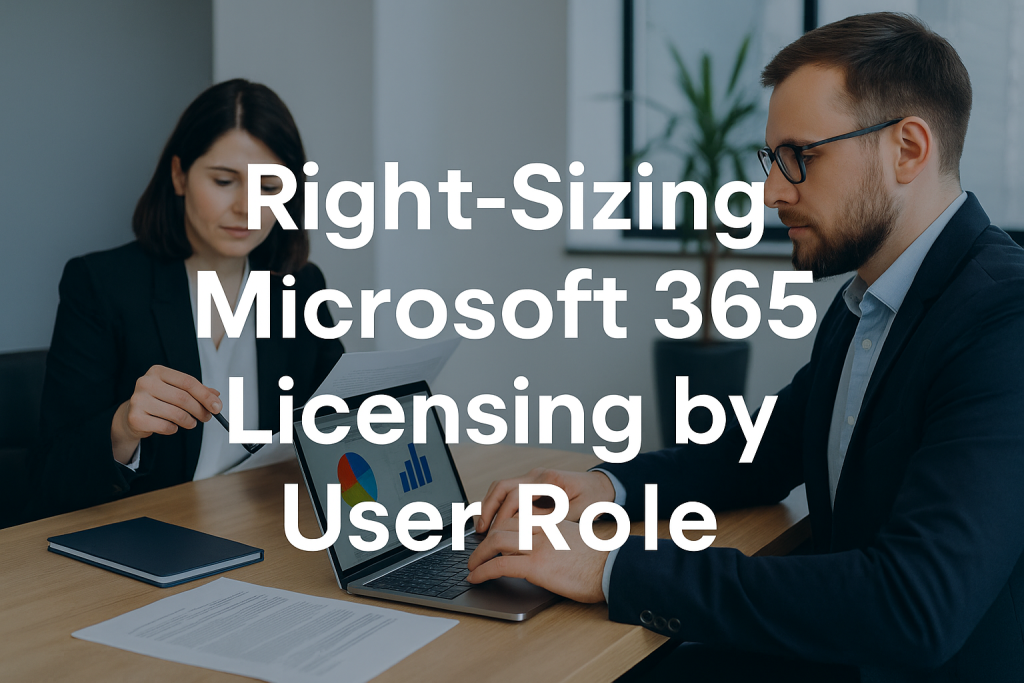
Why Right-Sizing M365 Licenses Matters
Many organizations still take a “one-size-fits-all” approach to Microsoft 365 licensing, often assigning the same top-tier license (such as E5) to every user by default. This blanket licensing strategy leads to overspend, because not all employees need the expensive features included in premium plans.
Over-licensing is a silent budget killer: you end up paying for advanced security, compliance, or analytics tools that a large portion of users will never use.
It’s common to find 20% or more in potential savings by aligning licenses to actual user needs. Read our ultimate guide to M365 licensing and negotiations.
By rightsizing M365 licenses to match each user’s role, enterprises can significantly reduce costs without harming productivity. The idea is simple: provide users with the tools and services they need, nothing more.
An entry-level employee who only checks email and attends Teams meetings likely doesn’t require the same level of access as a data analyst using Power BI or an executive handling sensitive data.
Rightsizing involves identifying over-licensed users and reallocating them to a more suitable, lower-cost tier. The result is immediate cost savings and often better compliance with corporate IT standards.
Put simply, license optimization by user role prevents waste. It enables CIOs and CFOs to reallocate thousands (or even millions) of dollars spent on unused Microsoft 365 features. And it’s not just about savings – it’s about control and insight.
When you map licenses to roles, you gain a clearer understanding of your software assets, ensuring that Microsoft 365 license costs are reduced through role alignment and supporting each department’s actual needs.
In the sections below, we’ll walk through a strategic approach to optimizing license tiers per role and delivering substantial cost savings.
Understanding Microsoft 365 License Tiers
Before reassigning licenses, it’s essential to understand the major Microsoft 365 subscription tiers and their corresponding benefits.
Each tier is designed for different use cases and user profiles:
- Microsoft 365 E5: The premium enterprise license with the full suite of features. E5 includes everything in E3 plus advanced security (e.g., Microsoft Defender, advanced threat protection), compliance tools (advanced auditing, eDiscovery, information protection), analytics (Power BI Pro), and add-ons like Teams Phone System integration. It’s the most expensive tier (often around $57 user/month) and is intended for organizations or roles that need top-level security and analytics capabilities across the board.
- Microsoft 365 E3: The standard enterprise license for knowledge workers. It provides all core Office applications (desktop, web, and mobile), business email (Exchange Online), 1 TB of OneDrive storage, SharePoint, Teams, and baseline security/compliance features (such as basic device management, DLP, and Azure AD P1). E3 is a robust offering for most office-based roles, covering productivity and collaboration needs at a lower price point than E5 (around $36 user/month). It lacks the ultra-advanced features of E5, but for many users, E3 has everything they need to work efficiently.
- Microsoft 365 Business Basic: A lightweight collaboration plan geared toward small/mid-size businesses or limited-use scenarios. Business Basic includes essential cloud services – Exchange email, Teams for chat/meetings, SharePoint, and OneDrive – as well as web/mobile versions of Office apps (but does not include desktop Office apps). It’s very affordable (roughly $5–$6 per user/month) and is suitable for users who just need email and occasional document access. In an enterprise context, Business Basic (or its equivalent, Office 365 E1) can be a suitable option for interns, contractors, or roles that utilize shared kiosks or personal devices for connectivity.
- Microsoft 365 Frontline (F1/F3): Frontline licenses are specifically designed for first-line or field workers who don’t work at a desk all day. These plans provide a subset of Office 365 services optimized for on-site, mobile, or task-based roles. F3 (formerly F1 in older naming) typically includes email, Teams, and other essential apps with certain limitations (e.g. web-only apps, smaller mailbox). F1 is an even more stripped-down offering for communication and security without full Office apps. Frontline plans are low-cost (around $4–$10) and ideal for roles like retail staff, factory floor workers, nurses, or service technicians – employees who need to check schedules, communicate, or consume information, but not create complex documents daily.
Understanding these tiers sets the stage for mapping the right license to the right role.
An E5 license delivers huge value only if the user leverages those advanced features.
Conversely, assigning an E5 to someone who could thrive with Business Basic is like buying everyone a high-end sports car when a reliable sedan will do – it’s costly overkill. The next steps will guide you in assessing your current state and implementing a role-based licensing strategy.
Step 1 — Assess Current License Assignments
The first step in right-sizing is a comprehensive audit of your current license deployment. You need to establish a clear picture of which licenses are assigned to whom and how those licenses are being used.
This assessment phase can identify glaring mismatches and opportunities for quick cost reductions. Here’s how to approach it:
- Inventory All Licenses: Pull a report from the Microsoft 365 Admin Center (under Billing > Licenses) or use a PowerShell script to list every active license SKU in your tenant, along with the number of each allocated. Break it down by user if possible. For each user, note their department/role and the license they hold (e.g., E5, E3).
- Analyze Usage Patterns: Utilize Microsoft 365 usage analytics or reports to review user activity about the features of their licenses. Identify users with high-tier licenses who only use low-tier services. For example, if an E5-licensed user only sends emails and joins Teams meetings – and never touches Power BI, Advanced Compliance, or other E5 exclusives – that’s a red flag for over-licensing. Likewise, look for E3 users who haven’t installed desktop Office or rarely use their 1 TB OneDrive; they might manage with a lighter plan.
- Identify Inactive or Over-Provisioned Accounts: It’s common to find licenses assigned to accounts that no longer need them. Flag any departed employees still assigned a license, duplicate accounts, or service accounts (e.g. conference room calendars or shared mailboxes) that were mistakenly given full user licenses. These are immediate opportunities to reclaim licenses and cut waste.
- Gather Department Feedback: Sometimes, usage data doesn’t tell the full story. Engage managers or power users in different business units to understand how their teams use M365. This can reveal, for example, that a particular group does need E5 for compliance reasons – or conversely, that another team is using barely 10% of what E5 offers.
By the end of Step 1, you should have a mapped view of current license assignments versus actual usage. This lays the groundwork for targeted optimization.
Often, this assessment alone uncovers obvious moves – such as downgrading a set of users from E5 to E3 – that can save tens of thousands of dollars annually. With data in hand, you can proceed to rationalize and realign licenses according to user roles.
Step 2 — Map Licenses to User Roles
Next, translate business needs into a user role licensing strategy. Not all employees use technology in the same way, so define categories or personas in your organization and assign a fitting license tier to each.
Essentially, you’re creating a license-to-role mapping that ensures each role has just enough capability. Here’s how to do it:
- Define User Role Profiles: Segment your workforce by role, department, and usage intensity. Common categories include Executives and Senior Managers, Knowledge Workers (Office Staff), Frontline/Field Workers, Contractors/Temporary Staff, and others. For each role profile, gather information on what their typical workday looks like and the digital tools they require. For example, a salesperson on the road might primarily use email, Teams calls, and SharePoint. In contrast, a data scientist might spend most of their time in Excel and Power BI, requiring advanced analytics.
- Assign an Optimal License Tier per Role: Once roles are defined, choose the lowest-cost license that meets that role’s needs. A few examples:
- Executives & Highly-Sensitive Roles: These users handle sensitive data and are often targeted by cyber threats. They may warrant E5 licenses for the enhanced security (to protect confidential info and guard against attacks) and analytics (e.g. Power BI for dashboards) if they use those features. Many organizations give E5 to the C-suite, finance leaders, IT security staff, and compliance officers for this reason.
- Standard Knowledge Workers: For the majority of office employees who create documents, collaborate, and email, E3 is usually sufficient. It provides the full Office suite and necessary services without the costly extras. Roles such as HR, marketing, project managers, and back-office operations typically fall under this category. They get email, Office apps, Teams – everything needed to be productive – at a moderate cost.
- Light-Use and Support Staff: Employees who only occasionally use a computer or primarily consume information can often use Business Basic or Office 365 E1. Consider roles such as call center agents who use shared machines, junior staff who primarily need email/Teams, or external contractors. These users don’t need desktop Office installations or advanced security – a Basic license covers email, web Office apps, and meetings just fine.
- Frontline Workers: Personnel on the floor or in the field (retail clerks, factory workers, nurses, drivers) should get Frontline (F3/F1) licenses. These provide the communication and cloud services these roles require at a fraction of the cost of E3/E5. For instance, a retail employee might access a shift schedule in Teams and reply to a few emails on a mobile device – a perfect use case for a Frontline license.
- Identify Role Mismatches: With your role-to-license mapping in hand, compare it against the current assignments from Step 1. This will spotlight where you have over-licensed users (e.g., an admin assistant with an E5 who fits the “Standard Knowledge Worker” on E3) or even under-licensed ones (e.g., a data analyst on E3 who actually needs E5’s Power BI – under-licensing is less common, but you should check to avoid productivity gaps).
This role mapping exercise aligns IT with business reality. It ensures each employee’s Microsoft 365 access level is appropriate for their job function. Often, just visualizing how many roles truly require E5 vs. how many were given E5 is eye-opening.
You might find that only 10-15% of your users genuinely need an E5, while the rest could be perfectly happy on a mix of E3, Business Basic, or Frontline. That insight lets you optimize license tiers per role methodically.
Step 3 — Optimize Through Mix-and-Match
Microsoft 365 licensing is not all-or-nothing – you can mix different license types within the same organization. A tailored mix-and-match approach is the cornerstone of rightsizing. The goal is to provide needed capabilities in the most cost-efficient way by combining license tiers and add-ons.
Here’s how to optimize your license mix:
- Embrace a Multi-Tier Environment: Don’t be afraid to run multiple M365 plans concurrently. It’s common (and supported by Microsoft) for a company to have some users on E5, a larger chunk on E3, and a set on F3/Business Basic. For example, you might decide on a “10/70/20” split: 10% of users (e.g,. execs, security team) on E5, 70% on E3, 20% on Frontline or Basic. This way, each group gets what they need and you’re not overspending on the majority. Mixing tiers does add a bit of complexity for IT, but the cost benefits outweigh this, and tools like group-based licensing can simplify management.
- Use Add-ons Instead of Upgrading Everyone: One powerful optimization technique is to address specialized needs with standalone add-on licenses rather than elevating the base license for all. Microsoft offers many E5 features as separate add-ons that can be attached to E3 or even E1. For instance, Power BI Pro is included in E5, but you could purchase a handful of standalone Power BI Pro licenses (at approximately $10 each) for the few analysts who need it and keep them on E3 otherwise. Similarly, if only certain users require the advanced phone system capabilities of Teams (included in E5), you can add a Teams Phone license to their E3. Microsoft also offers add-on bundles, such as “E5 Security” or “E5 Compliance,” that allow you to provide select users with advanced security or compliance features without requiring a full E5 license. By incorporating these add-ons into your licensing strategy, you can avoid upgrading everyone to E5 simply because a small group requires a specific feature.
- Pilot Downgrades with Caution: When optimizing, you’ll likely downgrade some users to lower tiers. It’s wise to pilot this change with a small group first. Monitor their experience to ensure they continue to have the necessary tools to perform their jobs effectively. In many cases, users won’t even notice the difference (e.g., an employee who has moved from E3 to Business Basic still retains email and Teams access as before, but loses desktop Office access, which they may not have been using anyway). If anyone loses a critical function, you can adjust it before rolling it out more broadly.
- Consider Licensing Alternatives: In some cases, you may find that you can eliminate certain licenses if alternative solutions are available. For example, if an entire department was only on E5 for a specific compliance feature, and you determine that the feature can be handled via a third-party tool you already own, you could remove the E5 and use the other tool. While this strays from pure Microsoft 365 optimization, it’s part of the holistic view of software spend. The key is not to double-pay for capabilities.
Optimizing through mix-and-match essentially means right-sizing each individual instead of conforming to a single standard license. This tailored approach can dramatically reduce costs.
It’s not unusual to find scenarios where an organization was paying for 500 E5 licenses. Still, a careful mix-and-match strategy reduces this to 100 E5 + 400 E3 (plus a few add-ons) – without any loss of functionality for users.
That difference could easily be on the order of $ 20 or more per user per month saved, which scales to millions of dollars in yearly savings for large enterprises.
Step 4 — Build Governance and Approval Process
One reason license bloat happens is a lack of governance. To maintain an optimized license footprint, you need clear policies and processes in place for assigning, upgrading, and renewing licenses. Essentially, treat Microsoft 365 licensing as a governed lifecycle, not a one-time procurement.
Key steps to building governance:
- Establish Role-Based Allocation Policies: Formalize the role-to-license mappings from Step 2 into policy. For example, you might institute a rule that “By default, all new hires in administrative or general staff roles get an E3 license. Frontline staff get F3. Only Senior Management and designated roles X, Y, Z are allocated E5.” Document these standards and get buy-in from leadership so everyone understands the baseline.
- Implement Approvals for Exceptions: Create an approval workflow for any license assignment that deviates from the standard. If a manager believes an employee requires a higher-tier license (for example, a team member on E3 needs an upgrade to E5 for a project), they should require a justification and sign-off (perhaps from IT or finance). This doesn’t have to be bureaucratic – it can be a simple request form or an automated ticket – but the idea is to put a checkpoint on issuing costly licenses. Often, this step alone prompts managers to reconsider and encourages them to explore cheaper alternatives unless necessary.
- Use Group-Based Licensing or Automation: Leverage tools to enforce consistency. Microsoft 365 allows licenses to be assigned based on Azure AD groups. You can create groups for each role or department that auto-assign the appropriate license when a user is added. For instance, when HR adds a new sales rep to the “Sales Team” group, that user automatically gets the E3 license tied to that group. This ensures new users start with the correct license, and if someone changes roles (and is moved to a new group), their license can automatically adjust. Additionally, consider using scripts or third-party license management solutions to reclaim licenses from departing users (auto-remove licenses when accounts are disabled) and to monitor compliance with your policies.
- Chargeback and Visibility: To keep business units mindful of license costs, implement a chargeback or show-back mechanism. This means that each department sees the monthly cost of the Microsoft 365 licenses their staff members consume. When department heads are accountable for these costs, they are more likely to support rightsizing efforts and avoid hoarding extra licenses “just in case.” Even simply sharing quarterly license cost reports by department can drive better behavior and cooperation in optimization initiatives.
- Periodic Audit and True-Up Process: Make license review a recurring part of IT governance – not just something you do at renewal time. For example, quarterly license audits can detect if a team has started assigning E5s against policy or if usage patterns have changed. Tying this review to the financial true-up cycle is wise: before you commit to another year of X licenses, validate that X is still the right number and mix. This governance discipline prevents the resurgence of “one-size-fits-all” thinking.
By instituting governance, you establish guardrails that prevent license sprawl and overspending from resurfacing. It transforms license management from ad-hoc to strategic.
The approval process ensures that any deviations are intentional and justified.
Over time, users and managers will come to understand that Microsoft 365 licenses are a managed resource – similar to budgets or headcount – that must be requested and right-sized, rather than being handed out freely.
Step 5 — Model Cost Savings and Scenarios
To build a strong business case (and get leadership buy-in) for right-sizing, it’s important to quantify the potential cost savings and model different scenarios.
CIOs and CFOs respond well to data-driven projections.
Here’s how to approach this step:
- Calculate Current Spend Baseline: First, determine your current spending on Microsoft 365. Multiply the number of each license type by its cost. For example, if you have 1,000 E5 licenses at ~$57, that’s $57,000 per month. Do this for E3, F3, etc., and add them up to get a monthly and annual spend. (If you’re on an Enterprise Agreement with discounted pricing, use those figures.) This baseline shows the status quo cost.
- Define Proposed Mix Scenarios: Using the insights from Steps 2 and 3, outline one or more optimized licensing scenarios. For instance: Scenario A: 15% E5, 70% E3, 15% F3; Scenario B: 10% E5, 60% E3, 20% E1/Business Basic, 10% F3; etc. Don’t forget to include any add-on license costs in the scenarios (e.g., if Scenario B involves 100 Power BI Pro add-ons). For each scenario, calculate the projected spend by applying the license quantities to their prices.
- Quantify the Savings: Compare the cost of each scenario to the current baseline. This will provide you with concrete numbers, such as “Scenario A would save $X per month, which is Y% of our current spend.” Highlight the annualized savings: e.g., “$20,000 saved per month = $240,000 saved per year.” These are powerful figures to justify the project. In many cases, right-sizing can trim 10–30% off the Microsoft 365 bill, which can be reallocated to other IT initiatives or directly impact the bottom line.
- Consider Productivity and Risk Impacts: While modeling costs, also weigh non-monetary factors for each scenario to ensure a comprehensive assessment. For example, Scenario B might save more money, but if it leaves certain users without a needed feature, the productivity loss or risk might outweigh a portion of the savings. Often, you’ll find an optimal scenario that maximizes savings while minimizing impact on user experience. Document any assumptions, like “we assume users downgraded from E5 to E3 will not lose essential security coverage because we’ll add E5 Security for the 50 users in legal who need it.” This shows you’ve considered business needs, not just costs.
- Present a Business Case: Use the scenario data to build a brief for decision-makers. Emphasize cost savings, role alignment, and risk mitigation. For example: “By aligning licenses to roles, we can save $X/year while ensuring everyone still has the tools required for their job. We will reinvest a portion of these savings into additional security measures for high-risk roles to maintain our robust security posture. This plan reduces waste and increases our ROI on Microsoft 365.” Having clear numbers and a plan for potential objections (like security or compliance concerns) will help get the green light.
Modeling different license allocation scenarios removes the guesswork. It demonstrates that you’re not just cutting costs arbitrarily – you’re optimizing Microsoft 365 licensing strategically.
With a solid financial model, the case for rightsizing practically sells itself, because the savings are tangible and significant. It prepares leadership and stakeholders to support the changes needed in the next step.
Step 6 — Execute and Monitor
With a plan approved, it’s time to put license optimization into action. Execution should be handled methodically to avoid disruption. And once changes are made, continuous monitoring will ensure the environment stays optimized.
Follow these guidelines for a smooth rollout:
- Phased Implementation: Avoid switching hundreds or thousands of users to different licenses all at once. Instead, execute in phases. You might start with one department or a pilot group for each license change type (e.g., downgrade 50 users from E5 to E3 and 50 from E3 to F3 in a pilot). This phased approach enables you to identify and address any unforeseen issues on a small scale. As confidence grows, expand the rollout in waves (department by department or region by region) until the new license distribution is fully implemented across the organization.
- User Communication and Training: Proactively communicate with users (and their managers) who will experience a license change, especially if there’s any visible impact. Frame it positively: for instance, “We are updating your Microsoft 365 license to better fit your role. You will still have access to all the core apps like Outlook, Teams, Word, etc. If you find you’re missing something crucial, let us know.” Most users won’t notice a difference if the mapping was done correctly. For those moving from desktop Office to web-only (in a shift to Business Basic, for example), you may need to guide on using Office Online effectively. Setting expectations and providing help resources ensures productivity isn’t hampered.
- Technical Execution and Verification: Use the admin center or PowerShell scripts to reassign licenses in bulk. When downgrading, be mindful of the data and service implications – for example, before removing an E5 license, ensure that any data in E5-only services (such as Power BI content, voicemail in Teams Phone, or eDiscovery cases) is handled appropriately. Often, E5 features can be removed without issue if not used, but double-check for each area. After changes, verify that users can log in and access their email/Teams as normal. It’s crucial to ensure no one accidentally gets de-provisioned from core services during the shuffle.
- Monitor Post-Change Usage: After implementation, closely monitor the environment to ensure optimal performance. Check that those who were downgraded indeed continue to have their needs met. Also, track if any users start hitting the limits of their new license (e.g., a user who was moved to Business Basic suddenly starts needing desktop Excel – an indication that they might need E3 after all). Ideally, your rightsizing plan was accurate; however, continuous monitoring will help catch any outliers. Have a rollback or adjustment plan ready for any unintended consequences (for example, quickly upgrading a user’s license if you find their downgrade was a mistake).
- Ongoing License Management: Rightsizing is not a one-time project; it’s an ongoing discipline. Assign someone (or a team) the responsibility of license management as part of operations. They should utilize the governance processes outlined in Step 4 to manage new hire provisioning, license removal for exits, and periodic audits. A good practice is to review license allocation vs. roles at least every 6 or 12 months. Businesses evolve – new projects or tools might justify some users moving to a higher tier, while process changes could allow others to downgrade. By keeping a pulse on these changes, you ensure the organization continues to optimize license tiers per role and doesn’t slip back into overspending.
- Measure and Report Savings: Finally, track the financial impact of your efforts. After a few months with the new licensing mix, calculate the actual spend and compare it to the old baseline. This validates the savings (e.g., “We have saved $200,000 over the last quarter compared to before”) and allows you to celebrate and publicize the success. Sharing this with executives and stakeholders will reinforce the value of proactive license management. It also builds support for future optimization initiatives.
By executing carefully and monitoring continuously, you ensure that right-sizing delivers the promised benefits without disrupting the business. In the end, you’ll have a leaner, more cost-effective Microsoft 365 environment – one that can adapt as your organization’s needs change, without waste.
Checklist for M365 License Rightsizing
- ✅ Inventory Current Licenses and Usage: Start with a full list of who has what license, and review how each user utilizes (or doesn’t utilize) the features of that license. Identify unused or underused licenses.
- ✅ Classify Users by Role/Needs: Define user role categories (power user, standard office worker, frontline, etc.) and determine the appropriate Microsoft 365 license tier for each category based on required features.
- ✅ Spot Over-Licensed Users: Cross-check roles vs. current licenses to find mismatches. Flag users who have a higher-tier license than their role justifies (e.g., E5, when an E3 or lower license would suffice). Don’t forget to include non-human accounts or former employees in your review.
- ✅ Develop a Reallocation Plan: For each over-licensed user or group, decide the new license tier or solution (perhaps E3 plus an add-on) that will meet their needs. Plan any necessary add-on purchases or complementary tools to meet specialized requirements.
- ✅ Secure Stakeholder Buy-In: Prepare a summary of proposed changes and expected savings. Obtain approval from leadership and inform department heads of the upcoming license adjustments, along with the rationale (cost savings and the right tool for each role).
- ✅ Implement with Care: Roll out license changes in phases, monitoring for any issues. Communicate changes to affected users and provide support. Ensure technical steps (data preservation, reassigning services) are executed properly during each license switch.
- ✅ Enforce Governance: Update your IT policies to include role-based licensing guidelines. Establish an approval process for all new E5 assignments or deviations. Utilize group-based licensing or automation to ensure that new hires and transfers receive the correct licenses automatically.
- ✅ Continuous Review: Schedule regular (e.g., quarterly or semi-annual) license audits. Check for new instances of overspend (e.g., someone assigned a large number of E5s outside policy) and for any under-provisioning. Adjust allocations as roles and business needs evolve.
- ✅ Track Savings and Benefits: Keep a record of license counts and costs over time. Celebrate the cost reduction achieved from rightsizing, and report back to finance and IT leadership. Reinvest savings into areas that bolster productivity or security for those who truly need it.
Using this checklist as a guide will ensure you cover all bases in your Microsoft 365 license optimization journey. It’s a cycle of assess, adjust, and govern.
FAQ
How do I know if users are over-licensed?
There are a few tell-tale signs. The primary method is to analyze usage data: if a user has an E5 license but never uses any E5-exclusive features (such as Advanced Threat Protection, Power BI Pro, or audio conferencing), they are likely over-licensed. Similarly, a user on E3 who only uses email and Teams (which even a lower-tier plan could cover) might be a candidate for a downgrade. Tools in the Microsoft 365 Admin Center can display activity by service (e.g., email, OneDrive, SharePoint) per user. Also, look at roles and responsibilities – if someone’s job function doesn’t require the advanced capabilities of their license, that’s a strong indicator. Over-licensing often becomes apparent during audits, where you may find entire departments utilizing only 20% of their assigned license capacity. Those are prime targets to right-size to a cheaper plan.
What roles require E5?
Typically, E5 should be reserved for roles that either handle very sensitive information, require advanced analytics, or need top-tier security and compliance tools.
Examples include:
- Executives and VIPs: The C-suite and other high-profile leaders are often targets for cyberattacks (phishing, whaling), so giving them E5’s advanced threat protection and security monitoring is wise. They may also require the full feature set (e.g., audio conferencing, Power BI reports across the organization) to perform their jobs effectively.
- Security/Compliance Officers and IT Admins: These roles utilize advanced compliance (eDiscovery, audit) and security features (such as Defender and Azure AD P2 for identity protection) daily. E5 equips them with the necessary tools to secure and monitor the organization.
- Data Analysts and Power Users: If someone’s role is heavily data-driven – using Power BI for business intelligence, building analytics dashboards, or leveraging AI capabilities – E5’s inclusion of Power BI Pro and other analytics is important.
- Users Needing Unified Communications: Employees who rely on integrated phone system capabilities (Teams Phone PBX) may justify E5, as it includes the Teams Phone license. However, this can also be handled by add-ons if that’s their only need.
- Highly Regulated Industry Roles: In fields like finance, healthcare, or government, certain roles may need the full compliance suite that E5 offers out-of-the-box (like Customer Key encryption, advanced audit, etc.).
In summary, roles that derive clear, frequent value from E5’s extras should have E5. Many organizations find that this is a relatively small percentage of users.
Everyone else can usually function well with E3 or below. It’s worth reviewing these criteria periodically, because if a role’s needs change (or Microsoft introduces new features), the calculus of who needs E5 might shift slightly.
Can frontline staff use Business Basic instead?
It depends on the scenario, but often yes – frontline or firstline staff (like hourly workers on a factory floor or retail associates) can use Microsoft 365 Business Basic if your organization size permits. Business Basic provides email, Teams, and web versions of Office apps, which is usually plenty for frontline needs (checking email, viewing documents, participating in team communications).
The catch is that Business Basic is part of the “Business” family of licenses, which are officially capped at 300 users per tenant.
If you have a large enterprise with thousands of frontline workers, you typically would use the Microsoft 365 F-series (F1/F3) licenses instead, as they are designed for unlimited quantities and have features tailored to frontline scenarios (like walkie-talkie in Teams, off-shift access controls, etc.).
Functionally, there’s overlap between Business Basic and F3: both omit desktop apps and focus on cloud services.
For a mid-sized company with a moderate number of frontline staff, Business Basic can be a cost-effective choice at around $5 per user. Those workers will be able to use smartphones or shared PCs to access Outlook Online, Microsoft Teams, and other services.
Suppose you exceed the Business Basic user limit or require a slightly higher allocation (for example, you may want each frontline worker to have a Windows 10/11 Enterprise license, which includes F3 but is not included in Business Basic). In that case, F3 is the best option.
In summary: Yes, frontline staff can use Business Basic in many cases, but large enterprises will likely use the Frontline (F) licenses. The key is that frontline roles do not need E3/E5 in most situations – whichever low-cost plan you choose, you’ll save significantly by not assigning full licenses to those users.
Read more – Timing Your Microsoft 365 License Optimization
How often should we review license allocations?
At a minimum, conduct a thorough review annually, typically aligned with your contract renewal or true-up period. However, more frequent check-ins can catch issues early; many organizations opt for quarterly or bi-annual audits.
The pace of change in companies can be rapid: people join, leave, change roles, new projects launch, and existing ones are retired. A quarterly review ensures those changes don’t introduce new license mismatches that persist for too long.
Moreover, suppose you’ve implemented a good governance process (as discussed in Step 4). In that case, license optimization becomes part of the regular workflow (e.g., reviewing licenses as part of employee offboarding or approving any upgrades on a case-by-case basis).
Even with those controls, it’s wise to formally analyze usage data vs. allocations every 3-6 months. In these reviews, look for any creep in E5 numbers, any spike in inactive licenses, or new services that might warrant license changes.
Additionally, track Microsoft’s updates – for instance, if Microsoft adds a new feature to E3 that was previously only available in E5, you may be able to downgrade some users. Regular reviews keep your licensing tight and efficient.
In short, at least yearly, with a preference for quarterly light audits to stay continuously optimized.
What’s the quickest way to save money on M365 licenses?
If you need quick wins for cost savings, start with the low-hanging fruit:
- Reclaim Unused Licenses: Immediately remove licenses from accounts that are no longer in use. Check for employees who have left the company or duplicate/test accounts with licenses. Stopping spending on 100 unused E3/E5 licenses, for example, is instant savings.
- Downgrade Obvious Overkill Cases: Identify a handful of users or a team that don’t need their high-tier license. For instance, if you identify 50 employees in a department who have E5 but only use Exchange and Teams, consider downgrading them to E3 (or even E1/Basic if suitable). This can often be done quickly via the admin center in bulk. Each such downgrade saves approximately $ 20 or more per user/month (E5→E3) or more (E5→Basic), so the savings add up quickly. Just double-check with their manager that they aren’t using any hidden feature before flipping the switch.
- Optimize Exchange/SharePoint Storage: Sometimes, organizations hold onto higher licenses due to mailbox size or storage needs (E3/E5 come with 100 GB of archive storage, etc.). A short-term solution could be to archive old data or purchase an add-on storage option, then downgrade the license. This is more niche, but worth checking if some users are E3 solely for a larger mailbox when an Exchange Online Plan 2 might suffice.
- Leverage Existing Discounts or Programs: If you are mid-contract, contact your Microsoft account representative or reseller. There might be flexibility to swap some licenses for lower tiers (especially if you originally over-purchased). At true-up time, ensure that you’re not renewing more licenses than the number of active users. Also consider switching to annual plans or volume discounts if you haven’t – these can reduce the per-user cost by 5-20%. While this doesn’t “right-size” per se, it’s a quick financial lever.
- Turn Off Unneeded Paid Add-ons: Check if you have any additional subscriptions (such as Visio, Project, or Audio-conferencing) that are assigned but not in use. Removing or reassigning those can shave costs without affecting the core M365 licensing.
The fastest savings typically come from eliminating clear waste – unused or under-used licenses that can be removed or downgraded with minimal friction.
In parallel, you can work on the broader rightsizing strategy for sustainable management, but these quick steps can start delivering cost relief within a month or even a billing cycle.
In practice, many companies find their first pass at rightsizing yields significant immediate reductions in Microsoft 365 spend, essentially by correcting obvious over-licensing errors made in the past.
