Scope Control in Microsoft Unified Support
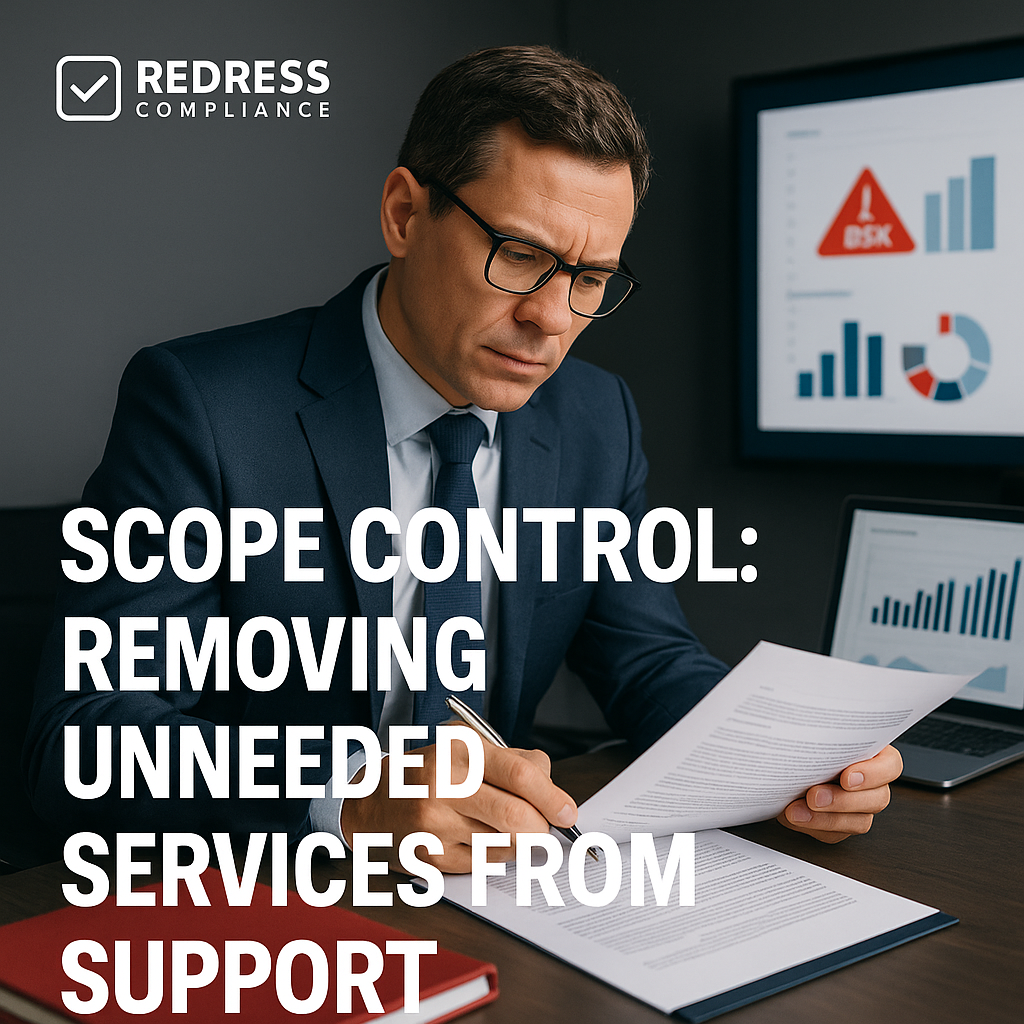
Microsoft’s Unified Support is sold as an “all you can eat” package covering your entire Microsoft product portfolio.
In theory, that sounds ideal – unlimited incident support and proactive services across all your Microsoft technologies.
In reality, support scope drives cost. Microsoft calculates Unified Support fees as a percentage of your total license and cloud spend, typically ranging from around 6–12% annually, to cover everything in your environment.
This one-size-fits-all approach often leaves you paying for support on products and services you barely use. “Unlimited” support is often oversold; many organizations find they utilize only a fraction of the services included, yet they’re footing the bill for the full buffet.
The key to cost management is tailoring the support scope to your real needs.
By trimming away unneeded services and coverage, you can minimize costs without compromising critical support. Read our complete guide to Negotiating Microsoft Unified Support Agreements.
In fact, controlling scope is one of the most effective levers in reducing Unified Support expenses.
Rather than accepting Microsoft’s bundled package as-is, savvy IT leaders are scrutinizing each component of their support contract and asking, “Do we really need this?” If the answer is no, it’s a candidate for removal or downgrading to rein in costs.
Understanding What’s Included in Unified Support
To effectively adjust your support scope, you first need to understand what Microsoft is selling you.
Unified Support comes in tiered plans: Core, Advanced, and Performance each bundling different service levels and extras:
- Core Support (Basic): Entry-level plan covering unlimited reactive break-fix support for all your Microsoft products. It offers standard response times (for example, ~1 hour for critical issues, ~8 hours for others) and access to a pooled support team. Proactive services are minimal, but some are available on request.
- Advanced Support (Middle Tier): Mid-tier plan with faster response SLAs (such as 1 hour for critical, 4 hours for standard incidents) and a designated service manager (akin to a Technical Account Manager) assigned to your account. Advanced includes a broader range of proactive services, such as planning workshops and training credits, and provides escalated (third-tier) support for complex issues.
- Performance Support (Top Tier): Premium plan with the fastest response times (as quick as 30 minutes for critical incidents) and the most comprehensive service bundle. It often includes a dedicated support engineer or team for your organization, extensive proactive consulting, and options like 15-minute rapid response for Azure. This tier is meant for large enterprises that need white-glove support and cannot tolerate downtime.
Crucially, all Unified Support tiers advertise “unlimited” reactive support incidents.
This means you don’t pay per support ticket – you can open as many cases as needed. Microsoft also touts unlimited proactive support in the form of workshops, training, and advisory hours included in the subscription.
However, “unlimited” doesn’t mean free – the cost is baked into that hefty annual fee. If your company isn’t logging high volumes of support tickets or isn’t taking advantage of those numerous workshops, then unlimited support is mainly benefiting Microsoft’s revenue.
Read more, Unified Support Pricing 101: Understand Your Cost Drivers.
Identifying Services You Don’t Need
To trim the fat from your support agreement, start with a candid assessment of what you actually use.
Leverage your ticket history and support usage data from the past 12–24 months to map out reality. How many incidents did you open, and of what severity? Which Microsoft services or products were those tickets for? Did you utilize the proactive offerings (training sessions, workshops, planning days) that came with your plan?
And how often did you engage your Technical Account Manager or Customer Success Manager in meaningful support activities? By digging into these details, you can spot clear patterns of underutilization.
Typical candidates to drop emerge quickly when you analyze usage.
For many organizations, the following components end up being unnecessary add-ons:
- Proactive workshops and training – Unified Support often includes several proactive services like technology workshops, assessments, or training days. If your team hasn’t scheduled these or found value in them, they’re primed to be removed from your scope.
- Advisory hours or credits – You might have advisory consulting hours (for architectural guidance, optimization reviews, etc.) bundled into your support. If those credits remain untouched or could be fulfilled by a cheaper third-party consultant, they’re not needed in your Microsoft contract.
- Underutilized TAM/CSAM resources – Many plans include a Technical Account Manager (or Customer Success Account Manager) who is supposed to provide ongoing account support and advice. If you find that interactions with this resource are infrequent or not particularly helpful (e.g., maybe you only use 20% of their available time), consider opting out of a dedicated TAM. In lower tiers, support is provided by a pooled team instead, which can be sufficient if you don’t need constant hand-holding.
- Redundant support for minor products – Perhaps you have certain Microsoft products in your environment that never generate support tickets at all (for instance, a niche tool or a legacy system used by a handful of users). Paying for full coverage on these low-touch products is unnecessary. They could be handled with a separate, cheaper support option or even a pay-per-incident approach if something ever does go wrong.
A good rule of thumb: if a service or feature was offered but you barely knew it existed or never felt the need to use it, you likely don’t need to be paying for it. For example, some companies realize that standard break-fix incident support is enough for their needs, and they aren’t leveraging any of the fancy proactive “extras” in Unified Support.
In such cases, moving to a lower tier or a pared-down support package can cover the essentials (like getting critical outages resolved) without the burden of unused bells and whistles. Your goal is to align what you’re buying with what you’re actually using day-to-day.
How to rightsize, Microsoft Unified support – Using Ticket History to Right-Size Support Levels.
Tailoring Support to Match Real Needs
Every business has a unique profile, and your support agreement should reflect that.
One size does not fit all, despite Microsoft’s standardized approach.
To get the right fit, start by matching your support level and services to your organization’s size, industry, and complexity:
- Business size and profile: A small or mid-market company with a lean IT team likely doesn’t need (and won’t utilize) the expansive services in an Advanced or Performance support tier. In contrast, a global enterprise running mission-critical workloads might need higher-tier services in specific areas. Assess whether you are an SMB with basic support needs or a large enterprise that truly needs premium features – but even if you’re the latter, you might not need all of them across the board.
- Focus on key technologies: Tailor the scope to cover the products and scenarios that matter most to your business. For example, if 80% of your support tickets are related to Azure and Microsoft 365, ensure those areas are well-covered. Still, you might opt out of coverage for a seldom-used Dynamics 365 deployment or a legacy on-prem server that isn’t critical. Aligning support scope to actual ticket categories (such as security incidents, cloud infrastructure problems, or Office 365 issues) will make sure you’re paying for help where you actually need help.
- Leverage internal capabilities: Consider your in-house expertise. Maybe your team is fully capable of handling routine Office application issues or performing basic health checks on systems. In that case, you don’t need to pay Microsoft extra for services your staff can perform. Tailor the agreement to fill the gaps only where you truly rely on Microsoft’s expertise – for instance, escalations for complex Azure outages or guidance on a new cloud implementation – and not for areas where you’re self-sufficient.
To successfully tailor the support, build a case with concrete usage evidence.
Microsoft is more likely to accommodate custom scope requests if you can clearly demonstrate why. Come to the table with data: “Last year we opened 40 support tickets, all in these three product areas, and we didn’t use any of the 10 workshops included in our plan.”
This kind of factual evidence helps justify moving to a different tier or carving out certain services. It shows that you’re not arbitrarily cutting costs; you’re aligning the service to your actual business requirements.
When Microsoft’s own data (or your meticulous records) show minimal usage of a service, it’s hard for them to argue that you must keep paying for it.
Negotiation Strategies to Reduce Scope Costs
Once you know what you want to drop or scale down, the next step is negotiating those changes into your contract.
Here are several effective tactics to reduce your support costs by narrowing the scope:
- Request itemized pricing for each component: Don’t accept a single lump-sum quote for Unified Support. Ask Microsoft to provide a detailed breakdown of what services and product coverage are contributing to the cost. For example, how much of the fee is attributed to Office 365 user support vs. Azure support vs. proactive services? By seeing the math, you can identify which components are driving the price. This transparency also lets you challenge any line items that seem disproportionate or irrelevant. In some cases, customers discover they were being charged for products they decommissioned or for extra services (like dedicated support engineers) they didn’t realize were optional.
- Insist on unbundling optional services: Microsoft’s default stance is to bundle everything, but you can push back on that. If there are support services you don’t need – say, a training credit bundle or a rapid response add-on – insist that those be quoted separately and made optional. By unbundling, you gain the ability to remove specific costly extras. For instance, you might negotiate to exclude proactive workshops from the deal and pay only for reactive incident support, immediately shaving off a percentage of the cost. The key is making Microsoft treat those extras as optional line items rather than mandatory parts of the package.
- Use scope reduction as leverage: Make it clear during negotiations that you are willing to remain a Unified Support customer, but only if the scope (and cost) aligns with your actual usage. This signals to Microsoft that they risk losing your business (or seeing you downgrade significantly) if they don’t offer a more tailored (cheaper) arrangement. Sometimes simply highlighting that you’re considering alternatives or willing to drop down a tier will motivate Microsoft to find creative solutions – such as a custom support plan or a discount – to keep you on board. Leverage is key: for example, you might say, “We’ll renew support, but not with services we don’t use. If we can’t remove these extras, we’ll explore other support options.”
- Bundle negotiations with major renewals: Timing can greatly improve your bargaining power. Align your support scope negotiations with your broader Microsoft contract renewals, such as your Enterprise Agreement or large Azure consumption commitments. When a lot of revenue is on the line, Microsoft sales teams are more inclined to be flexible. If your Unified Support renewal doesn’t naturally coincide with a big licensing deal, you can still reference the upcoming EA renewal or multi-year partnership. For instance, use language like, “In light of our coming Enterprise Agreement renewal, we need to get support costs under control.” This reminds Microsoft that keeping its overall business is the priority, and it may concede on the support scope to secure that bigger prize. In some cases, companies have even managed to co-terminate support agreements with EA cycles to ensure they can negotiate both as a package.
Using these strategies, you essentially turn scope reduction into a negotiation chip.
By demanding clarity and flexibility, you shift the conversation from “Here’s the standard support package and price” to “Let’s craft a support package that actually fits us, at a fair price.” Microsoft may not readily volunteer to cut out services.
Still, if you present a well-prepared case and show you’re serious about rightsizing (backed by the possibility of walking away or scaling down), you can achieve substantial concessions.
Scope Reduction Scenarios
Sometimes it helps to see examples of how other organizations have trimmed their support scope and saved money.
Here are a few scenarios illustrating scope control in action and the impact on cost:
| Scenario | Scope Adjustment | Resulting Savings |
|---|---|---|
| Enterprise with ~20% TAM utilization A large enterprise was paying for a dedicated Technical Account Manager, but only engaged that resource sporadically (roughly 20% of the time available). | Removed the dedicated TAM service from the support agreement (relying instead on the standard pooled support team for account management). | ~15% reduction in annual support fees. The company negotiated a lower-tier service since the high-touch TAM wasn’t being fully used. |
| Mid-size company with <50 incidents/year A mid-sized firm found they opened fewer than 50 support cases a year, none of which required the fastest response times or extensive proactive help. | Downgraded from the Advanced tier to the Core tier of Unified Support. They kept 24/7 critical incident coverage but gave up unused extras like advisory hours. | ~20–25% lower annual support costs. The simpler Core plan met all their actual needs, and they avoided paying for the advanced services they never used. |
| Organization consolidating subsidiaries A corporation with several subsidiaries discovered each business unit was maintaining its own support add-ons (like separate training packages and redundant TAMs). | Unified all divisions under one consolidated support contract and eliminated duplicate services. For example, they moved to a single TAM for the whole company instead of one per subsidiary, and cut overlapping workshop entitlements. | Significant cost savings through economies of scale – e.g. a six-figure annual reduction (roughly 25% of their total support spend). The streamlined scope meant no more paying twice for the same service. |
These scenarios demonstrate that scope control tactics can yield substantial savings, whether it’s by dropping a barely-used service, right-sizing your support tier, or eliminating overlap in a complex organization.
The key is that each company aligned support with actual usage and importance, then negotiated those changes into their contract. The result was a learner support agreement and a healthier IT budget.
Checklist – How to Control Scope Effectively
Use the following checklist as you prepare to trim your Microsoft support scope:
- Audit recent support usage: Review the last 12–24 months of support data (all tickets opened, their severity, and any proactive services used). Get a clear picture of what you’ve actually utilized.
- Identify underutilized services: Flag any support features or extras that saw little to no use (e.g., unused workshops, few TAM touchpoints, incident volumes far below “unlimited” levels).
- Align scope to business needs: For each service in your support package, ask if it’s truly necessary for your operations. Ensure the scope covers your mission-critical needs, but nothing more. Focus on core requirements, such as incident response for critical systems.
- Remove or renegotiate the extras: For the items you identified as unnecessary, plan to remove them or negotiate them down. This could mean dropping to a lower tier, or explicitly carving those services out of the contract in exchange for a lower fee.
- Lock in changes contractually: Once you’ve reached an agreement with Microsoft on a tailored scope, make sure the contract documents these specifics. Get the reduced scope and pricing in writing as part of the support agreement or an addendum, so there’s no ambiguity later. Having it in the contract ensures that Microsoft delivers (and bills) only what was agreed upon.
By following this checklist, you’ll move systematically through understanding your usage, deciding what to cut, and securing those changes in the deal. It’s a proactive approach that prevents overpaying for support in the future.
Five Expert Recommendations for Scope Control
Finally, here are five expert tips to keep in mind when controlling the scope of your Microsoft support:
- Conduct a thorough pre-renewal audit: Before every support contract renewal, examine your ticket volume, incident types, and TAM/CSAM engagement. This data-driven audit will arm you with the facts to negotiate from a position of knowledge about what you do and don’t use.
- Don’t pay for what you don’t use: It may sound obvious, but it’s easy to overlook. If your team isn’t taking advantage of Microsoft’s workshops, training days, or other proactive services, don’t hesitate to cut them out. Avoid the trap of funding services “just in case” – you can always add something later if it becomes necessary.
- Push for transparency and unbundling: During negotiations, insist on clear, itemized pricing. Make Microsoft show the cost of each component of the support package. This transparency allows you to challenge any component that seems unjustified and to remove optional pieces. The more granular the quote, the more control you have to optimize it.
- Leverage renewal timing to your advantage: Microsoft is most flexible when a contract is on the line. Use the renewal period (or align with your EA renewal) to drive hard bargains on scope. This is when you have the most leverage to demand changes, discounts, or custom terms – so plan your scope reduction initiative to coincide with those moments.
- Document scope limits and caps in the agreement: After negotiations, ensure your final contract clearly lists what is included and excluded in your support. If you’ve negotiated, for example, to exclude a certain product or to limit proactive hours, make sure it’s written into the agreement. Also, consider adding caps or fixed fee arrangements for any variable components. This prevents future surprises and holds Microsoft accountable to the agreed scope (so you’re not charged later for something you thought was removed).
By applying these recommendations, you’ll not only strip out unneeded services and costs from your Microsoft Unified Support agreement but also set yourself up for a sustainable, right-sized support model.
Remember, the goal of scope control is to pay only for the support you truly need and use.
With a bit of analysis, negotiation, and strategic timing, IT leaders can escape Microsoft’s one-size-fits-all trap and significantly optimize their Unified Support costs while still getting the help that matters most.
Read about our Microsoft Negotiation Services
