Shelfware in Microsoft EAs: Identifying and Eliminating Over-Licensing
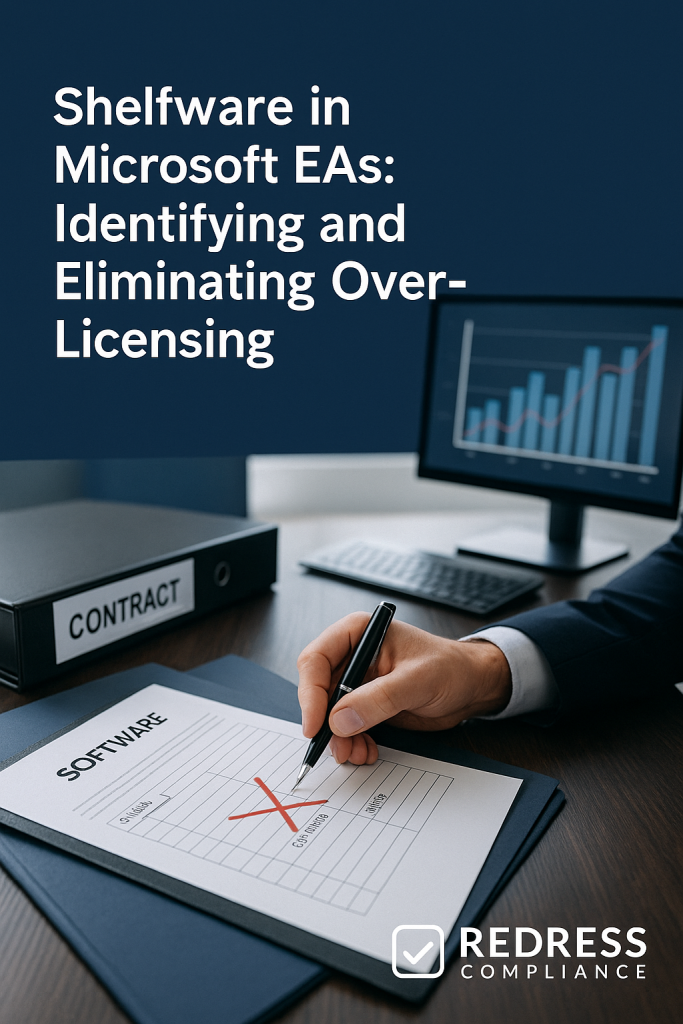
Introduction – Why Shelfware Is the Silent Cost Driver
Every Microsoft Enterprise Agreement (EA) has a silent drain on its value known as shelfware – licenses that were paid for but never actually used.
These unused or underutilized licenses hide in plain sight, quietly inflating your IT spend with no business return. Shelfware is common in Microsoft EAs due to complex, bundled offerings, aggressive “all-in” sales tactics, and overly optimistic planning.
Microsoft’s bundles and forecasts often tempt enterprises to buy more licenses or higher-tier products than they truly need. The result is wasted budget on shelfware – essentially found money that can be reclaimed if you right-size your agreements.
Eliminating shelfware isn’t just penny-pinching; it can free up millions that could be better spent on innovation or other priorities. For a full overview of what pitfalls to watch out for, read our guide to Avoiding Common Microsoft EA Renewal Pitfalls.
In this guide, we’ll explore what shelfware is, why it happens in Microsoft EAs, how to identify it in your own environment, and strategies to eliminate over-licensing for good.
What Is Shelfware?
Shelfware refers to software licenses that an organization has purchased but not deployed or actively used. In other words, it’s technology sitting on the shelf – paid for, but gathering dust.
In the context of a Microsoft EA, shelfware often appears as Microsoft 365 seats or add-on products that were bought for all users “just in case” but ended up unused by a significant portion of the workforce.
Common examples: A company might provision Visio, Project, or Power BI licenses to every employee as part of a bundle, yet only a fraction of staff ever use these tools.
Or an EA may include premium Microsoft 365 E5 subscriptions for everyone, when perhaps only the IT and security teams leverage the E5-only features – the rest of those E5 licenses are overkill.
Another classic shelfware scenario is buying extra buffer licenses, only to anticipate new hires or acquisitions that didn’t materialize, leaving dozens or hundreds of licenses unassigned.
The impact of shelfware is far from trivial. Even a modest percentage of shelfware can translate into significant waste. Typically, organizations find that 10–20% of their EA licenses are completely unused – and if you include underutilized high-end licenses, the waste can be even higher.
In a large EA worth, say, $10 million per year, a 10% shelfware rate means $1 million of annual spend brings no value.
That’s a million dollars every year, essentially thrown away on unused software.
Beyond the direct cost, there’s also lost opportunity: money tied up in shelfware could have been invested in new business solutions, additional cybersecurity measures, or other initiatives that drive value. Clearly, shelfware is a silent cost driver that deserves executive attention.
Make sure you negotiate flexibility with Microsoft. Trapped in Your Microsoft EA? How to Ensure Flexibility and Avoid Lock-In.
How Shelfware Happens in Microsoft EAs
Why do so many enterprises end up over-licensed in their Microsoft agreements?
Several factors in Microsoft’s EA structure and sales approach contribute to shelfware:
- Minimum Quantity Requirements: Microsoft EAs typically require a company-wide commitment and a minimum number of users (often 500 seats to even qualify for an EA). These baselines can prompt companies to purchase more licenses than needed. Additionally, Microsoft’s volume discount thresholds (Level A, B, C, D pricing) entice organizations to “buy a little extra” to reach the next discount tier. Ironically, purchasing those few percent more licenses to get a better unit price can create shelfware if those additional licenses aren’t truly necessary in practice.
- Bundling and the Push for E5: Microsoft loves to bundle products into suites like Microsoft 365 E3/E5, which include Office apps, Windows, Enterprise Mobility + Security, and more. While bundles offer a one-stop solution, they often include components that certain user groups don’t need or won’t use. Sales teams often push the E5 bundle or full add-on packages for all users to drive up deal size. The reality is that not everyone in the organization will use advanced E5 features (e.g., advanced security analytics, telephony, or Power BI Pro). Blanket licensing all employees with top-tier products “just in case” leads to many users being over-licensed – a frontline worker or call center rep might have the same expensive license as a power user, even though their usage is minimal. This one-size-fits-all approach, driven by Microsoft’s “all-in” sales strategy, is a major creator of shelfware.
- Overestimating Growth: EAs lock in your license quantities for a 3-year term (with the ability to increase if needed, but generally not decrease until renewal). At the outset of an EA, companies forecast their needs. Often, to be safe, they project user growth or acquisitions and purchase licenses for that future state from day one. For example, anticipating a 10% staff increase, a firm might start an EA with 1,100 licenses instead of the 1,000 actually needed today. If that growth doesn’t fully happen or gets delayed, the extra 100 licenses sit unused – and the organization is stuck paying for those unused seats for the entire EA term. Inflexible contract terms mean any overestimation becomes shelfware. Over-forecasting is common under sales pressure – Microsoft might encourage a big upfront commitment with promises of discounts or to “lock in” pricing. Still, if your headcount or deployment plans don’t pan out, you end up over-licensed.
- Poor License Governance: Internal processes play a big role, too. Many organizations lack strong license management during the EA term. Licenses can remain assigned to departed or inactive users because there isn’t a timely process to reclaim them when people leave or change roles. For instance, if an employee with an Office 365 license leaves and IT doesn’t free up that license, it continues to be counted (and paid for) even though no one is actually using it. Similarly, some companies continue to pay for licenses assigned to test accounts, contractors who have completed their projects, or duplicate accounts that have slipped through. This kind of shelfware accumulates simply due to inattention. Additionally, if different departments purchase extra licenses for projects that are later canceled or delayed, those licenses may remain unused because no one communicated the change. Without regular cleanup and communication, an EA can slowly bloat with these phantom licenses.
All these factors – bundling, baseline commitments, optimistic forecasts, and lax governance – combine to create an environment where shelfware flourishes.
Microsoft’s contracts are not designed to easily give money back once you’ve committed, so it’s on the customer to manage and minimize over-licensing proactively.
When you true-up, watch out for these traps – The “True-Up” Trap: Avoiding Surprises in Microsoft EA True-Up Costs.
Why It’s a Big Deal
Shelfware might sound like a minor bookkeeping issue, but in enterprise agreements, it has serious financial consequences. Even a small percentage of unused licenses equates to a large dollar value in a big EA.
For example, if your company is spending $5 million a year on a Microsoft EA, and 10% of those licenses are not being used, that’s $500,000 per year wasted on shelfware.
Over a typical three-year EA term, that’s $1.5 million drained away – money that got no return on investment.
Many organizations discover that shelfware in their Microsoft portfolio is one of the easiest cost savings opportunities once it’s identified – truly “low-hanging fruit” to cut from the budget.
The opportunity cost of this waste is significant. Funds tied up in unused software could be redirected to projects that actually benefit the business – whether it’s developing new customer-facing applications, upgrading cybersecurity tools, or hiring additional talent. In an era where IT budgets are scrutinized for efficiency, letting hundreds of thousands or millions of dollars languish in shelfware means missing out on strategic investments or savings.
There’s also an effect on your negotiation leverage. If you roll into a renewal having paid for 1,000 licenses when only 800 were needed, Microsoft has little incentive to proactively reduce your count.
After all, you’ve proven you were willing to pay for the higher quantity. Shelfware that remains unchecked can set a bloated baseline for your next agreement. Microsoft’s reps often assume you’ll simply renew the same quantities (or even more), and if you haven’t signaled otherwise, your renewal quote may be padded with those unused licenses. This undermines your position when trying to negotiate a learner deal.
By contrast, if you’ve identified and resolved shelfware, you can confidently push back on renewal quotes, armed with data to justify a lower, right-sized license count.
Lastly, shelfware can pose hidden security and compliance risks. Unused accounts or licenses might mean user accounts that no one monitors (for example, an ex-employee’s account that wasn’t deactivated).
These accounts could become a backdoor for security breaches if not properly managed, or they could lead to compliance issues during audits if records are disorganized.
So while cost is the primary concern, eliminating shelfware also helps tighten your license management hygiene, which has security benefits.
In short, shelfware in a Microsoft EA is a big deal because it wastes money, diverts resources from innovation, weakens your negotiating hand, and can create operational risk. It’s a silent cost driver that adds up year over year – until you shine a light on it and take action.
Identifying Your Shelfware
Before you can eliminate shelfware, you need to find it. Identifying unused or underused licenses in a Microsoft environment requires digging into usage data and internal records.
Here are steps and tools to help uncover where your over-licensing lies:
- Run Office 365 Usage Reports: Start with the Microsoft 365 admin center (or Microsoft’s Power BI adoption reports) to check active usage of your cloud services. For each major product in your EA – Exchange Online (email), Teams, SharePoint/OneDrive, Power BI, etc. – look at how many users are actually using it. The admin portal provides metrics, such as the number of active users in the last 30 or 90 days, for various services. If you have 1,000 Office 365 licenses assigned but only 800 active users in that period, that’s a red flag. Similarly, if 500 users have been given a Power BI Pro license but the usage report shows only 100 unique report viewers, you’ve got 400 licenses likely sitting idle.
- Audit Azure AD and Login Activity: Use Azure Active Directory reports or your Single Sign-On logs to see user login frequency. Identify accounts that haven’t logged in for a long time (e.g., over 90 days) or that have never activated their account. Cross-reference those with license assignments – any user with a license who hasn’t logged in for months could represent shelfware (perhaps a departed employee or just someone not using their account). This can also highlight “role creep,” where someone has a higher license than they use (if they only log in for email but have an E5, for instance).
- Leverage Software Asset Management (SAM) Tools: If your organization uses SAM or IT asset management tools (like Flexera, Snow License Manager, or Microsoft’s own usage analytics), take advantage of their reporting. These tools can often automatically identify unused software installations or inactive subscriptions. For example, a SAM tool might show that out of 200 Visio licenses allocated, only 50 have been actively used in the last quarter – indicating 150 could potentially be cut. They can also help match purchase records to deployment, so you can spot licenses that were bought but never assigned to any user or device.
- Review True-Up History and License Counts: Examine the history of your EA’s true-ups (annual adjustments where you report additional usage). If you purchased 1,000 seats of a product initially and by the end of the term you only ever needed, say, 800 (and never “trued-up” the rest), that initial surplus of 200 was shelfware all along. Conversely, if you consistently had to add licenses each year, that product might not have shelfware – but you might find others where no additions were needed (implying you over-bought upfront). Also check for any license types in your agreement that you reduced or removed in past renewals – they might have been shelfware indicators. A pattern of buying a product and then dropping it in the next cycle suggests it wasn’t utilized as expected.
- Departmental Surveys and Asset Reviews: Sometimes numbers alone don’t tell the full story. It can help to reach out to business unit leaders or application owners for a reality check on usage. For instance, confirm how many people in the design department truly need Visio or how many analysts genuinely use that full Power BI suite. You may discover that certain teams requested licenses “just in case” for a project that never kicked off. An internal audit or survey can reveal these situations, allowing you to identify what can be eliminated.
- Check for Orphaned Licenses: Do a cross-department check for any licenses assigned to generic accounts, contractors who are no longer with you, or duplicated users. It’s common to find a stash of Office 365 licenses still assigned to employees who left months ago because the IT offboarding process missed removing the license. Similarly, if you merged with another company, you might inadvertently have overlapping licenses (two accounts for the same user, each with a license). Identifying and cleaning up these orphans and duplicates will immediately reduce waste.
By combining these approaches – analyzing automated reports and engaging in manual reviews – you can compile a list of your shelfware. Often, seeing the hard data (e.g., “200 licenses not used in 6+ months”) makes the case clear to both IT and finance leadership that action is needed.
The key is to base your analysis on actual usage evidence; this arms you with facts for the next step: negotiating and optimizing your licensing to eliminate the waste.
Negotiation Strategies to Combat Shelfware
Identifying shelfware is half the battle. The next step is ensuring you don’t overpay for these unused licenses in the future. That means using the renewal or negotiation of your Microsoft EA to eliminate shelfware and secure terms that prevent over-licensing.
As a Microsoft negotiation expert would advise, this requires a combination of hard data and hard bargaining. Here are key strategies to employ:
Right-Size at Renewal
The EA renewal is your golden opportunity to right-size your license counts. Since a standard EA generally doesn’t allow reductions mid-term, renewal is when you can finally shed the excess.
Approach every EA renewal as a chance to start fresh with only what you need. Do not simply roll over the same quantities from your last agreement without scrutiny.
Microsoft’s initial renewal quote will often mirror your current license counts (sometimes with a slight uplift), assuming you’ll continue the status quo. It’s on you to break that pattern.
Using the data from your usage audits, confidently drop licenses that are not being used or are only marginally used.
For example, if you currently pay for 1,000 Microsoft 365 E3 licenses but your active user count never exceeded 800, insist on renewing only 800 (or even a bit less if you expect further attrition). Explicitly inform Microsoft during negotiations which licenses you will not renew due to non-usage.
By putting them on notice, you avoid any accidental carryover of shelfware into the new contract. Remember, any licenses you drop now are immediate cost savings. It might feel counterintuitive for some organizations to reduce counts (“what if we need them later?”), But you can always add licenses during the EA if growth occurs.
What you want to avoid is pre-paying for hypothetical growth that never comes. In short, renew for your actual needs, not your hopeful wants.
This right-sizing also extends to removing entire products if necessary. Perhaps your last EA included a bundle, such as the Security & Compliance add-ons, for everyone. Still, only a small team used those tools – consider carving that out of the enterprise-wide deal and only licensing it for the subset of users who require it.
Microsoft won’t volunteer such changes, but they will adjust if you bring evidence and a firm stance. By right-sizing at renewal, you reclaim budget and set a learner baseline moving forward.
License Optimization
Negotiation isn’t just about how many licenses you buy, but what kinds of licenses. Microsoft’s catalog often has multiple editions or tiers for a given product, and choosing the right mix can drastically reduce shelfware.
The strategy here is license optimization: making sure each user has the most cost-effective license that meets (but doesn’t vastly exceed) their needs.
Start by analyzing high-cost licenses.
The prime example is Microsoft 365 E5 versus E3 (or E1/F3 for basic users). E5 is Microsoft’s Cadillac offering – about $57/user/month – packed with advanced features. E3, at roughly $36/user/month, covers core productivity and security features that many users find perfectly sufficient.
Suppose you find that many E5-assigned users never touch the E5-specific features (like advanced analytics, phone system, or certain security tools). In that case, you have an opportunity to downgrade a portion of your users to E3 without impacting their work.
The savings are substantial: for instance, downgrading 100 users from E5 to E3 saves around $21 per user per month – that’s about $25,000 saved annually, or ~$75,000 over a 3-year term for just 100 users.
Scale that to several hundred users and you’re freeing up hundreds of thousands of dollars by aligning license levels with actual usage.
Also consider other products: Do all users with Visio or Project Pro licenses truly need the full version, or could some users benefit from a lighter plan or alternative? Are you paying for the Datacenter edition of Windows Server when Standard would do for certain workloads? Optimizing means tailoring the license type to the role.
Many enterprises adopt a role-based licensing model: for example, executives and power users receive E5, most office staff receive E3, frontline or kiosk workers receive F3/E1, and so on. This avoids buying premium capabilities for those who won’t use them. Microsoft’s terms allow mixing license types in an EA, so you don’t have to go all-or-nothing on a single edition.
Another angle of optimization is eliminating redundant solutions.
Check if any Microsoft product you’re licensing overlaps with a third-party tool you also pay for. For example, if you have the full Office 365 suite, it includes Teams for collaboration and telephony options – are you also paying for Zoom, Webex, or a separate phone system for those same users?
If so, decide which to keep; you might drop the redundant Microsoft capability from your licensing (or conversely, drop the third-party product and fully use what you’re already paying for in E5). The goal is to rationalize your portfolio so you’re not double-paying for similar functionalities.
Use those overlaps as negotiation points: Microsoft would prefer you ditch the third-party and use their bundle, so they might offer a better deal or flexibility if they see you considering that route. Either way, don’t pay twice for similar tools – optimize and consolidate where possible.
In summary, license optimization during EA negotiations involves scrutinizing each SKU and user segment to ensure that everyone has the correct license, and only that license. By downgrading or rebalancing to match real usage patterns, you cut out the baked-in shelfware that comes from one-size-fits-all licensing.
Flexible Contract Terms
One of the challenges with the traditional EA is its rigidity – once you commit to several licenses, you’re largely stuck with them for three years. A savvy negotiation strategy is to push for flexible contract terms that can mitigate future shelfware.
While Microsoft’s standard EA doesn’t favor flexibility, large customers or those negotiating from a strong position can sometimes obtain concessions.
Some flexibility options to consider requesting:
- Mid-Term Reductions (True-Downs): Ask for a clause that allows you to reduce a certain portion of licenses at an anniversary or mid-point of the term. For example, if you undergo a divestiture or layoffs, you might negotiate the right to true-down up to, say, 5-10% of licenses without waiting for the full term. Microsoft may resist broad true-down rights, but even a one-time adjustment option can save you a lot if your user count falls significantly. Having this safety valve ensures you won’t be paying for shelfware caused by unexpected business changes.
- Swap or Transfer Rights: Negotiate the ability to repurpose unused investment into other products. Maybe you bought too many licenses of Product A that turned into shelfware; a swap right could let you convert those unused licenses’ value toward Product B in the Microsoft catalog that you actually need. This isn’t a standard feature of EAs, but some customers have negotiated rights to swap license types or move cloud credit between services. It never hurts to ask – the worst Microsoft can say is no, but if they want to win or retain your business, they might agree to some creative flexibility rather than lose the account.
- Shorter Commitments for Uncertain Needs: If Microsoft is introducing a new product or add-on (for example, a new AI-based service like Microsoft 365 Copilot), avoid signing up enterprise-wide for three years right away. Instead, negotiate a pilot or a one-year opt-in for a smaller user group, with the option to expand later. This way, you’re not locking into a long shelfware scenario for something unproven. Microsoft often will accommodate a phased adoption if you push for it – they prefer you at least try the product rather than reject it outright, so use that to keep your commitment limited until value is shown.
- Avoid Rigid “Growth Commitments”: Be wary if Microsoft’s offer or your own procurement team’s plan includes an assumed growth each year (e.g., “we’ll increase license count 5% annually during the term”). Unless you are highly confident in that growth, this kind of baked-in increase almost guarantees shelfware if reality falls short. It’s better to commit to what you need now and handle growth via true-ups if and when it happens. Make it clear in negotiations that you require the ability to reduce or flatline at renewal, and you won’t accept contract language that forces automatic increases without real demand.
Ultimately, incorporating flexibility is about not getting trapped. Microsoft’s standard EA locks you in, so it’s up to you to negotiate escape hatches. You might not win every ask, but even securing a bit more leeway can prevent future overspend.
And if your organization expects significant changes (like a restructuring, cloud migration, or anything that could reduce license needs), it’s crucial to bring that up and negotiate terms accordingly.
Remember, everything is negotiable if you have the right leverage and rationale – including terms that help you avoid paying for shelfware down the road.
Adopt Usage Governance
Your negotiation strategy against shelfware isn’t only at renewal time – it’s also about what you do between negotiations.
Adopting strong usage governance practices internally will ensure you sustain the benefits of any cost cuts and keep shelfware from creeping back. Plus, a well-governed license environment gives you credible data and a reputation for discipline that can strengthen your stance with Microsoft.
What does usage governance entail? It means establishing ongoing processes and accountability for monitoring license utilization and adjusting accordingly:
- Regular Audits and Reclamation: Make it a habit (quarterly, for example) to review who has what licenses and whether they’re actually using them. Set up an internal license management team or assign responsibility to your IT asset management group to conduct these audits. When they identify unused licenses – perhaps an employee left or a team isn’t using a certain software – there should be a process to reclaim those licenses promptly. In a cloud subscription world, that could mean removing the license assignment so it doesn’t count toward your bill or can be reused elsewhere. By continuously purging shelfware as it arises, you prevent large build-ups of waste.
- Joiner-Mover-Leaver Process: Integrate license checks into your HR processes. When someone joins, assign them the appropriate licenses for their role (no more, no less). When someone changes roles or departments, review whether their license level should change (e.g., a promotion to a role requiring E5, or a move to a less IT-intensive role where E3 is sufficient). And critically, when someone leaves, ensure there’s an automatic step to remove or reassign their licenses. This may seem obvious, but many companies find that without automation, these steps often get overlooked in the busy IT helpdesk shuffle. Even using scripts or tools that deactivate accounts and free licenses as soon as HR marks an employee as departed can seal one big leak of shelfware.
- Usage Transparency and Chargeback: To encourage business units to pay attention, show them the data. Some organizations implement a chargeback system or at least share reports with department heads about the licenses and costs attributed to them versus their actual usage. When a business owner sees they’re paying for 50 Visio licenses but only five people opened Visio last month, they’re more likely to support cutting those extra licenses. Cultivating this culture of accountability – “use it or lose it” – makes everyone more mindful of not hoarding software they don’t need.
- Data-Driven Negotiations: By the time you reach your next EA negotiation, your governance efforts will have paid off in accurate usage data and minimized shelfware. You can go to Microsoft with confidence and say, “Our usage is X, and we will only renew X (with perhaps a small buffer). We have internal controls to ensure we won’t exceed needs.” This not only justifies reductions; it also signals to the vendor that you are an informed customer who won’t be easily upsold. Microsoft representatives are far less likely to push excessive additions if you demonstrate you have the numbers at your fingertips. In fact, they might focus on helping you find the best fit rather than blanket selling, once they know you’re watching like a hawk.
Adopting usage governance is essentially about treating your software licenses with the same rigor as any asset – continuously optimizing. It closes the door that shelfware sneaks in through.
And as a side benefit, it keeps your environment cleaner and more secure, since you’re routinely clearing out accounts and access that aren’t needed.
By making license management an ongoing discipline, you maintain control over software spend and can negotiate from a position of strength, backed by reliable data and proven frugality.
Shelfware Sources vs. Strategies Table
To summarize the typical sources of shelfware in a Microsoft EA and how to address each, see the table below.
It illustrates why each source of over-licensing happens and what strategy you can use to fix or prevent it:
| Source of Shelfware | Why It Happens (Cause) | How to Fix (Solution) |
|---|---|---|
| Bundled products for all users e.g. Visio, Power BI, or E5 suite given to everyone | Blanket assignment of costly add-ons or top-tier suites to every user, regardless of actual need. Microsoft’s “one-size-fits-all” bundling leads to many users with licenses for features they never use. | License only actual users who need that product. Tailor bundles to user roles: deploy high-tier or extra products only to those who will use them, and give others a lower tier or no license for that component. Consider downgrading suites (e.g., use E3 plus selective add-ons instead of E5 for all). |
| Overestimated growth Bought “buffer” licenses just in case | Initial EA order included licenses for anticipated expansion (new hires, acquisitions, projects) that didn’t fully happen. These surplus licenses sit unused because you can’t reduce until renewal. | Renew based on proven usage, not projections. In the new deal, drop the excess licenses and align counts with current active users. For future growth, add licenses via true-up if needed rather than pre-purchasing. Keep forecasts realistic and revisit them regularly. |
| Minimum quantity & discount targets Baseline requirements from Microsoft | The EA’s minimum seat count (e.g., 500 users) or tiered discount incentives encouraged purchasing more licenses than needed to meet program requirements or get a better price per unit. | Negotiate flexibility or lower baselines. If your user count is below the traditional EA minimum, work with Microsoft on an alternate agreement (like CSP/MCA) or a concession on minimums. Don’t buy extras just to chase a discount – negotiate the discount you need for the quantity you actually use. Emphasize total cost of ownership in negotiations (100% usage of 900 licenses is better than 90% usage of 1,000). |
| Poor license governance Lax management of assignments | Licenses remain assigned to employees who left or to accounts that are inactive. No process in place to regularly reclaim and reuse licenses, resulting in accumulation of unused subscriptions. | Implement strong internal license management. Conduct routine audits to catch and remove unused licenses. Integrate license changes with HR events (hiring, transfers, departures). Set up a centralized asset management practice to monitor license utilization and promptly free up or eliminate licenses that aren’t in use. Ensure any shelfware identified is actually terminated at the next renewal (true-down). |
(Table: Common sources of shelfware in Microsoft EAs, why they occur, and strategies to eliminate them.)
Five Expert Recommendations
In conclusion, addressing shelfware in Microsoft EAs requires strategic action in both negotiations and day-to-day management.
Here are five expert recommendations to help you identify and eliminate over-licensing in your Microsoft agreements:
- Make shelfware elimination a strategic initiative: Treat the reduction of unused licenses as a formal cost-saving program. Set goals for how much you want to spend. Elevate the issue to a CFO/CIO-level concern so it gets the attention and resources it deserves. This isn’t a one-time cleanup – it’s a continuous effort to optimize your software investments.
- Conduct regular usage audits and true-up checks: Don’t wait until the EA is ending to assess usage. Perform quarterly or biannual audits of license utilization. Identify inactive accounts and underused services early, and take action (reassign or remove them). This habitual auditing will prevent large buildups of shelfware and provide accurate data to inform your renewal preparation work.
- Right-size aggressively at renewal: When your EA comes up for renewal, never just accept the previous numbers out of convenience. Scrutinize every line item and ask, “Do we need this many? Do we need this at all?” Be bold in cutting out what isn’t used. Microsoft will usually let you decrease quantities or even remove products at the 3-year mark – take full advantage of that freedom. It’s far better to add a few licenses later if needed than to overpay for thousands you don’t use.
- Resist the all-in bundle pressure: Push back on Microsoft’s one-size-fits-all sales pitch. Not every user needs the most expensive bundle. Segment your users by their needs and only buy higher tiers for those who truly require them. If Microsoft proposes an E5 for all or a blanket addition of a new product, counter-propose a smaller deployment or mixed licensing approach. You know your user base best – don’t let a generic sales strategy dictate your spend.
- Build a data-driven negotiation stance: Strengthen your internal license governance so that when you sit at the negotiation table, you have hard facts on your side. Track your deployment and usage meticulously. By showing Microsoft that you have a handle on consumption (and that you’re unafraid to walk away from excess), you negotiate from a position of power. Vendors are far more likely to concede better terms or discounts when the customer is informed and disciplined. Use your data to challenge any proposal that doesn’t align with your real needs, and don’t be swayed by “fear of missing out” tactics to over-buy.
By following these recommendations, enterprises can significantly reduce waste in their Microsoft agreements. Shelfware may be common, but it is not inevitable.
With the right approach, you can turn an oversized, underutilized license pool into a lean, cost-effective portfolio that fully supports your business – and nothing more.
In doing so, you’ll save money, improve your IT efficiency, and set a strong precedent for future negotiations with Microsoft. Say goodbye to paying for shelfware, and hello to a smarter EA strategy.
Read about our Microsoft EA Optimization Service.
