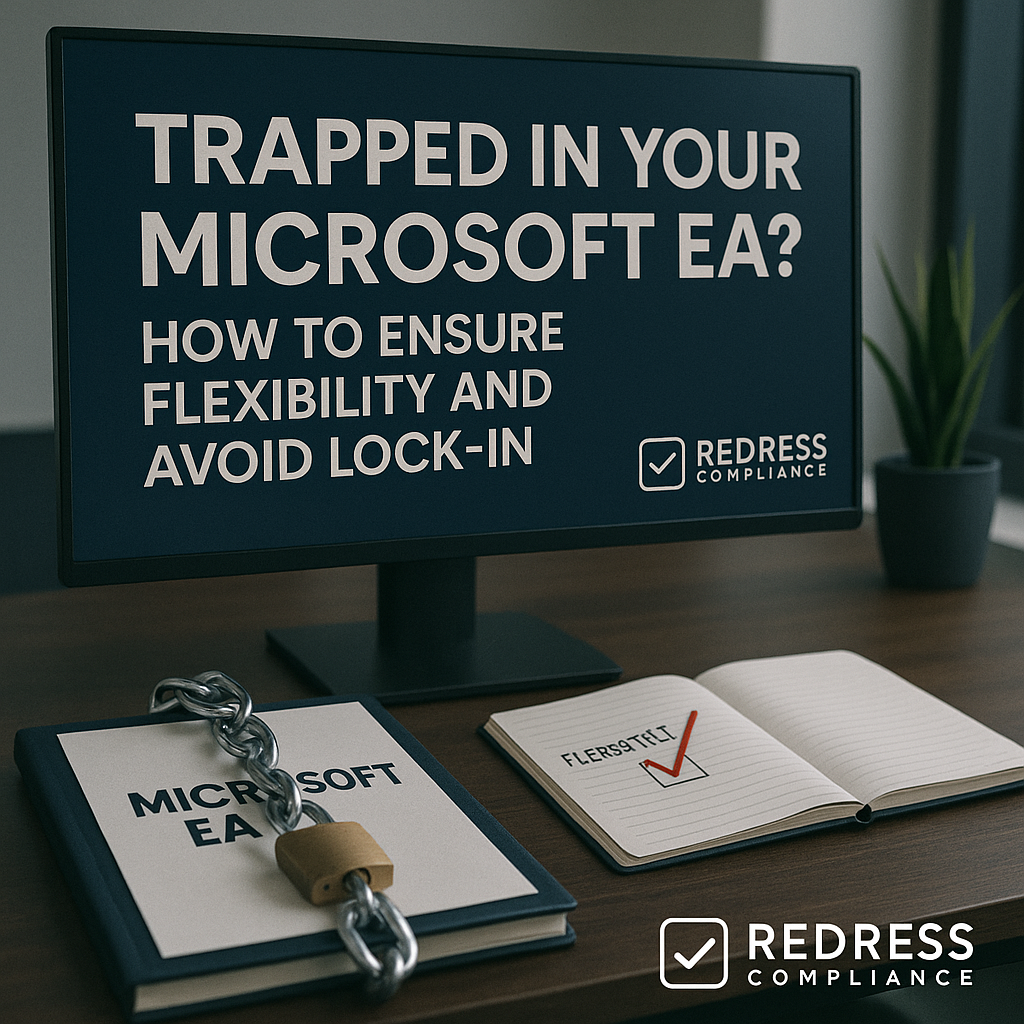
Microsoft Enterprise Agreements (EAs) are known for their generous discounts and all-in-one convenience – but they can also become three-year traps if you’re not careful.
Many enterprises sign an EA only to realize later that they’re locked into more licenses or cloud spend than they actually need. The result? Paying for shelfware (unused licenses), struggling to pivot to new strategies, or overspending on unused Azure capacity.
In this guide, written from the perspective of a Microsoft negotiation expert, we’ll explore how inflexible terms sneak into EAs, and what you can do during negotiations to avoid getting trapped. For a full overview of what pitfalls to watch out for, read our guide to Avoiding Common Microsoft EA Renewal Pitfalls.
We’ll cover common “lock-in” pitfalls – from license count commitments to cloud consumption pledges – and outline strategies to keep your options open.
By understanding Microsoft’s contract defaults (and how to push back on them), you can maintain flexibility and protect your organization from costly obligations.
The Lock-In Problem in Microsoft EAs
An EA is fundamentally a commitment contract. Unlike month-to-month cloud subscriptions, where you can drop licenses at will, an EA locks you into a set scope for a full three years.
Microsoft’s standard EA terms are designed to maximize commitment: you agree up front to certain product bundles, user counts, and often cloud spending levels.
In exchange, you get volume discounts and price protection – but the trade-off is reduced flexibility if your needs change.
For example, companies frequently discover mid-term that they’ve overcommitted. Perhaps you signed all your employees up for an expensive Microsoft 365 E5 bundle, only to find many users don’t need those advanced features.
Or maybe you promised to spend a hefty sum on Azure each year, but your cloud adoption lagged – leaving you paying for capacity you never used. Under a typical EA, you cannot simply scale down those commitments. It’s an “all-in” arrangement: once you’re in, you’re in for the duration, even if your circumstances shift.
Microsoft’s sales approach can exacerbate this lock-in tendency. The EA often encourages an all-or-nothing mindset – for instance, upgrading the entire organization to a premium product like E5, or bundling multiple services together enterprise-wide.
And key contract clauses (buried in the fine print) explicitly prevent mid-term reductions. The result is that many organizations feel trapped in their EA, stuck with products, quantities, or costs that no longer align with their actual needs.
The good news is that with savvy planning and tough negotiation, it’s possible to introduce more flexibility into an EA.
The first step is recognizing the most common flexibility pitfalls in Microsoft’s default agreement, so you know what to avoid or negotiate around.
Common Flexibility Pitfalls
When negotiating (or reviewing) a Microsoft EA, watch out for these common lock-in pitfalls.
These are default conditions that can severely limit your ability to adjust course over the three-year term:
- No Reduction Clause: Most EAs do not allow you to reduce the number of licenses during the term. If you initially commit to 1,000 users on a product, that becomes a floor – even if your workforce drops to 800, you’re stuck paying for all 1,000 licenses until the EA ends. This lack of a “true-down” means any overestimation on your part turns into wasted spend. It’s especially painful for organizations that go through layoffs, divestitures, or stagnant adoption of a new product; you keep paying for unused seats with no contractual way out.
- All-or-Nothing Bundles: Microsoft often requires enterprise-wide coverage for core products in an EA. This means if you choose to include a product like Office 365 or Microsoft 365 E5 in the agreement, you typically must license every “qualified” user or device in your organization at that level. It simplifies compliance, but it also forces a one-size-fits-all approach. Many companies end up licensing all users at the highest SKU (such as E5) because of this, even if a large portion of those users could easily get by with a cheaper license (such as E3 or F3). The “all-in” bundle approach drives up costs and eliminates the flexibility to mix-and-match licenses based on actual user needs.
- Fixed Cloud Commit: An EA often includes a fixed Azure monetary commitment – a promise that you will spend a certain amount on Azure cloud services each year (or over the 3-year term). If you commit to, say, $500,000 per year of Azure, you will pay that amount regardless of whether you fully consume it or not. Any unused funds typically expire at year’s end (“use it or lose it”). Overcommitting on cloud spend is a classic trap: you might be lured by a discount to commit big, but if your actual usage falls short, your budget takes the hit. We’ve seen cases where companies left tens of thousands of dollars on the table in unused Azure credits because their consumption plans changed after signing the EA.
- Mandatory Increases: Some EA proposals bake in assumptions of growth that effectively become obligations. For instance, Microsoft might project that you’ll add 10% more users in years 2 and 3 of the EA, and structure the contract so that your minimum license count or cloud spend ratchets up each year. In other cases, there could be a clause committing you to license any new acquisitions or to expand certain product usage over time. These mandatory increase terms mean your spend goes up annually by default – even if your actual usage or headcount doesn’t. It’s a built-in escalation that can lead to over-licensing if your growth doesn’t materialize as predicted.
Each of these pitfalls can leave you “trapped” – paying for more than you need, with no easy escape until the agreement expires. However, being aware of them means you can proactively negotiate to mitigate them.
In the next section, we’ll explore how to push back and build flexibility into your EA from the start.
The best way to reduce costs is Shelfware in Microsoft EAs: Identifying and Eliminating Over-Licensing.
How to Negotiate Flexibility into Your EA
Microsoft won’t volunteer flexible terms – you have to ask (and often fight) for them.
The following strategies are key negotiation levers to ensure your Enterprise Agreement doesn’t become a straitjacket. As a customer, especially a large one, you have more power than you might think to demand concessions.
Here are several tactics to pursue for a more adaptable EA:
Termination and Optimization Clauses
One way to safeguard against future changes is to negotiate partial termination or adjustment clauses in the contract. These provisions allow you to reduce commitments mid-term under specific conditions.
For example, you might seek a clause that if your company undergoes a significant event – such as a divestiture (selling off a business unit) or a major round of layoffs – you can proportionally reduce your license count without penalty.
Similarly, some large enterprises have negotiated rights to drop a certain percentage of licenses at an anniversary (or at renewal) if usage is lower than expected.
Microsoft’s standard EA doesn’t allow this, but for big or strategic customers, they have made rare exceptions. Push for language that gives you an “out” if your circumstances change dramatically.
Even if Microsoft resists a broad true-down right, you might succeed in carving out a narrow clause for extraordinary events or a one-time mid-term optimization.
It’s not common, but if the deal is big enough or important enough, Microsoft might agree rather than lose the account. The goal is to avoid being handcuffed to the initial numbers if your organization’s needs shrink.
Swap Rights
A powerful flexibility booster is the ability to swap products or licenses as needs evolve. This means negotiating the right to exchange one product for another, or to downgrade some licenses, during the EA term.
For instance, say you initially enroll a bunch of users with Microsoft 365 E5 (the highest bundle), but a year in, it’s clear many of those users aren’t using the advanced features. Ideally, you’d want to downgrade some of those E5 users to E3 and perhaps use the budget for something else.
Swap rights could allow you to make that change – effectively substituting one license type for another of equal or lesser value. Another scenario: perhaps you committed to a certain Dynamics 365 module that isn’t working out, and you’d rather allocate those funds to Power Platform licenses or Azure services.
If you negotiated a swap option, you could shift that investment rather than being stuck with a failing deployment. Microsoft won’t include swap rights by default (they’d prefer you just add more, not swap or drop), but it’s a negotiable area. Emphasize that your business strategy may pivot, and you need the agility to reallocate your Microsoft spend accordingly.
Even if you can’t get a full downgrade right, consider negotiating “conversion” rights – like the ability to convert some portion of higher-tier licenses to lower-tier at renewal, or to trade unused license value towards other products.
Any swap flexibility can help you avoid paying for the wrong things for three years straight.
Shorter Terms or Phased Commitments
Another strategy is not to put everything into the three-year EA bucket upfront. If you’re unsure about a product or anticipating a change, don’t commit to it for the full term.
You have a few options here.
One is to pilot new or uncertain products on a shorter term outside the EA – for example, via a one-year subscription or a Cloud Solution Provider (CSP) arrangement. This way, you can test real adoption before locking in a long commitment.
If the pilot goes well, you can always fold the product into your EA later or renew it for longer; if it flops, you can drop it after the short term without the EA holding you back.
Another approach is a phased commitment: negotiate with Microsoft to add certain products or capacity in stages. Perhaps you commit to only 1 year of a new service, with the option to renew or expand in year 2 based on success.
Microsoft sometimes allows non-standard term lengths or addenda for large deals (e.g., an 18-month trial for a new, significant service aligning with your EA end date).
Use that to your advantage to avoid a scenario where you’re stuck paying for something with low adoption. In short, keep uncertain items on a short leash – it prevents you from being saddled with three years of regret if things change.
Keep Some Spend Variable
Not everything has to be a fixed commitment in an EA – in fact, it’s wise to leave part of your spend variable. This tactic is especially relevant for Azure and other consumption-based services. The idea is to commit less than your full expected usage, and allow the rest to be “pay-as-you-go.”
For instance, if you think you’ll need roughly $1 million of Azure over three years, you might commit, say $700k in the EA (to secure a discount on that portion) and plan to use pay-as-you-go rates or separate agreements for any additional usage. By under-committing a bit, you create a safety buffer.
If your cloud usage comes in below expectations, you won’t be stuck with a huge unused commitment – you only committed to the conservative baseline.
And if your usage exceeds the baseline, you simply pay the overage at standard rates or negotiate a top-up later (which you’ll be happy to do, since it means you genuinely needed the capacity). This approach prevents the worst-case scenario of overcommitting and paying for idle resources.
You can apply a similar philosophy to user licenses. Instead of committing 100% of your forecasted headcount, maybe commit 90% and handle the rest via flexible monthly licenses that can be shed if not needed.
Microsoft may not suggest this hybrid EA+CSP model, but it’s entirely doable. In negotiations, be upfront that you’re intentionally keeping some spend uncommitted to stay agile.
The key is to avoid a rigid “full commit” that assumes perfect accuracy in your forecasts – because in reality, things change. A bit of variable spending can save you from overpaying for ghosts.
Watch the Language
During EA negotiations, pay close attention to the fine print. Microsoft’s contracts often contain seemingly innocuous lines that actually cement the lock-in. For example, be on guard for phrases like “Customer agrees to maintain a minimum of X licenses throughout the term” or “an increase in licenses shall not reduce the prior baseline”. These clauses are essentially the no-reduction rule codified.
Whenever you see language that fixes a floor or mandates a certain level of spend or coverage, challenge it. You can ask to strike it entirely or at least modify it with conditions (e.g., “except by mutual agreement” or “unless business conditions dictate”).
Also, watch out for any clause that automatically renews something or ties discounts to keeping all products – those can be leverage points for Microsoft to pressure you against dropping anything. Insist on clarity and remove ambiguity: if you intend to have the right to adjust at renewal, make sure nothing in the contract contradicts that.
It’s often helpful to have your legal team or a licensing consultant comb through the draft for hidden lock-in terminology. Microsoft’s templates are written to favor them – it’s your job to insert balance.
By cleaning up the language, you at least preserve your theoretical flexibility (and you’ll have the contractual footing to negotiate changes later). Don’t accept wording that corners you into obligations that you might regret.
Having these negotiation strategies in mind, you can approach your EA renewal or new EA discussion with a focus on flexibility.
Don’t get caught out, Reading the Fine Print: Don’t Let Microsoft’s Assurances Hide Contract Gotchas.
Next, let’s summarize the lock-in pitfalls vs. flexible outcomes side by side, and then we’ll conclude with some expert tips to tie it all together.
Lock-In vs. Flexibility: Key Pitfalls and Negotiation Tactics
The table below provides a quick overview of common EA lock-in scenarios versus the counter-strategies you can use to maintain flexibility:
| Flexibility Pitfall | What Happens | Negotiation Counter |
|---|---|---|
| No Reduction Clause | Stuck paying for unused licenses all term | Negotiate renewal true-down rights; allow mid-term reduction for major business changes |
| All-or-Nothing Bundle | Forced to license all users at top-tier (e.g. all E5) | Segment users by role/need; negotiate a mix of E3 vs E5 (hybrid licensing) instead of one-size-fits-all |
| Fixed Cloud Commit | Paying for unused Azure consumption (use-it-or-lose-it) | Lower the baseline commitment; keep part of cloud spend pay-as-you-go to avoid overcommitment |
| Mandatory Increases | Spend automatically escalates regardless of actual usage | Remove any built-in growth clauses; if needed, cap year-over-year increases or tie them to real user counts |
(The goal: replace rigid “lock-in” terms with flexible options that let you adjust if things change.)
Five Expert Recommendations
Finally, here are five key recommendations from a Microsoft negotiation expert to ensure every EA you sign remains as flexible and cost-effective as possible:
- Treat every EA renewal as a chance to renegotiate flexibility – not just price. Don’t simply roll over the same terms; use the renewal to insert new provisions (like the ones above) that give you more wiggle room. Microsoft often assumes customers will focus only on discounts, so surprise them by also putting contract terms on the table.
- Segment your users by need – never accept an “all E5” or blanket one-size-fits-all deal. It’s rarely the case that everyone in your company needs the most expensive license. Analyze your user profiles and push for a mix of licensing levels (e.g., some E3, some E5) that fits actual requirements. This helps avoid overspending on high-end licenses for employees who use them infrequently.
- Negotiate Azure commitments conservatively; under-commit and grow into the spend. Do not let Microsoft pressure you into an inflated cloud commitment based on rosy projections. It’s far safer to start with a smaller committed amount that you’re confident you’ll use. You can always increase usage later if needed. Lock in a discount on what you know you’ll consume, and keep the rest flexible.
- Push for swap rights and pilot arrangements on uncertain products. If Microsoft is pitching a new product or bundle you’re unsure of, don’t fully buy in sight unseen. Ask for the ability to test or pilot it (e.g., a shorter term or a trial period), and include a clause to swap or drop it if it doesn’t deliver value. This puts the onus on Microsoft to earn your continued investment, rather than locking you in upfront.
- Scrutinize contract language for hidden lock-in terms – refuse “minimum license” or “irreducible spend” obligations without exceptions. Be relentless in reviewing the fine print. If you spot any terms that obligate you to maintain certain levels no matter what, negotiate them out or amend them. Your legal and procurement teams should be empowered to challenge those clauses. Remember, no matter how good a discount seems, a bad clause can cost you far more in the long run if it traps you in an unfavorable position.
By following these recommendations, you can approach your Microsoft Enterprise Agreement with eyes open and a strategy in hand.
The overarching theme is leverage – as a customer, you have more leverage than you might think to demand flexibility. Microsoft’s default EA is rigid because it serves their interests, but if keeping your business means adding an escape hatch or two, they may well concede.
In conclusion, don’t let your EA run on autopilot.
Go into negotiations with a clear plan to avoid lock-in: know the common traps, insist on terms that let you right-size over time, and align your contract with your actual business strategy (not Microsoft’s sales goals).
With the right terms in place, an Enterprise Agreement can offer the best of both worlds – cost savings and predictability, plus the flexibility to adapt as your needs evolve. In that scenario, you’re no longer trapped by your Microsoft EA, but confidently in control of it.
Read about our Microsoft EA Optimization Service.
