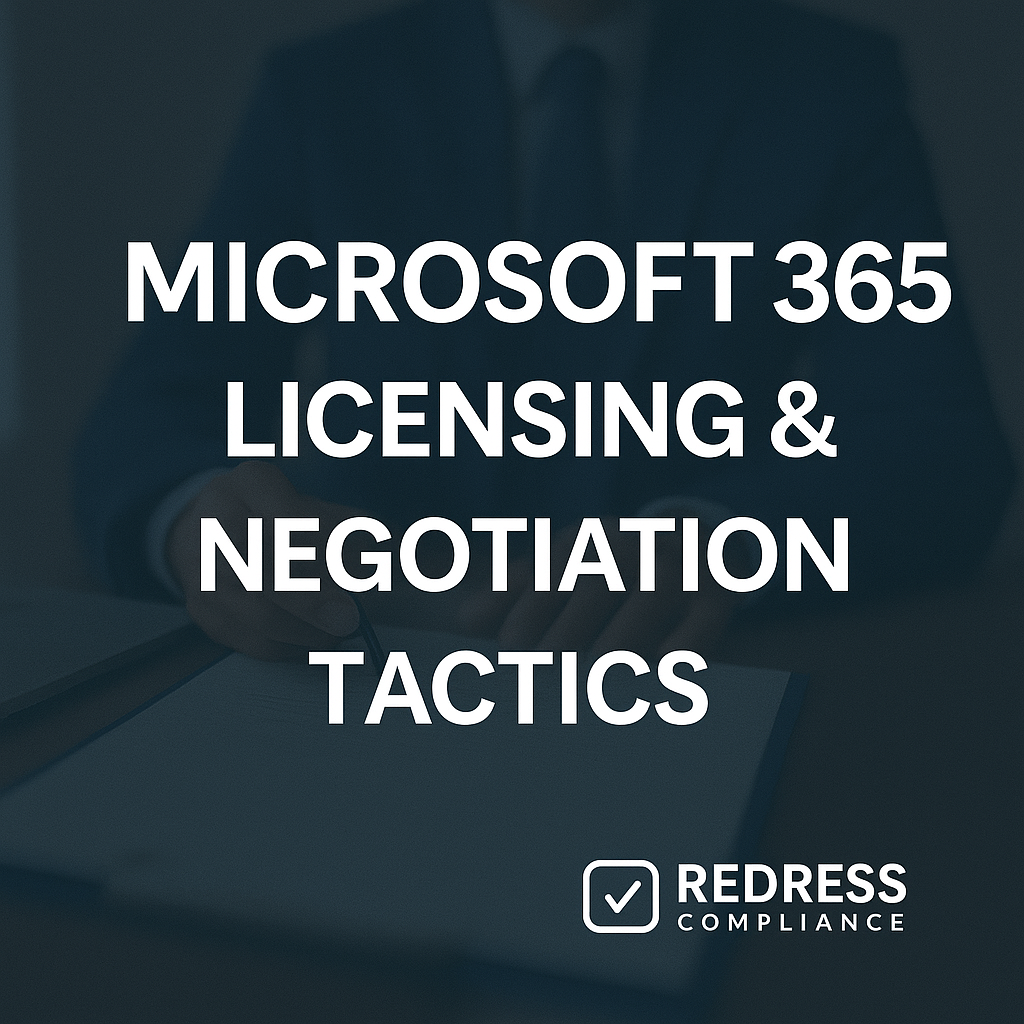
Microsoft 365 (Office 365): Licensing & Negotiation Tactics
Microsoft 365 remains the backbone of enterprise productivity; however, licensing negotiations have become a key focus area in 2025.
With price hikes, evolving bundles, and aggressive upsell tactics, many organizations are overpaying for features they never use.
CIOs and procurement leaders face complex trade-offs, such as E3 vs. E5 licensing and add-on sprawl, all while under pressure to optimize costs.
This playbook provides a step-by-step strategy for negotiating Microsoft 365 licensing and optimizing Office 365 costs. For a full overview of negotiations, read our Ultimate Guide to Microsoft Contract Negotiations.
We’ll show how to blend E3/E5 licenses effectively, scrutinize add-ons, challenge security and Copilot bundles, and ultimately ensure you pay only for what you use.
Let’s dive into the tactics.
Balancing the E3/E5 Mix
Why Full E5 for Everyone Is Overkill:
Microsoft 365 E5 is the Cadillac of licenses – feature-rich but ~50% more expensive than E3.
Upgrading every user to E5 can significantly increase costs without a corresponding productivity gain.
In reality, many advanced E5 features (enhanced security, compliance tools, analytics) are only mission-critical for certain roles.
Most employees simply don’t need everything E5 offers. This makes a blanket E5 rollout a costly entitlement vs. adoption gap, where you pay for capabilities that sit idle.
Role-Based Licensing Strategy:
A more effective approach is to mix Microsoft 365 E3 and E5 licenses based on job requirements.
For example:
- Information Workers: The majority of staff can thrive on E3, which covers core Office apps, email, Teams, and basic security.
- Power Users & High-Risk Roles: Selectively assign E5 to roles that truly benefit. This might include IT administrators, cybersecurity staff, senior executives, or data analysts – users who require advanced security solutions (such as Microsoft Defender), analytics tools (Power BI Pro), telephony capabilities (Microsoft Teams Phone), or compliance solutions (Microsoft Purview).
- Frontline or Seasonal Staff: Don’t forget that you can use lower-cost plans (such as F3 or E1) for users with minimal needs. Not everyone requires a full desktop Office or email. Right-sizing each user’s license level avoids overspending.
Negotiating Flexibility in Your User Mix:
When renewing your Microsoft agreement, consider negotiating the ability to adjust your E3/E5 user mix.
Microsoft may push a single SKU for simplicity, but insist on terms that allow you to adjust the ratio of E3 vs. E5 as needs change. Tactics include:
- Combined Volume Discounts: Seek a blended discount that applies to your overall user count, regardless of E3 or E5 mix. This prevents Microsoft from overcharging if you maintain a large number of E3 seats.
- Swap Rights: Negotiate the right to swap a certain number of E5 licenses down to E3 (or vice-versa) mid-term or at true-up, based on actual adoption. This way you’re not locked into paying for E5 seats that prove unnecessary.
- Pilot then Scale: If Microsoft is urging a full E5 upgrade, propose a pilot program – upgrade a small group to E5, measure the value, then expand only if justified. This controlled approach strengthens your position to resist an all-in-one leap.
By balancing the E3/E5 mix, enterprises can meet the advanced needs of a select few while keeping the majority on cost-effective plans. The result is the same productivity at a much lower overall cost.
Read about Microsoft New Commerce Experience (NCE).
Add-Ons: Hidden Cost Drivers
Moving to a la carte add-ons can be a double-edged sword.
On the one hand, add-ons allow you to tailor capabilities without requiring everyone to upgrade to E5. On the other hand, they can quietly balloon your Office 365 bill if unchecked.
Let’s expose a few add-on cost traps and negotiation tactics:
- Power BI Pro vs. Premium: Analytics licensing is a common pitfall. Microsoft 365 E5 bundles Power BI Pro for each user, but E3 customers must buy Pro licenses ($10/user) or consider Power BI Premium capacity (a hefty fixed cost). Many firms over-license Pro for users who rarely build reports. Tactic: Audit actual Power BI usage. Often, only a fraction of staff actively use it. License just those users with Pro, or use shared capacity for viewers. If analytics is widespread, leverage that in negotiations – Microsoft might include some Power BI Pro seats at a discount or consider a mix of Pro and a smaller Premium capacity. This add-on negotiation ensures you’re not paying double for analytics features.
- Teams Phone & Audio Conferencing: Telephony add-ons like Teams Phone (for PBX/voice calling) and Audio Conferencing (dial-in numbers for meetings) can quickly drive up costs. In E5, the Phone System and dial-in audio are included; with E3 you pay extra. Microsoft even offered Audio Conferencing free for a period, but this is subject to change – always confirm current terms. Tactic: Only enable Teams telephony for users who need to make external calls or host dial-in meetings regularly. For others, standard Teams meetings suffice. Negotiate for audio conferencing to be thrown in or discounted, citing competitor products or past free inclusion. And if you plan a company-wide voice rollout, use that as leverage to secure better pricing or credits from Microsoft.
- Teams Rooms Basic vs Pro: If you’re equipping conference rooms with Teams Room devices, note that Microsoft now has a licensing requirement per device. Teams Rooms Basic is a free license for up to 25 devices, covering fundamental meeting join capabilities. Teams Rooms Pro is a paid add-on (~$40/room/month) with advanced management, analytics, and enhanced meeting features. The hidden cost: large organizations deploying dozens of room systems may unknowingly assume Pro is required for all and incur significant fees. Tactic: Exploit the free Basic tier where possible. Many typical conference rooms only need basic functionality. Reserve Pro licenses for critical rooms that need advanced features or management. Additionally, during negotiations, if you’re purchasing a large quantity of Surface Hubs or Teams Rooms hardware, consider asking Microsoft for bundle deals – for example, a certain number of Pro licenses included at no additional cost or at a bulk discount. This turns a cost sink into a bargaining chip.
- Microsoft 365 Copilot Add-On: Microsoft’s new AI-powered Copilot is the hottest (and priciest) add-on of 2025. It promises automation and AI assistance across Office apps – at a steep price (e.g. $30 per user/month). Microsoft is eager to upsell Copilot broadly, but enterprises must tread carefully. Tactic: Treat Copilot as an experiment, not an immediate entitlement for all. Identify specific teams (like R&D or content creators) that would benefit most, and do a pilot program. In negotiations, consider requesting a trial period or a pilot licensing deal – Microsoft might offer a few months of free or reduced pricing for initial users. Make it clear you’ll consider a broader rollout only after proving ROI in the pilot. Also, watch out for any prerequisites, such as Copilot requiring certain licenses (e.g., upgraded SharePoint or security add-ons). Bundle these into your negotiation so you’re not hit with unexpected extra costs to enable AI features. In short, keep Copilot optional and controlled until its value is unequivocal.
Negotiation Mindset for Add-Ons: Always ask, “Who truly needs this add-on?” and “What if we don’t buy it?” Microsoft often prices add-ons to entice you into higher bundles (for instance, stacking multiple add-ons on E3 can approach the cost of E5).
Use this as leverage: if Microsoft’s add-on pricing gets too high, you can counter by evaluating third-party alternatives or sticking with the base license. They’d rather cut you a deal on the add-on than lose the opportunity entirely.
By scrutinizing each add-on’s necessity and cost, you prevent nickel-and-dime charges from eroding your Microsoft 365 cost optimization efforts.
Learn about Microsoft Customer Agreement (MCA): Pitfalls and Protections.
Adoption vs. Entitlement
One of the biggest money-wasters in enterprise software is paying for capacity you don’t use – and Microsoft 365 is no exception.
Many organizations have far more features and seats “entitled” than are adopted by users. This section is about auditing those gaps and rightsizing your licenses.
The Shelfware Problem:
It’s not uncommon to discover, for example, that you bought 1,000 E5 licenses but only a few hundred users leverage the E5-only features. Or you enabled a fancy compliance archive, but no one ever uses it.
These unused or underused licenses (“shelfware”) tie up budget. Industry analyses indicate a large percentage of enterprise Office 365 spend is on underutilized services. That’s money that could be saved or reallocated.
Conducting an Adoption Audit:
The first step is data. Leverage Microsoft 365 admin reports, usage analytics dashboards, and even scripts to gather feature usage metrics. Determine things like: How many users exceeded SharePoint storage limits above E3? How many ran eDiscovery cases (an E5 feature)? What percentage of users scheduled Teams dial-in meetings (if you paid for Audio Conferencing)? Who is actively using Power BI, Viva, or other purchased add-ons?
Also identify inactive licenses – e.g., accounts assigned a license but with no logins or an employee who left. This Microsoft 365 adoption audit for license optimization will highlight clear opportunities to cut or downgrade licenses.
Aligning Entitlements with Actual Use: Armed with audit data, take action to true-down your licensing:
- Reclaim and Reassign: Immediately remove licenses from unused accounts (e.g., departed staff, duplicative accounts) to prevent waste. Implement a process to reclaim licenses as part of off-boarding so it doesn’t recur.
- Downgrade Unused Features: If certain users have E5 but aren’t utilizing any E5-only capabilities, plan to downgrade them to E3 at renewal (or sooner, if your agreement allows). Likewise, eliminate add-ons that have low adoption – for instance, if only 5% of your users accessed that fancy analytic add-on, you might drop it for the other 95%.
- Usage-Based Forecasting: Negotiate future licenses based on actual usage trends, not vendor push. If only 300 users actively use E5 features today, challenge Microsoft’s assumption that you need 1000 E5 licenses. Propose a smaller commit with the right to add more if adoption grows. This turns the tables: you’ll buy more only when value is proven. Microsoft often responds with better pricing or flexible terms rather than lose the immediate up-sell.
- True-Down Rights: Traditionally, Microsoft Enterprise Agreements make it hard to reduce quantities mid-term. However, you can negotiate true-down flexibility at specific intervals (such as anniversaries) or plan shorter contract terms. Stress that your goal is to match licensing to need, and you don’t want a penny wasted on shelfware. Even if Microsoft won’t allow mid-term reductions, set the expectation that at renewal, you will cut any excess, which incentivizes them to work with you on optimizing now (through credits, extensions, or other creative adjustments).
Regular adoption audits (at least annually) are key to Microsoft 365 licensing cost reduction. They empower you to proactively adjust and avoid long-term overspending.
In negotiations, presenting concrete usage data makes a compelling case for better terms.
Microsoft representatives prefer a customer looking to optimize (with data) rather than one considering cancellation or alternatives. Use that leverage – you’re not “under-utilizing E5,” you’re over-licensed, and you intend to fix that.
Read about Microsoft Pricing, Discounts, and Concessions Strategy.
Security Upsells: Negotiating Microsoft’s Push
Microsoft is notorious for upselling security and compliance features as part of its drive to get everyone on E5. They’ll warn about sophisticated cyber threats and highlight the integrated protection offered by the Microsoft 365 suite.
While security is critical, you don’t need to overpay for blanket coverage if a targeted approach will do. Let’s break down how to approach these security upsell tactics:
Understanding the Upsell:
In the Microsoft 365 universe, many advanced security/compliance features are only in E5 or as separate add-ons. Examples include: Microsoft Defender for Endpoint (advanced device protection), Defender for Office 365 (phishing & threat protection), Microsoft Purview tools (advanced compliance, eDiscovery, insider risk), and Azure AD Premium P2 (identity protection).
Microsoft often bundles these into an “E5 Security” suite or pitches full E5, which includes all of them. The sales pitch emphasizes an end-to-end security stack, simplification (one vendor), and the high cost of breaches or fines if you lack these tools.
Resist One-Size-Fits-All:
The truth is, not every user needs top-tier security for everything. Often, a role-specific licensing strategy works best:
- High-risk users (those with privileged access, executives, or those handling sensitive data) should receive the full security arsenal. This could mean an E5 license or an E5 Security add-on applied to their E3.
- Most knowledge workers can be fine with standard E3 security (which is not bare-bones – it still includes solid baseline protection via Defender Antivirus, basic MFA/identity management, etc.).
- Compliance features, such as advanced eDiscovery or Customer Key encryption, may only be necessary for legal or compliance officers. It’s wasteful to pay € 5 for every employee when perhaps only 5-10 people use those tools.
Negotiation Tactics for Security Bundles:
When Microsoft pushes a blanket security upgrade, counter with data and alternatives:
- Mix and Match: Remind them you can purchase à la carte security add-ons for E3 users. Microsoft has modular licenses (e.g,. “Microsoft 365 E5 Security” or individual components like Defender for Endpoint P2). Price out the specific components you need for a subset of users. Often, this selective approach is far cheaper than E5 for all. Use those numbers in your negotiation: “Why should I spend $20 extra per user for E5 when only 100 users need the extra $5 add-on? Let’s find a better fit.”
- Pilot First: As with any upsell, suggest a proof-of-concept deployment. For instance, roll out Defender or Purview features to one department under a short-term trial license. Measure the benefits (did it catch incidents, improve compliance workflow?). This not only buys you time, but Microsoft often provides trial licenses or discounts to facilitate it. You then have real evidence to decide if it’s worth expanding – and if it is, leverage the success to negotiate a bulk discount for broader rollout. If it’s not, you saved a fortune by not buying E5 blindly.
- Leverage Existing Investments: If you already use third-party security tools (e.g., Splunk, Cisco, CrowdStrike) that cover some areas, mention this. Microsoft may claim that you can replace them with E5 features, but that transition comes with a cost and risk. Make Microsoft work to displace an incumbent, which could involve offering competitive pricing, funding for deployment, or allowing a phased approach. If they won’t play ball, you can credibly stick to E3 and your current tools for now. In essence, show that you have options and you won’t pay for overlapping solutions.
- Stay Informed on Licensing Changes: Microsoft’s security and compliance licensing is a moving target. They rebrand and repackage features, sometimes shifting what’s included in E3 vs E5. Ensure any deal includes clarity on what you’re getting. For example, if Microsoft 365 Copilot for Security (a hypothetical AI-driven security analysis) becomes available, will it be included or will it incur an additional cost? Keep these potential additions in mind to avoid surprise costs mid-term. You might negotiate a “most favored nation” clause for new security features – e.g., you get access to them at a similar discount level as your current deal.
Above all, approach security upsells with a healthy skepticism and a scalpel.
Yes, you want a strong security posture, but you can achieve that without carte blanche spending. The goal is to avoid overpaying for Microsoft 365 security features by matching solutions to risk, demanding proof of value, and resisting FOMO-driven sales tactics.
FAQ – What to Do Next
To wrap up, here’s a quick FAQ addressing common questions procurement leaders have when formulating a Microsoft 365 negotiation strategy:
Q1: Should we move everyone to Microsoft 365 E5?
A: Not by default. An E3 vs E5 licensing mix is usually more cost-effective. Upgrade to E5 only for those users who genuinely need its advanced features. A blanket E5 approach typically means paying for lots of unused functionality. Start with a hybrid E3/E5 model and adjust based on actual usage and requirements.
Q2: What add-ons drive the most hidden costs?
A: Watch out for add-on creep in areas like analytics, voice, and AI. Power BI Pro licenses can accumulate costs if broadly assigned but underutilized. Teams Phone and Audio Conferencing add charges for telephony that not everyone may need. New offers, such as Microsoft 365 Copilot, are high-cost and can significantly impact your budget if provided to all users. Always scrutinize these extras – they often seem small per user, but collectively become major expenses. Aim to enable add-ons only for specific teams, and negotiate bulk pricing if they’re strategic.
Q3: How do we audit adoption vs. entitlement?
A: Conduct regular Microsoft 365 adoption audits using admin center reports or license management tools. Identify which features and services are being used and by whom. Look for inactive accounts or E5 features with low uptake. Engage stakeholders: e.g., ask the security team which E5 protections they use, or the BI team how many people actively publish Power BI content. Compile this data to pinpoint excess. This audit enables you to confidently determine where to cut or downgrade licenses. It’s the cornerstone of license optimization – data doesn’t lie, and it strengthens your hand in negotiations.
Q4: What’s the best way to push back on security upsells?
A: Ask for proof and options. Don’t accept “everyone needs this” as an answer. Request a pilot or trial for the security features being pushed, and measure results. Show Microsoft your plan to cover only high-risk users with advanced security and standard protection for others, and ask them to price accordingly. If you have existing security tools, remind Microsoft you won’t pay for redundant capabilities. Essentially, focus the conversation on your specific risk and usage profile, rather than generic blanket solutions. This often leads Microsoft to propose a more tailored (and discounted) offer instead of the default pricey upsell.
Q5: What single tactic delivers the biggest cost savings in Microsoft 365?
A: Rightsizing licenses to actual usage is the number one cost saver. In practice, this means regularly reviewing who has which license and trimming the excess. If you do nothing else, avoid paying for idle or oversized licenses – for example, don’t leave departed employees assigned to Office 365, and don’t put an E5 license where an E3 (or F3) would suffice. This vigilant optimization can easily save 20-30% or more on your Microsoft 365 spend. And the beauty is, it’s an ongoing discipline: as your business evolves, continuously aligning licenses with needs will yield cumulative savings year after year.
By following these negotiation tactics and strategic licensing moves, you’ll transform Microsoft 365 from a cost center full of gotchas into a well-oiled, cost-optimized platform.
The key is proactivity – question assumptions, demand data, and shape your agreements to fit your organization (not the other way around). In 2025 and beyond, that’s how you stay in control of Microsoft 365 licensing and spending.
Read about our Microsoft Negotiation Services.
